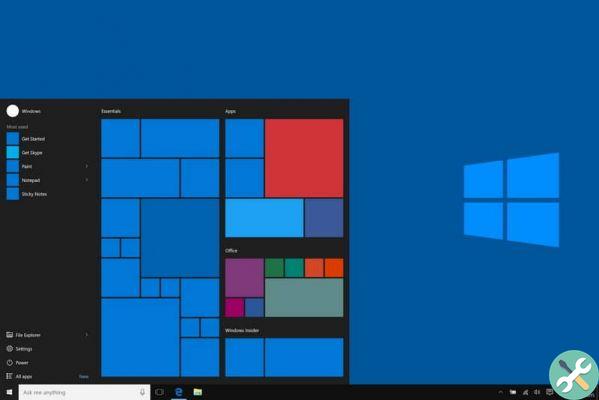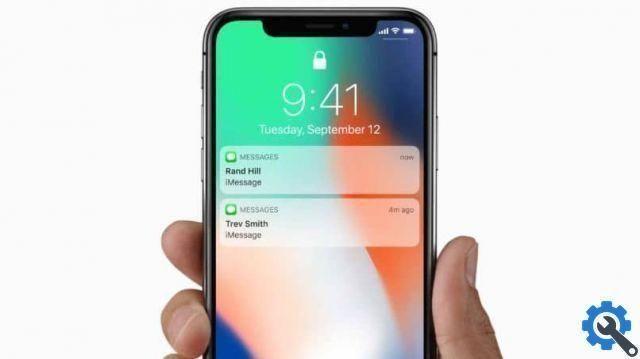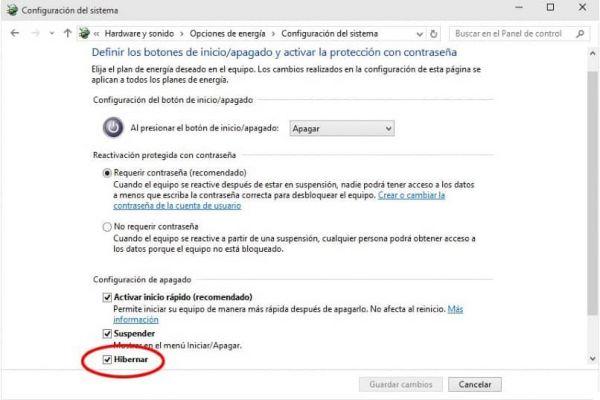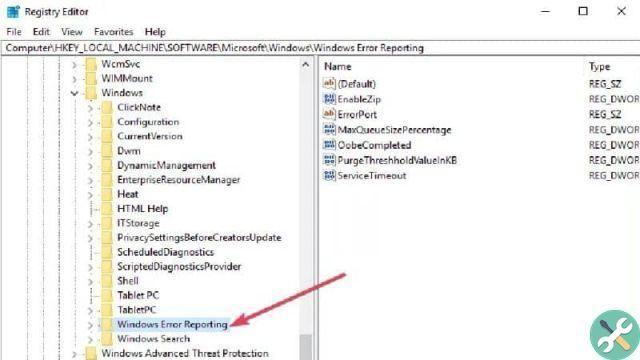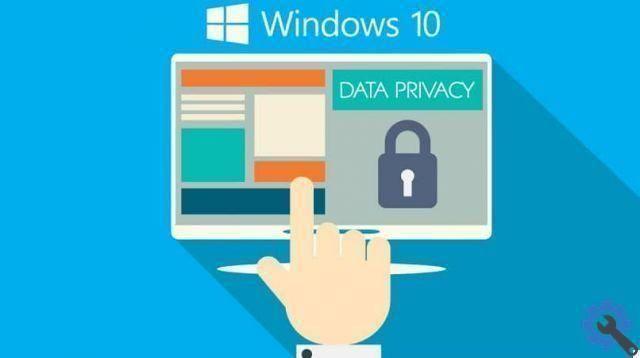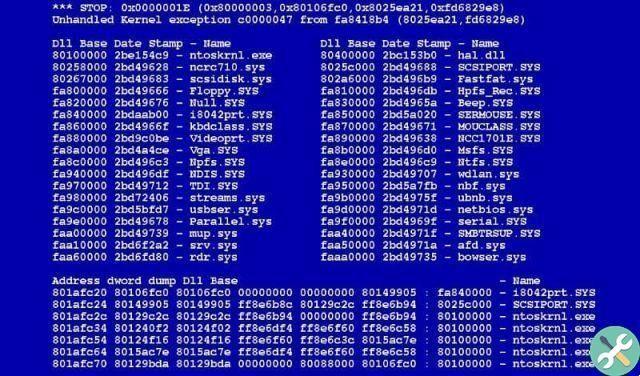What is a PDF reader?
PDF stands for “Portable Document Format” and refers to digital documents with their extension in .pdf format. The PDF reader makes it easy to access and exchange these documents.
Un PDF reader can be used on different platforms and usually contains links and buttons that allow user interaction with the resource. Likewise, the user can create an electronic signature of his document and give it legal validity.
How to easily change the default PDF reader in Windows 10" src="/images/posts/ae436df84e359e3785caecb1eef8403b-0.jpg">
What is a PDF reader for?
A PDF reader can be used for open and view files with extension.pdf from any operating system. Currently, the most popular web browsers are compatible with the PDF format and allow the user to access these documents without the need for a particular application.
It `s important to note that a PDF file does not lose its format when sent by email. Additionally, these digital documents can be encrypted using a PDF reader to prevent other users from copying or modifying their content.
How to easily change the default PDF reader in Windows 10
Windows 10 has a default PDF reader called "Edge". Edge is the default web browser for Windows and acts like a standard PDF reader. However, it does not allow you to edit digital documents on a PC. Mobile devices, in fact, also have predefined programs so, in some circumstances, it is advisable to change the applications that open files on Android by default.
For this reason, if you need to change the default PDF reader of your Windows 10 system, pay attention to the procedure that we explain below.
Change the settings to replace Edge
First of all, you have to access the Windows settings. To do this, go to the start menu and click on “Settings” which appears with a cogwheel icon. Then, select the “Applications” option and then click on “Default Applications”.
Next, choose the “Choose default applications by file type” option. Then, you will be able to see all the predefined programs based on the file type. Make sure you find out which are the best Spanish PDF readers for Windows before you locate the .pdf format next to Edge. To change it, click "Edge" and finally choose the PDF reader you prefer.
How to easily change the default PDF reader in Windows 10" src="/images/posts/ae436df84e359e3785caecb1eef8403b-1.jpg">
Use the context menu to change the default PDF reader in Windows 10
You can also use the context menu or the control panel in Windows 10 to replace the default PDF reader. With the context menu you will go through a much quicker procedure than changing the Windows settings.
The first thing to do is to locate the PDF document you want to open. Right click on the file and select “Open with” and “Choose another application”. A new window will appear in which you will need to choose your favorite PDF reader. Check the box "Always use this application to open .pdf files" and click "OK".
Use the control panel to change the default PDF reader in Windows 10
The Control Panel is another way to change the default PDF reader in Windows 10. To follow this procedure, press the keys "Win + X" and select "Control Panel". Choose the "Programs" option and click on "Default Programs".
Then select “Associate a file type or protocol with a program”. Then, you will see a new window. Locate the .pdf extension and click on it. The default application "Microsoft Edge". Press the "Change program" button, choose the PDF reader you prefer and finally click "OK"