In the past, people took a lot of photos to save them in what were photo albums which are books where you can have all the photographs you take. But with the advancement of technology this has changed and people can create virtual albums and save their images there. Also be able to organize images and photos by size in Windows.
Indeed, Windows with its Photos application gives you the ability to create your own albums and add covers in a very simple way so that you can see them whenever you want. You don't know how to use this feature of Windows 10? Don't worry, we'll help you make your own album in so that you can save as many photos as you want.
Simply follow the steps we have prepared in this article we have prepared to show you how to make these albums. You will see that it is not difficult to create them and after reading this article you can make all the albums you want.
What is the photo app?
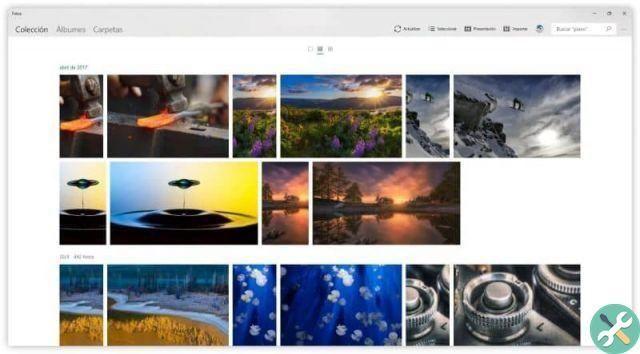
Before proceeding with the explanation, let's talk a little about this Windows 10 application called Photos. This way you will have a bigger picture of the topic and you can learn more about this great tool of this operating system.
Photos is an app developed by Microsoft for its Windows 10 operating system which aims to be the default media player on your pc. This application is very useful as it allows you to read any multimedia file and edit images with its editing panel.
Having Photos will make your life easier as its interface is very convenient and offers you multiple options for your images. One of them is to create albums with your photos so that you can see them or even make presentations with them.
The procedure for creating these album is very simple and in this article we will show you how to do it. If for some reason you don't have this application on your computer, download it from the Windows application store to follow our steps.
How to create albums with the Photos application?
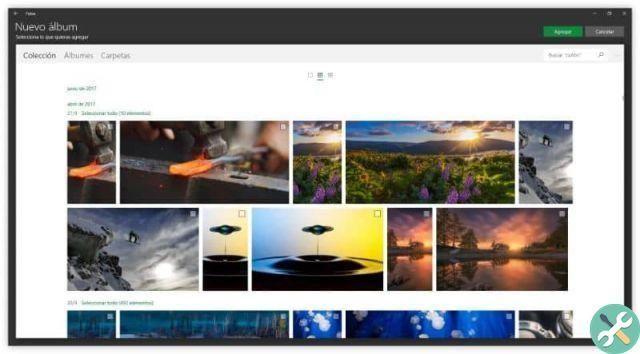
If you have already installed the application Gallery on your pc then we can start the explanation of how to create albums. It is not difficult at all, you just have to follow our advice and you will see that in a two by three you will already have the necessary knowledge to do it.
Step 1
The first thing you will need to do to create an album is to open the Photos application on your pc so that you can follow our steps. All you have to do is go to Cortana or the search engine in the bottom bar and type “Photos” to get the application.
Step 2
Once you enter the application you will be able to see in the central panel that there will be all the images you have saved on your PC. The option you should look for when creating your album is the section with the name “Albums” which should be at the top left.
3 pass
Within this section you will find all your albums if you have any and there will also be the possibility to create a new one. You just have to select the images you want add to the album and press the "Add" button and your new album will be created.
It wasn't difficult at all, we hope you haven't had any problems following the steps we provide you in this guide. Sure you could create your album without any problem and now you have the necessary knowledge to make as many as you want.
Now you just have to give it a name so that your album is ready and if you want you can also edit other things like animation of the transitions. A very useful feature of this application is that you can share your albums on the social network.
So learn how to use this fantastic application that Windows makes available to you and you will see that it will become an excellent ally that you can use on your PC.
You may also be interested in how to share an entire photo and video album with Google Photos.


























