What are the steps to easily darken or lighten a video with Camtasia Studio for free?
Camtasia Studio offers tools ranging from clearing the Chroma Key, darkening or brightening a video, or a certain part of it to achieve a lighter or darker effect it will be easier than you imagine, it is just a couple of steps to make your video look with the desired edits, pay attention:
- First of all, to import the video into your project and use the colors, you need to open the Camtasia program and go to the "Import Media" tab (in this tab you access the menu to place the text on your videos),

- Secondly, select the video you recorded and drag it to track 1 or 2, it should turn blue if you don't click "Visual properties", select the track and now go back to "Visual Properties",
First method to easily darken or lighten a video with Camtasia Studio
How to darken a video with Camtasia Studio?
- Follow the first and second step we showed you earlier, now go to the visual effects option or "Visual effects", check the box there Colora,
- Click on "Color", the color palette will be displayed there, select the black color so that your video will darken,
- In the "Amot" can be raise or lower the level of darkness, from the most clear at darkest, when you raise the level the image will be perceived very dark, making it difficult to distinguish, so it is better not to use such high values.
How to clarify a video with Camtasia Studio?
- Taking into account the two previous steps, and how to darken a video, go to the "Visual Effects" option, there check the box Colora,
- click on "Color" to view the color palette, select the white color to lighten and the video will start to lighten,
- In the "Amot", a little further down, you can raise or lower the level from the darkest to the brightest, this time when you raise the level the image will be perceived very light and dim, but this will make it little noticeable, so in this case it is advisable to use lower values.
Second method to darken or lighten a video with Camtasia Studio
- After selecting the video, go to «Labels» and click on it, a menu of different geometric figures will pop up, select a rectangle,
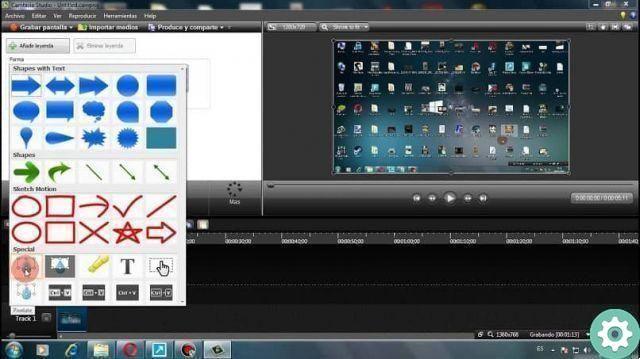
- The rectangle will appear on the video you have selected, select all its corners and zoom it to the size of the video screen,
- Select the rectangle and then see the option "Visual property",
- Make sure the track marker is at the beginning, now click "Add animation", go to option "Opacity",
- To clarify only at a low level, so you will see how your video image takes a clearer effect.
How to change the hue of your videos?
- Now if what you want is to change the hue of your video, change the rectangle to its original color, following the above steps select the rectangle and go to «Labels»,
- Being there in "Color" select the color you prefer, some choose black to darken their video with a special effect and in "Borders" you can also change the color of the edge of the rectangle,
- In "Visual property" choose "Add animation" and right there in "Opacity" lower the level so that the video image appears darker.
Don't forget to take the respective tests in preview to determine if you have achieved the desired effect, remember to download the latest version of Camtasia Studio which you can also get for free.Make your video editing work with the most amazing effects, using darken or lighten a video with Camtasia Studio for free.


























