It can be quite annoying for Facebook videos to play automatically, unfortunately these are the default settings. Either way, you can disable this option very easily both on your mobile device and on your computer.
Below we will show you a guide for Facebook, but we also have the variant designed for Twitter, so if you want to disable the automatic playback of videos and GIFs on Twitter, visit the previous link.
How To Easily Disable Facebook Video Autoplay On Android
In the case of Android, the procedure to save mobile data is necessary when using Facebook on your Android, fortunately disabling the automatic playback of videos is quite simple. Facebook has understood the problem in relation to data consumption and has enabled this option for some time.

To successfully activate the blocking of autoplay in Facebook videos, you must follow the steps that we will provide you below.
Set up PC playback
- The first thing to do is to log into the Facebook application.
- Once you are inside the App you have to press on the three horizontal lines located in the upper right area of your screen.
- Then go to the option Settings. As you can see there are many options, in any case you should go almost to the end and locate in the tab Multimedia content and contacts.
- Here you can change various options to improve application performance and other data. In any case, what interests us today is the automatic video playback. You have to click there.
- Once pressed on it, a single option will appear on the screen Play video automatically with Wi-Fi connection, you need to turn it off.
- When you've disabled autoplay over Wi-Fi, you'll no longer have the problem of Facebook videos playing themselves.
If you still have doubts after the previous tutorial, we recommend this guide to disable autoplaying of Facebook videos on Android, as you will find a more complete version of the above.
How To Easily Disable Facebook Video Autoplay On PC
Although mobiles are quite popular today, Facebook's online computer platform is still widely used. In case you use Facebook on your computer and want to turn off automatic video playback, we will tell you that it is very simple, you just have to follow these instructions.
Configure playback in Android
- The first thing you should do is log into your Facebook account.
- Once logged into Facebook, you need to go to configuration options, which you can access by pressing on the small arrow located at the top right of the screen.
- Once you click on it, proceed to click Settings.
- All setting options available within the application will be displayed. The option you need to enter is video, which you will find at the end of the list of options located on the left of the screen.
- This screen will show all the options related to Facebook videos. The option you are interested in is Play video automatically.
- You need to change the option from default a Disabled, in this way you will have successfully disabled the automatic playback of videos in your Facebook account.
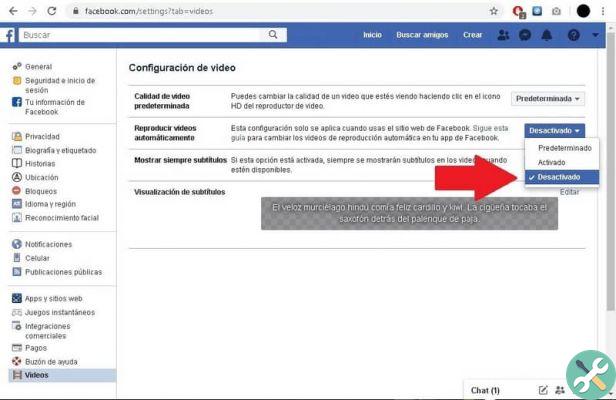
The above tutorials will be of great use to you to avoid that hassle of videos playing automatically on your Facebook. If you have had this problem, as you will have noticed it is very easy to solve, it can be very useful even in case you are connected to a network Limited internet.
You have to keep in mind that browsers also have an option related to autoplaying videos, so the most convenient thing is to turn off autoplaying videos in Google Chrome, this way you surely won't see a video that just plays.
TagsFacebook

























