Like App Just like a social network, you can share your videos, make and broadcast a live broadcast within the Like App community. Although editing videos is very simple, it doesn't mean that you won't have various tools and you won't be able to get in touch. show your editor skills, even using your fingers you can bring your videos to life in the Like App, you have one variety of effects to add.
Many others also share their videos within the community, you can see them on the main screen and even include among your friends who you like and block those who don't. But receiving excessive notifications can be tiring. Therefore, know how to disable them.
Why do you get so many notifications?
Since one of the attractions of Like App is that you can share your content with others, the application is designed to receive different types of notifications; The alerts that may generally interest you the most are:
- Your contacts like one of your videos
- Some of your videos play more than 10 times.
- When some of your posts are shared more than 10 times.
- Like a comment you made in a post.
Like App ti will notify you when someone mentions you in a comment or when commenting on your posts, but you can disable app comments; If anyone wants to do a duet with you, the app will let you know, just to name a few from the list.
We all like to be aware of the activity within our networks and it can be beneficial when you want to know the level of influence your videos have, however it can become a problem to receive so many notifications constantly. How can you fix it?

How to disable like app notifications
Notifications will only come to you if you have the application configured this way; Fortunately, its creators designed it one way very easy to use and also to configure. You can choose to turn off all notifications or leave only those that interest you the most.
From the main screen of the application you can easily go to the settings, enter your profile, you can see it in the corner in top left of the screen, where you see your photo, next to the one where it says "Follow"; Once you see a list of options, scroll down until you see 'Settings'.
When entering the settings, the first option in the list is "Notifications", you enter and you will see a list of the different notifications that Like App makes, you can disable them one by one:
- Someone you follow uploads a video, "Videos of People I Follow".
- New hashtag post you follow.
- You have new followers.
- Someone comments on your posts.
- When someone “likes” one of your videos.
- A comment you have made on other posts receives a «like».
- Someone mentions you in a comment (@Yo).
- «Lock screen notifications».
- "Message notifications".
- "Notifications in real time", alerts you when someone within the platform has logged in to make a video.
- "Notification of level".
- At the end of that list you get the "Warnings" option; here you get the general configuration of all app alerts ;, without having to do it one by one.
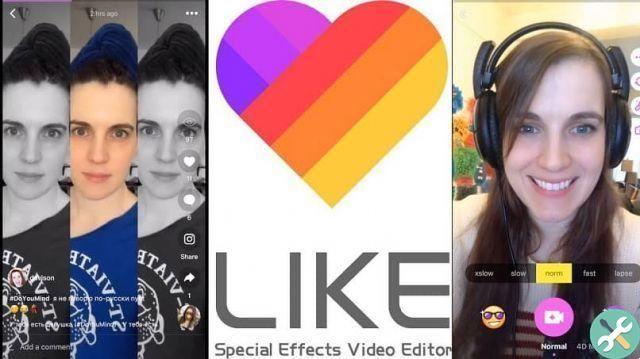
As you can see, it is quite easy disable notifications of the application, in this way the screen of your device will not be undermined by warnings that in the end are inconvenient, you can disable them all or you can choose to leave them active only those that are to your liking. We hope this article has been helpful for you to easily disable your notifications.
TagsI like the app

























