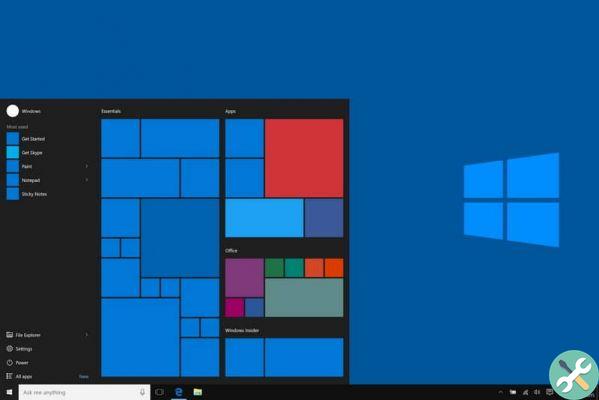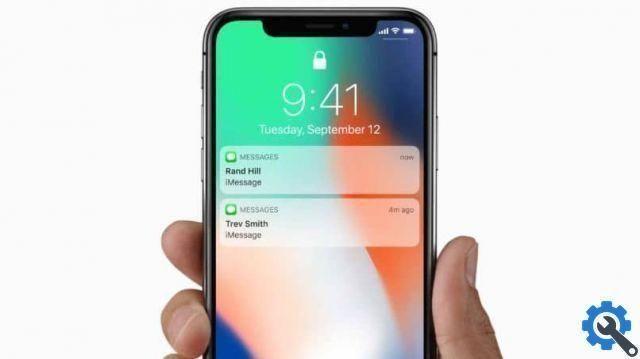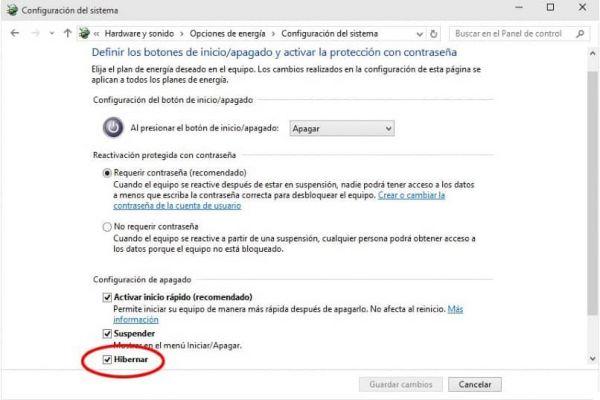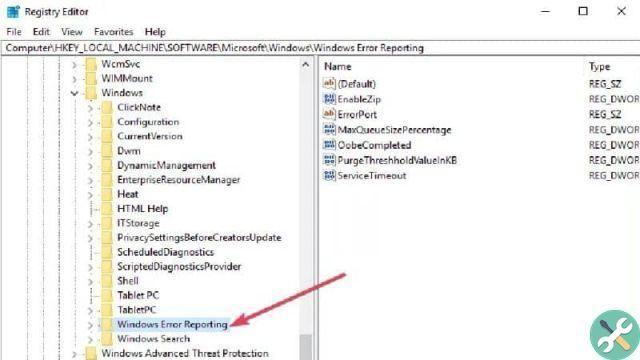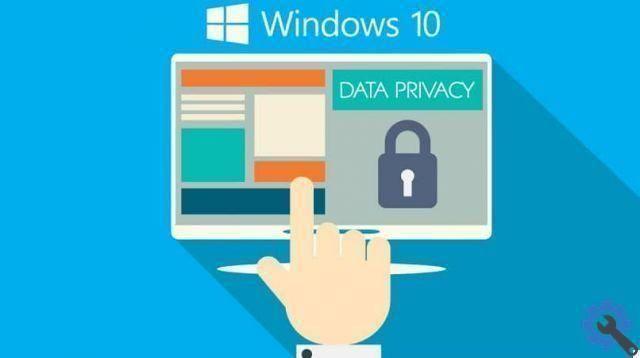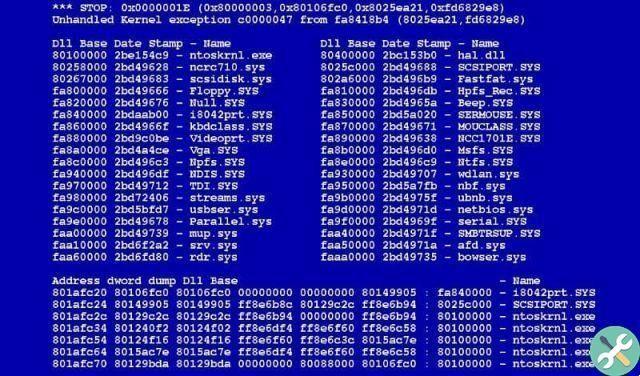How to easily enable spatial audio or Dolby Atmos in Windows 10?
The traditional pop-up sound increases when the spatial sound. It provides an enhanced sound atmosphere in a three-dimensional environment so that users can hear sound from various places and mix it to send to speakers or headphones.
Next, let's explain what Dolby Atmos sound is and how to properly activate it in Windows 10 in the simplest way. Likewise, we recommend that you consider configuring the sound in your PC's speakers, this way you will get the best possible quality.
How to easily enable spatial audio or Dolby Atmos in Windows 10?" src="/images/posts/bfa92da6986694c398bce22f75d4f38f-0.jpg">
What is Spatial Sound or Dolby Atmos?
Spatial sound or Dolby Atmos is a hybrid surround sound system that mixes traditional audio channels known as "Beds" with dynamic sounds or "Objects".
What is spatial sound or Dolby Atmos for?
Spatial sound or Dolby Atmos is used to generate surround sound by mixing traditional channels with independent sound objects. This technology is widely used in cinemas and at home through amplifiers compatible with this feature.
How does spatial sound or Dolby Atmos work?
Spatial sound or Dolby Atmos works transmitting sound in 360 degrees in the place where the objects are located. Therefore, the different sounds do not emerge from a specific set of speakers.
Dolby Atmos allows different sounds to move freely in space with fluidity and intensity thanks to a sound processor which manages the signals and indicates the exact moment, intensity and speaker that will reproduce each sound.
The Dolby Atmos system is fully scalable since the track you use is always the same regardless of the speaker configuration and soundtracks set, be it Digital Plus or Dolby True HD.
How to easily enable spatial audio or Dolby Atmos in Windows 10?" src="/images/posts/bfa92da6986694c398bce22f75d4f38f-1.jpg">
Enable spatial sound or Dolby Atmos in Windows 10
If you want to take advantage of spatial sound to get a better atmosphere for your games and movies from your Windows 10 operating system, follow the next steps.
- Step 1: download the latest Windows 10 OS update to add features or effetti audio 3D/surround.
- Step 2: Windows 10 features two spatial audio formats: “Dolby Atmos” for home theater and headphones and “Windows Sonic” for headphones. Choose one of these two formats based on your needs or requirements.
Dolby Atmos for home theater and headphones
If you are choosing this format for the first time, you need the Dolby Access program. This is a paid application available for free for only 30 days. Microsoft will guide you through the download process.
Once the application is downloaded, go to the speaker icon located on the taskbar and right-click on it. Then you can select the Dolby Atmos format and enjoy this feature for 30 days. So you will have to pay if you want to continue using this feature.
Windows Sonic
If you prefer Windows Sonic for your headphones, go back to the speaker icon (located on the taskbar) and right-click on it. Place the cursor on “Windows Sonic (Off)” and select this option. By doing this, you will activate this amazing technology that will improve sound in Windows 10.