This problem cannot occur only with downloaded movies. You can also present yourself with videos made by us to be published on our YouTube channel, for example and also in videos recorded by us and uploaded to social networks.
Although it may seem complex to solve this problem, there are several ways to solve it in an easy way and in the following article we will explain how Easily correct the audio of a delayed or out of sync video.
What to do to fix the synchronization problem?
First, to solve this problem, you need to know the source of this problem. This way we can identify the type of lag, which is usually of two types: constant and progressive.

There is a very useful tool called VirtualDub that will allow us to detect the type of desynchronization and, subsequently, to fix it. All you have to do is go into the audio properties of the file and evaluate the duration of both the image and the video.
This way we can determine if the delay is continuous or progressive. If the duration of the audio and video is the same or similar, we will be faced with a constant desynchronization. On the other hand, if both are different, we will be faced with a progressive desynchronization.
With this tool you can see the video properties by accessing the File option and then clicking on File Information. In that option you will be able to see different data of the video, however, what we are interested in is in the Length section.
How to solve progressive desynchronization with VirtualDub?
To fix this type of lag, we will have to separate audio and video files to adjust their size and duration, making them coincide and then rejoin them as a single file.
The first thing to do is open the program and click on the File option and then on Open Video File. So we will have to go to the audio menu to be able to create an audio file without video and select the option No audio.
Next we will have to go to the video section to do the same. We will have to go to the Direct Stream Copy option and then click on the option File and Save as AVI.
In this way we will have already created a video file without audio and what we will have to do now is open the new audio file and embed it.
For this we will have to go to audio and select the option Audio from other file and we will only have to choose the original video and it will be embedded as audio only.
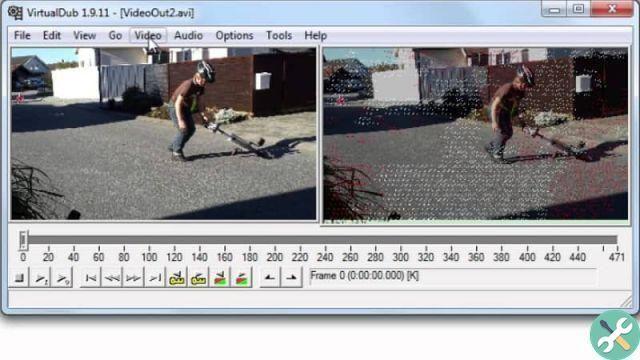
In this way we will have audio and video with the same duration, having eliminated the problem of progressive lag and we will only have to synchronize it. For this we will have to go to Video and click on the option Frame Rate.
A menu will appear and you will need to select the Edit option so that the video and audio durations match. After that we will have to save the file and that's it.
How to solve constant desynchronization with VirtualDub?
The procedure for solving a constant offset in an audio file is relatively simple. The first thing to do is to open the file from File and select the option Open video file.
We select the video we want to correct and once opened we will have to go to the audio section and select the option Interleaving.
A menu will appear in which we will have to add the amount of delay or advance that we want to synchronize the video. It is important to note that positive numbers will delay the audio relative to the image, while negative numbers will advance it.
The audio track by delay field measures values in milliseconds, so if you want to advance 1 second, you will need to enter 1000 ms and check.
TagsTutorial

























