What is an EML file?
EML, as the name suggests (EML: E-Mail) is a file that our email client uses to store data. This type of file was created for Microsoft Outlook Express and has since been adopted by many others. This type of file saves mail data following the Internet Message Format (IMF) protocol
Most email clients today use i file EML to archive received e-mails. Some clients that use EML include: Novell GroupWise, Microsoft Outlook Express, Lotus Notes, Windows Mail, Mozilla Thunderbird, and Postbox.
If you use one of these services, it is very likely that you have these types of files on your computer that store the emails your customer has saved.
Thing contains an EML file?
EML files are text normal, but depending on the e-mail client used, they may also contain attachments of a received e-mail.
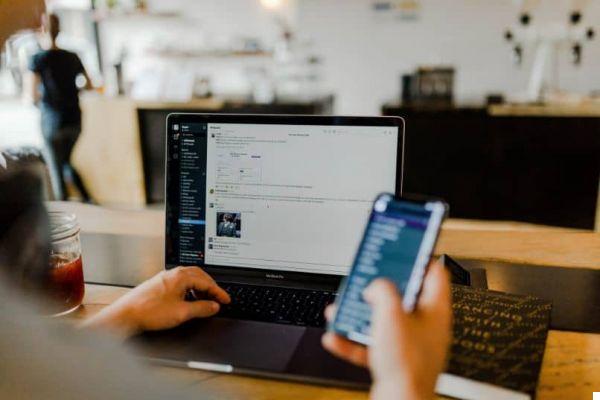
In general, they do not contain any type of encryption, so it is advisable to save them only on your personal computer, although we recommend that you increase the security of your computer to protect this information.
How to open an EML file in Windows?
With all of the above, you may still be wondering how to open i EML files. In this section we show it to you.
Use your client
If you have EML files on your computer, you most likely have a client installed mail electronics. If so, it's best to use that client to open the emails. In Windows, the most used client is the one bundled with the system, Microsoft Outlook, and can open these files.
Outlook is probably configured to open these files and just double-click. If not, the simplest thing to do is set it up Outlook as the default program for opening these file types.
You can also move the EML files to the Outlook folder, then open the program and select the “Import” option, to finally select the file. If it fails, it may be due to a known Microsoft Outlook bug that has already been fixed in enterprise support.
Use a simple text editor
As mentioned above, EML files are plain text files without any encryption. With that in mind, you can open almost any EML file using the Notepad by Windows.

To do this, just click on the file with the right button and then on "Open with ...", in the list select "Notepad". Self "Block notes" does not appear in the list, select “Choose default program” and find the notepad. Make sure you uncheck the “Always use the selected program to open these types of files” box and click “OK”.
If you haven't assigned a file type for your EML files yet, follow the next step so you can do that:
- Find the file in the explorer
- Make Double-click on file
- If the file does not have a default program, a window will open with two options, choose "Select a program from the list of installed programs"
- Click on "Accept"
- Find Notepad and select it
- Make sure the "Always use the selected program to open these file types" box is checked (or unchecked, if you want to use Outlook to open files later)
- Click accept.
With what you have learned you will be able to open an EML file in Windows and do a backup or save your personal information.


























