Windows System Event or Event Viewer
The Windows System Event or Event Viewer is a tool that allows you to observe all activity happening on your computer : notifications, warnings and errors logged in the system when an application is not opened. The event or event viewer creates an activity log, when something happens in the Windows system at power on and off.
This tool is very handy when a problem or an error occurs in the system; And not only that, you can know why it happened and also fix it.
Easily open Windows System Events or Event Viewer
Opening the Event Viewer or Windows System Events is very simple, there are three ways to do it, which are:
- On your computer, press start and in the search box type “event viewer”.
- The other way to do this is to enter first, then admin tools and then click on “Event Viewer”.
- And the last way to access this Windows tool is to open File Explorer and write Event Viewer there.
How to use the Windows event or event viewer
Once you open the Windows event or event viewer, a window will appear, which will look like the image below.
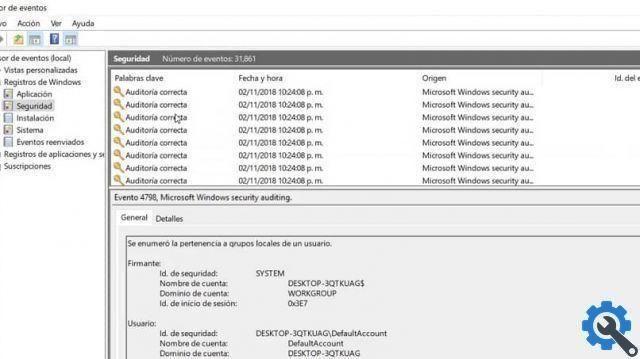
When you view the window, you will realize that there are different sections, which offer different information. You have to enter in the Windows Registry, from there you can learn about Windows events or events.
By choosing this option, you will realize that there are other sections that you can enter, so you will be able to know the information of the events or events that have occurred on your computer. In order to enter the events or events of the Windows system it is necessary to choose the system section; To do this, click on the box on the left that says System.
There you can view all events or events related to Windows system components. You may notice that there are a number of Windows system events or events.
How events are logged by tags
- Information: notifies you if a program or application is working correctly.
- Warning: these events or events logged with this tag are generally not serious; however, if it is important not to ignore them, as they can correct an error before it becomes serious later on.
- Error: this warning shows a problem with the software or hardware of the computer.
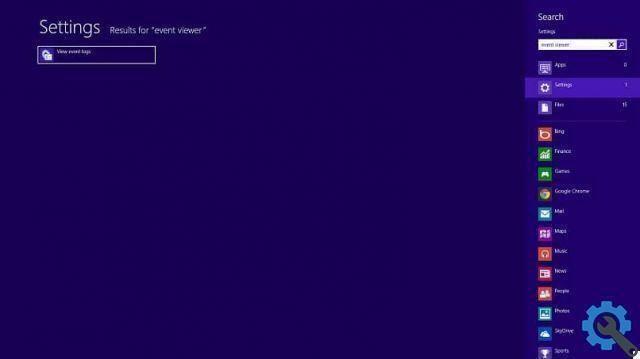
Another thing you will be able to know when choosing an event or event is information about what it means and the ID. In addition, the events or events recorded have an ID and this is useful for being able to search the support center Microsoft; it describes the possible events that can occur in the system.
Open the Windows System Event or Event Viewer it's very simple , you just have to enter the Windows start bar, you also have the possibility to open more comfortably both this application and others in this menu, in the search box write the events of the viewer or do it in the other two ways described in this article.
Write your comments on this article, we really appreciate your opinion, this helps us to continue to offer quality educational content. Remember to use appropriate language e don't forget that you can share this post with your family and friends.


























