However, if you have a computer, this experience can be much more editable than a mobile phone, and often a lot more manageable than those small devices, because parts of it can be changed or upgraded, to the point where you can connect a great surround sound player to your computer for a higher quality experience.
But if you're going to change your computer speakers, add new ones or just manage every little detail of this sound experience, you should be ready to make changes to the software in the same way. This is because whenever you plug in a new device or hardware that helps you listen to music on your PC, it has to be appropriately configured, as well as the notifications you receive on your PC.
Whatever your PC is, you'll need to set up its audio so you can hear everything properly and make sure the sound coming out of your speakers or headphones is correct. Therefore, below we will tell you a little about the setup that comes with some speakers you have connected to your PC Windows.
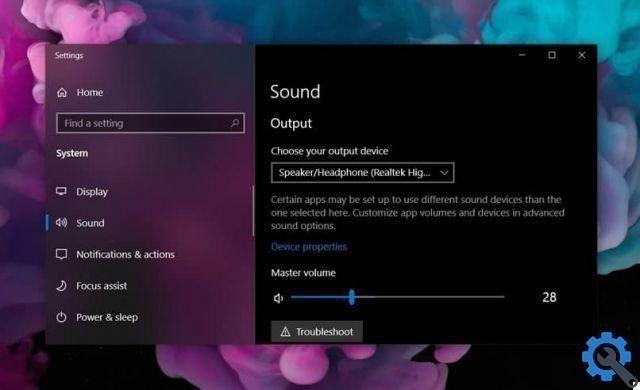
Configure your PC audio
The sound quality of your PC when you use it can make a big difference to the overall PC experience. That's why, if you haven't, you should configure or at least check your PC's audio settings.
In case you find yourself with a PC Windows 10, the process is very simple, as you just have to click on the tab located in the notification task bar and then enter " All settings ".
When you are in your Windows settings, enter 'System' and then ‘Audio’, here you will find everything you need to properly configure your PC's audio, including volume, device for audio input and output, default devices, volume of a special program and more.
In case you have a PC with Windows 7, the process is not very different, but you will have to enter the " Control Panel ”And insert inside "Sound". In the new window, you will be able to see through different tabs, all the audio input and output devices enabled or not, having the opportunity to test and correct your sound arrangement a little.

Other configurations
A good way to fix the audio on your computer the way you want is through equalization, and you can often find it inside of the audio driver of Your PC. Normally, the most used is Realtek, so just enter it from the beginning and configure everything to your liking.
This type of controller is usually quite complete and will allow you to listen to your music just the way you want through its bands of equalization, as well as special effects for music and audio controls for the microphone and speakers.


























