Communication has gone a long way thanks to tech of today, which can be seen in the way we communicate with others on our computers or cell phones.
We have tons of instant messaging messages on our computers, which also allow us to make video calls without taking too many resources from our hardware, such as Discord, Skype, and even Teamspeak.
This also happens with our mobile phones, since most of the programs that are on the computer to be able to communicate often have their version in mobile applications, although we can also find unique programs for each platform.
Through the programs we have available, we can easily reach people who are physically very distant from us. We can talk and see our relative from another country, we can send a quick message via WhatsApp about our location to our parents and even send photos and videos of what is happening around us.
Likewise, all the communication we have today and that we use regularly is totally based on how much we can show our world to other people, not counting our voice and our face.
Social networks have done a lot in this last aspect, looking for new and creative ways in which to express one's external world and what one thinks of others.
In fact, we've gotten to the point where you can share what you're seeing on your screen without much effort, by making a live recording of your screen and then uploading it or just doing it. screenshot.
However, there are many different types of screenshots on screenshots, and so today we are going to teach you how to do the type that not everyone knows how to do, the long capture, so stay with us and learn today how to do it on your mobile or PC.
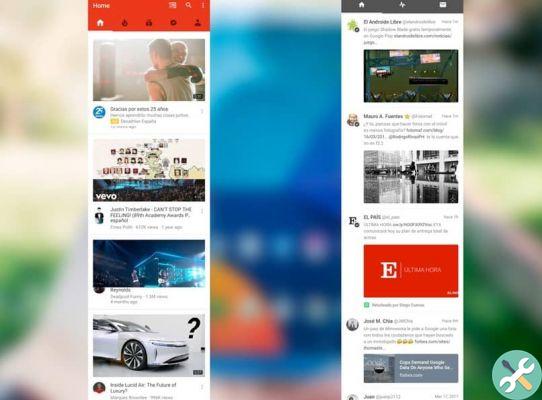
How to take a screenshot on your mobile?
The best way to be able to show others what you are seeing is through a screen recording or screenshot. However, screen recording it's something that isn't available on all devices yet, which leaves us with screenshots as the best way to do the above.
Now, as we said at the beginning, there are several ways to take a screenshot both on PC and on your device mobile devices, but for now let's talk about your mobile device and the long screenshot.
Why don't you know, a long screen capture is one through which we can show beyond what a screen shows. We can show large portions of our own Twitter or even entire WhatsApp conversations in one capture, so it's a good idea to use them in certain situations.
Unfortunately there is no "natural" way to take long screenshots on our devices, we just have to get an application: LongScreenshot.
Once you have downloaded Longscreenshot from the app store, it is a fairly simple app to use. We simply open the app and select the button " play »And we move our screen where we want to bring it, then we select the same previous button to stop the acquisition, then we see our acquisition in our gallery.

How to take a screenshot on your PC?
In order to take a screenshot on your PC, you need to do more or less the same method as the previous one, since although there are many different ways to take one screenshot, you don't have the default tools on your PC to do it.
Actually, you will need an extension in your browser, one of the best options is AwesomeScreenshot. To use it we just have to click on our browser and then select the option » Capture the whole page »And we will have in front of us a capture of an entire screen.
Quite cool and easy to do, so start practicing your new tools for your long screen captures.
EtiquetasTutorial for mobile devices

























