However, if you belong to the group of people who still don't know how to see and recover the passwords stored in your Mozilla Firefox browser, don't worry, because in this tutorial we will indicate each of the steps, so that you can do it quickly and safely. But first, surely you will need to download and install Mozilla Firefox for free. Conversely, if you already own this great browser, you can update your Mozilla Firefox browser to the latest version.
How to see and recover the password?
Normally the Firefox browser stores the information we keep in an encrypted database, guaranteeing multiple benefits to the user. However, if you want to view or recover them, you can do so by following the steps below:
- Click the button menu in the upper right corner and select "Options".
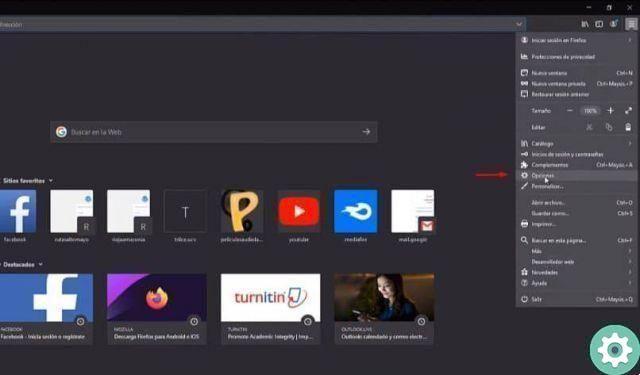
- Then we will pass the option privacy and security that appears in the left corner.
- So let's continue up to where it says " users and passwords «
- Next, we insert "Saved accounts"
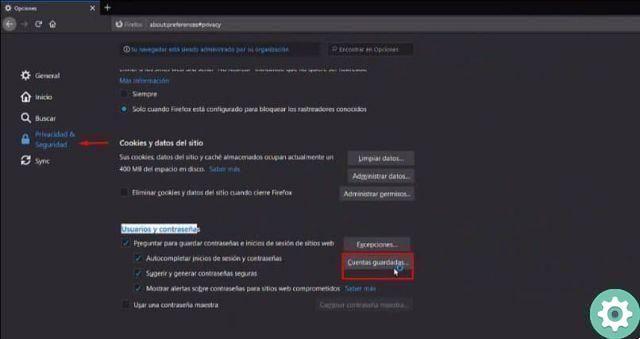
- There you can place at the top the accounts with which you have saved a password. For example: Facebook, Outlook. Gmail, etc.
- They will automatically appear on the left side.
- Finally, you just have to click on the icon "Show password" and in this way you have recovered the key.
To keep your account safer and free yourself from hackers it is recommended that you use one main password. You can do this through the option "Users and passwords", select the "master" password and add the one you want. This way no one else will be able to see the keys that are stored in your browser.
Why is it important to save passwords in Mozilla Firefox?
Currently, most browsers offer us the advantage of saving the passwords of our profiles, leaving us the advantage of being able to access the website without having to re-enter it. Also, if one day you forget your password to log into an account or profile, you won't have any problems, as the browser will remember your password.
However, we recommend that you be careful with what you store, as if you are doing this from a friend's PC or a computer that isn't your own, anyone could access your accounts.
For this reason, it is not advisable not to save highly relevant personal data, such as your bank accounts. Also remember that it is important to know how you can improve the security and privacy of the Firefox browser.
Therefore, it should be borne in mind that this process has advantages and disadvantages, which we will share with you below.
Benefit
- Speed: one of the biggest advantages is that we can quickly access any of our profiles or accounts. Offering comfort, since we must not not add our password.
- Protection: Through this option we protect our browser in case it contains malware, because the browser will log in automatically, without having to enter the password.
- Save time: this option saves us time because we will not add the password frequently, so you can use a long or short password, with special characters or any password of your choice.
disadvantages
- One of the downsides is that anyone could log into our account. For this reason, we recommend do not save any passwords on a PC or device that you do not own.
- Likewise, it should be noted that if their mobile device or computer is lost, they can log in by simply viewing the history. It is best to quickly change all passwords.
- By entering our profiles without having to enter the password, we run the risk that over time we will forget it and cannot access it from another device.
Finally, we hope this tutorial helped you to recover the passwords stored by Mozilla Firefox, however, we would like to know your opinion Do you think it is important to save passwords? Do you know how to set and configure Mozilla Firefox as the default browser in Windows? Leave us your answers in the comments.


























