But it is possible that the page editor cannot or cannot be accessed for make major changes to the website. This isn't really a big deal and its solution is simple by following this little step by step guide which will show you how to do it. The Wix page not only allows you to design web pages, but also a virtual shop.
You should know this before starting
Obviously, before editing a created web page, the first thing to do is log into the Wix site where you also need to login.
This can be achieved by entering the section and pressing the button located at the top right that says " Submit «.
There, it will take us to the registration section, which must be ignored and select the link above in blue with the words " Login «.
This, if pressed, will slightly change the information boxes to be filled in from four to two of them, where the e-mail and password will be entered.
Likewise, there are also other ways to access the page, such as using your Facebook or Google (Gmail) account.
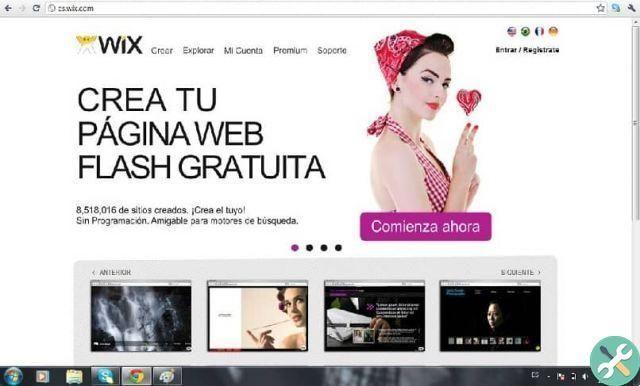
Using this data or any of the two options offered to us, you will be able to login and access the main profile panel.
Edit a web page created with the Wix Editor
Once inside the profile, the user will be in a control segment from which he can administer the created site.
In it you can see a sidebar with different options, but the most important thing can be seen in the middle, which is the information on the web as such.
In that place, you will see a box with the preview of the page as well as a URL and its name.
Under the website link, there will be a blue button with the name of » Actions «, Which, if pressed, will expose a number of alternatives.
Within all these options, the first one must be selected, the one that says " Edit site Which will then take us to another window. Opening may take some time as you will set up the editor.
Start editing the site
After loading all the page elements and the editing tool, the site design and other resources will open.
These are typical of the Wix platform, which has a number of tools that allow you to customize as much as possible.
This way you can edit an already created website with pretty cool editing tools that will appear floating in place.
Editing of elements
Similarly, it can be noted that all the texts belonging to the site are surrounded by a box which, if pressed, allows you to change the content.
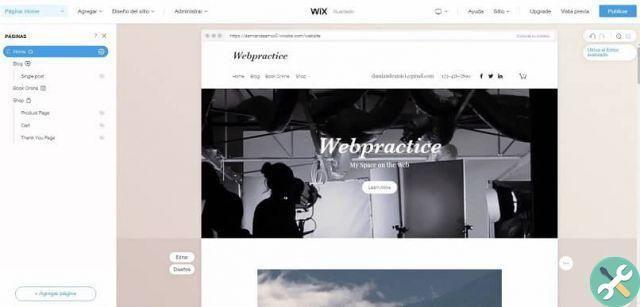
For example, if one of these is chosen, it must be selected on a blue button that says " Edit text «, Resulting in a small menu.
It has several editing elements such as typeface, style, justification and font, as well as other more specific ones, such as color.
Furthermore, there is also the alternative of changing the background, which is one of the options found on the left side in a floating bar.
The same happens with links to other social networks, the same editor has the possibility to choose the icon of each of these.
This will cause the address of said place to be personified by the respective logo of the corresponding platform.
Therefore, this Wix editor includes a large number of tools that offer the user a wide range of customization of your site.
If you've already edited your website, you'll be interested in creating a landing page with Wix and getting more visitors. Another marketing strategy that Wix offers you is to be able to make your page appear in the Google browser and this will be achieved thanks to the use of SEO.
TagsWix

























