If you are dedicated to uploading videos to your YouTube channel or just want to add a video to your blog to make the content more dynamic and fun, it will suffice. copy the link or the infamous code of the video you want to share on your site. This could greatly increase visits to your website.
How to find the link of the video you want to share?
To get the link you have to enter the name of the video you want to post on your website in the YouTube search engine and locate the option of sharing, which you will find in the bottom corner, just below the video we have chosen.
When you select the share option, several buttons will appear. The link to the video will appear in a rectangle in the part bottom of the box, which appears after clicking on it.
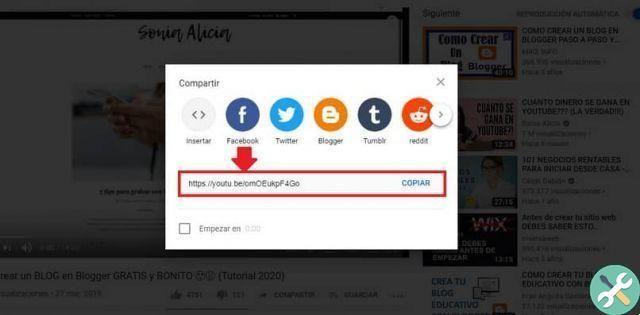
How to spot the infamous code?
To locate the infamous code you will have to press the button "insert", this is the first button that appears to the right of the box that appears when you select the share option. When you click, the code will appear. This will be what we will paste in our website or blog entry.
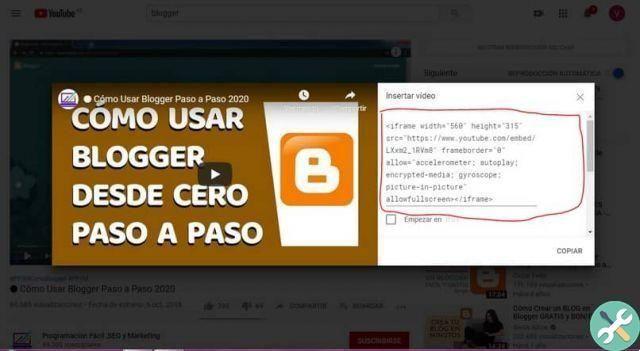
WordPress
In the case of WordPress platform there are two simple and equally useful ways. The first is simply copy and paste the URL of the video on your website, while the second is with the embed code.
With the first option you will simply have to copy the video URL and paste it into the WordPress entry in the "Visual" tab.
For its part, with the embed code, you will have to click on the «text» button, this is located in the upper left part of the toolbar and the video will automatically be added in the «Visual» tab.
How to embed a video on the Blogger platform?
To insert a YouTube video into Blogger, the first thing we need to do is access our blog and select the item where we want to add the video.
After opening the entrance we will have to locate a mini clapperboard located on the right side of the top tool panel, this is right next to the option to insert the image. Clicking this button will bring up several options, including adding a video from YouTube.
When you select the option » add a video from youtube «, The search engine for that platform will appear and you can write the name or link of the video you have chosen, and then insert it in the your blog.
Once selected, you can change alignment and change the size of the cover or presentation image shown by the video.
Finally, we can place the labels or text at the top or bottom of the sheet and set the date or time we want the video to be published.
How to resize the video?
To change the size of the video you need to locate the HTML button, you will find it in the upper right part of the toolbar. Once clicked, you will be able to see the frame, which is the code of the video and contains the characteristics of the dimensions of the video cover, you can change it to your liking.
Blogger button on Youtube
Youtube also has a Blogger button, this can be placed in the share option. The button allows us to access our blog page and to insert the video that we decide to share automatically. Once there, we can make the corresponding changes.
TagsBlogger

























