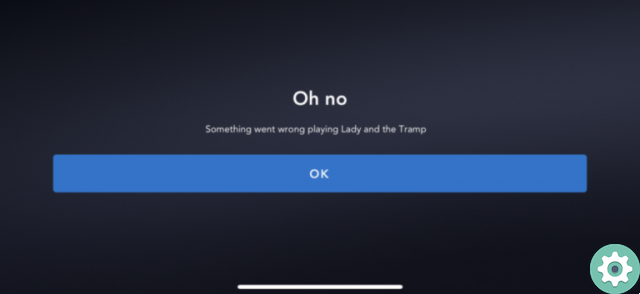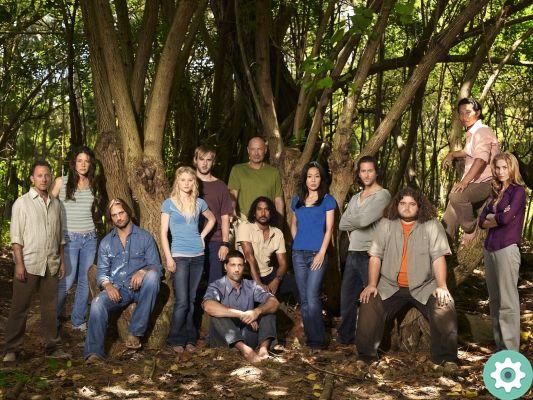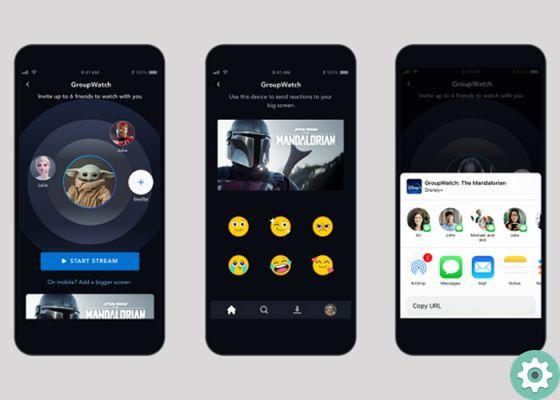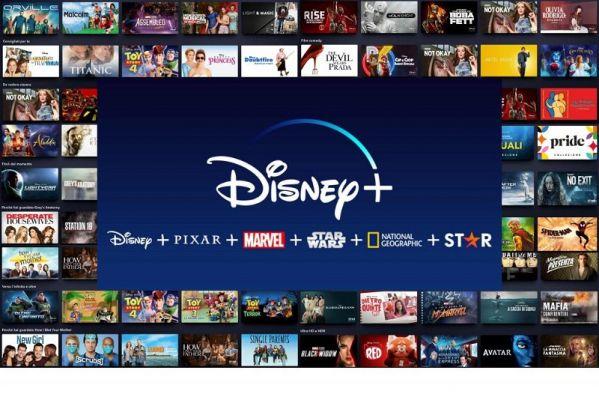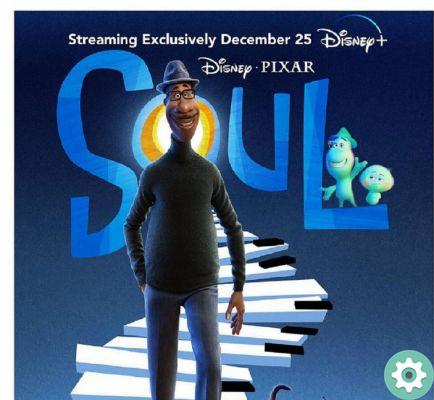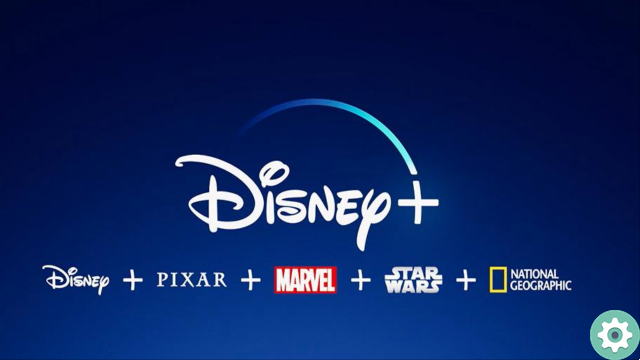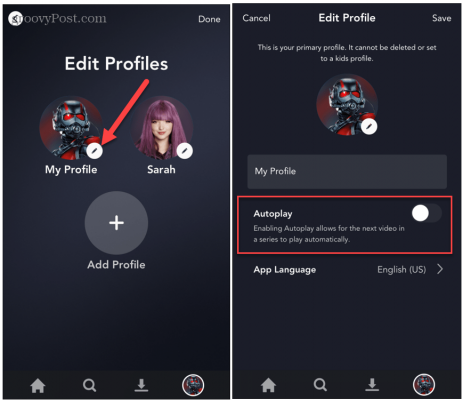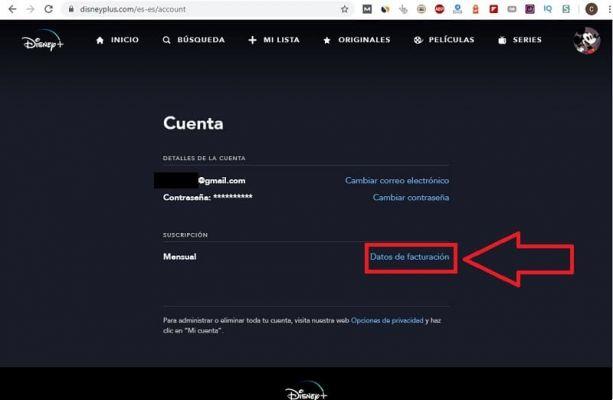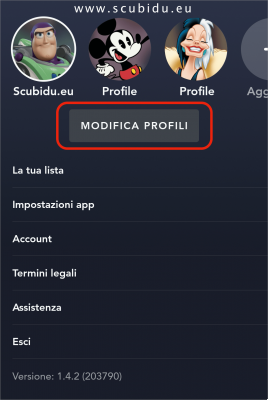Thanks to the magic of subtitles, Disney + and all streaming platforms allow you to enjoy content in almost any language. However, not everyone knows what to do to set them up correctly. For this same reason, today we will explain how to turn Disney + subtitles on or off.
Sometimes you may not give them the value they deserve, but can you imagine a life without subtitles? Well, it sure would be a little complicated. If you want get the most out of Disney + subtitles, you are in the right place.
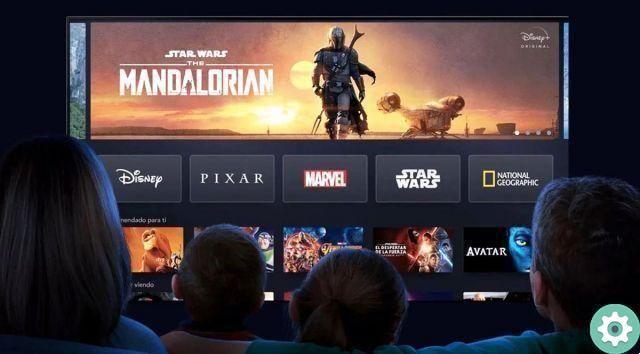
How to turn subtitles on or off on Disney Plus
Of course, you have to keep in mind that the languages available depend on the content in question. In Spain, it allows you to choose between 16 different languages. However, it all depends on the movie, series or documentary you want to see and the specific language it has.
How to activate Disney + subtitles on Android
Do you watch Disney Plus from the comfort of your Android? Well, this is what you need to do to turn subtitles on or off.
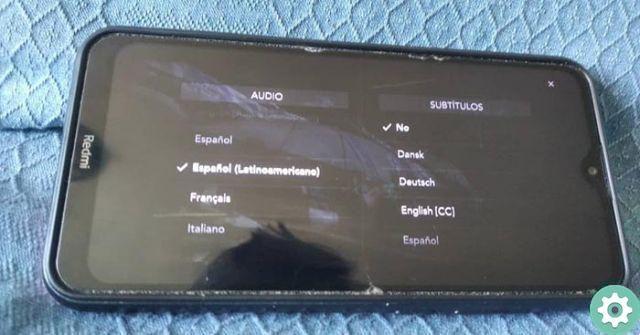
How to turn subtitles on or off in Disney Plus for Android
- Open the Disney + application on your mobile. If you haven't installed it yet, you can automatically download it from the button below these lines.
- Find something that catches your eye and play with it.
- When you are inside the player, press the square button on the top left to turn subtitles on or off.
Did you understand? IS a process you can do in literally seconds.
How to activate Disney + subtitles on your computer
If what you want is change the Disney Plus subtitles on your computer, proceed as follows.
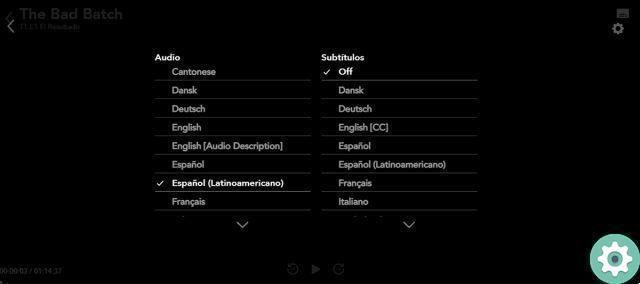
How to change Disney Plus subtitles on your computer
- Open the official Disney + website from the browser of your choice. You can access directly from the link located under these lines.
- When you entered the platform, look for a movie, documentary or series that catches your attention. Have no idea what to see? Well, you could try any title on this list with the 15 best Disney + series and movies.
- Once inside the player, press the square button located in the upper right part.
- It's done! At this point you will only have to activate / deactivate the subtitles or choose the language that suits you best. Something you should be clear about is that it's one thing to set up the subtitle language in Disney + and quite another to change the interface language. If you are interested in the latter, check out this tutorial which explains how to change the language of Disney + quickly and easily.
How to customize Disney + subtitles on Android
In case you don't know, Disney + allows you to customize subtitles in so you can enter them as you please. All you need to do is follow these steps. eye! This setup is not done within the Disney + app, but from your Android setup.
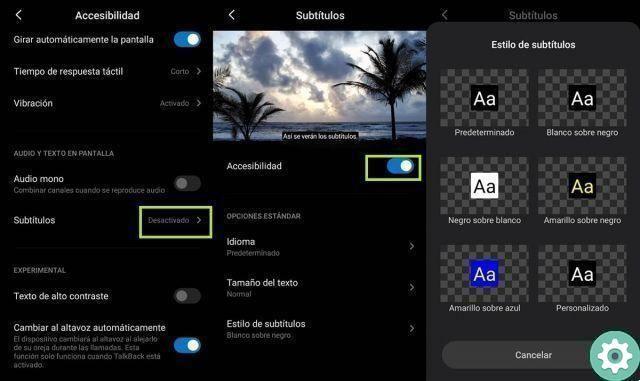
How to customize Disney Plus subtitles on Android
- Enter the Settings of your mobile.
- Access the section Accessibilità.
- Look for the option Subtitles.
- Flip the switch to activate them.
- Tap Caption Style to customize as you like and that's it. Here's how you customize subtitles on Disney + from an Android device!
How to customize Disney + subtitles on your computer
Also customize Disney + subtitles on your computer it's a breeze, just do the following.

Customize Disney + subtitles on your computer
- Enter the official site at Disney Plus.
- Pick something to reproduce.
- When you are inside the player, press the square button in the upper right corner.
- As soon as the subtitle options appear, press the gear button (it's also on the top right) to customize.
Intelligent! In this section you can change subtitle font, color, size and more in seconds. It couldn't be easier!
Instead, we invite you to see this guide that explains how to gift a Disney +, Netflix or HBO subscription. A great way to make someone happy!