That's why today you will learn step by step how enable or disable the USB ports in Windows 10, so you feel more secure. However, before we teach you all the ways to enable or disable USB ports, you need to remember that there are other ways to protect the your computer, by installing a free antivirus on your laptop or PC.
For example, pass an antivirus to the USB device when you connect it, do not use your device on any computer and do not connect any device to ours. Having remembered this, let's start with the steps to enable or disable USB ports in Windows 10.
Steps to enable or disable USB ports from registry editor
There are several options to enable or disable USB ports, however, right now we will explain how to do it from the editor of the record. In case this option doesn't work for you, we'll point out another alternative later so you can get it, such as blocking memory or USB ports on a PC.
Without further ado, please follow these instructions so that you can enable or disable USB ports from the registry editor. It is important to be very careful when doing this, because if we configure the wrong registry, it can affect the operation of Windows 10:
- Log in to your session of Windows 10 as usual.
- Once inside, access the registry editor by pressing the keys "Windows + R".
- When you do this, a window will open, in which you will write “Regedit”, without the quotes.
- Several options will be displayed and you will select “HKEY_LOCAL_MACHINE”, then you will click “System” and “CurrentControlSet”.
- Next, you will click on "Services" and go down until you find "USBSTOR" and click there.
- More options will appear and you will mark "Start"
- A window will open, in which it is necessary to change the value of "DWORD", to do this, go to "Information on the value" and type "4".
- Then click "OK" And that's it.
By following these steps, you will already have disabled USB ports in Windows 10, in cases where you want to enable them again, perform the same steps. Except when you get to "Information value" you change it and put "3", in this way they will be re-enabled.
As you will see enable or disable ports USB from the registry editor, it's very simple and the best thing is that it won't take long to do it.
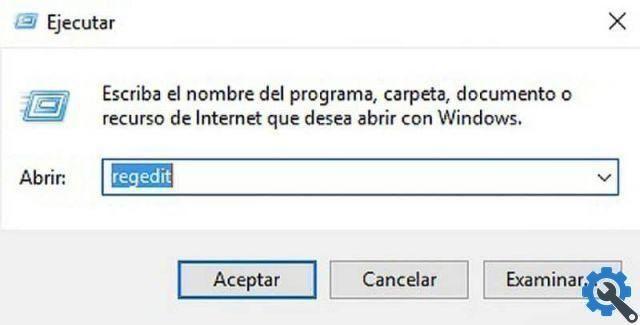
Steps to enable or disable USB ports from Device Manager
Now, knowing the previous option, we will introduce you to another alternative to enable or disable USB ports in Windows 10. In this case you will do it by Device management, you will know how it is done and then decide which of the 2 you want to use, to achieve your goal:
- Start your session Windows 10 as you normally do.
- Click the "Start" button at the bottom left of the screen and type "Device Manager".
- That option will appear and you will need to click on it.
- Entering yes select the “Universal serial bus controller” option.
- You'll see several options and right-click on the one it says “USB Composite Device”. This way you will have the option to “Uninstall the device” and you will have to press it, repeat the same with the other devices and voila.
This way you will already have disabled the USB ports, in case you want to enable them, do the same procedure. But, when you do click with the right mouse button on "USB composite device" from the options you will see the signs "Install the device" and that's it.
As in the previous case, too enable or disable USB ports in Windows 10 with this option it is very simple and takes little time. It remains only for you to decide, which of the options we have explained you want to use to achieve it. However, don't forget to choose the best antivirus for your PC and be safer to avoid a malicious document.
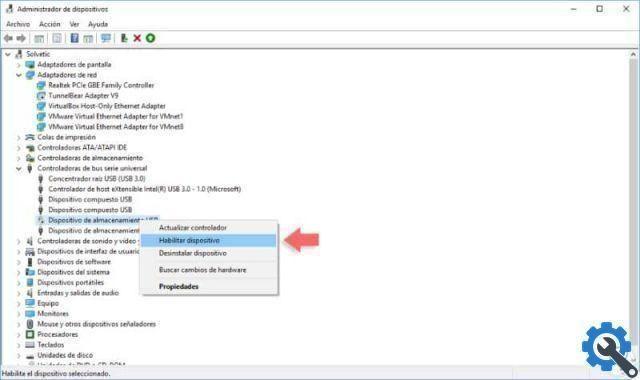
If these information you have been helpful, do not stop reading our articles, so that you can learn to do new things every day. You may also be interested in knowing the topic: How to enable or disable my PC's camera or webcam in Windows 10.


























