Ubuntu currently offers a user interface that lives up to its slogan "Linux for humans", oriented towards the average user, that is, it is more user-friendly and intuitive than other Linux-based operating systems, so it is easier to manage.
It is distributed for free and being open source allows many people to collaborate on improvements; which in turn results in updates to optimize the operating system, you can even install updates from the terminal.
It currently works on personal computers, servers and even some mobile devices have begun to implement it; so it may soon become even more popular.
Also, it has distributions for specific purposes like Edubuntu, designed for primary education to the university one; offering translation into multiple languages and a high diversity of educational applications.
If you have decided for this operating system, you just have to choose the distribution that best suits your needs; you can download it from his official website and easily install it on your computer.
Why doesn't the right touchpad button work?

Ubuntu offers with each update new improvements and features that are intended to optimize the experience of its users, since you can also activate or deactivate the Touchpad as you type.
That is why if you have installed Ubuntu 18.04 or later and have noticed that right clicking on your touchpad is not working, you can rest assured, it is not a problem on your device.
Among the features offered by the version 18.04 of Ubuntu there is that gestures for touchpads without physical buttons are disabled by default.
That is, pressing the right mouse button will not work for right clicking; but it is a modifiable feature to suit the user.
Instead, the gesture to emulate the right button has been determined from simultaneous pressing of the touchpad with two fingers.
The default setting is intended to prevent accidental clicks when sliding your hand across the touch panel, thereby reducing possible errors.
Activate the right mouse button on the touchpad
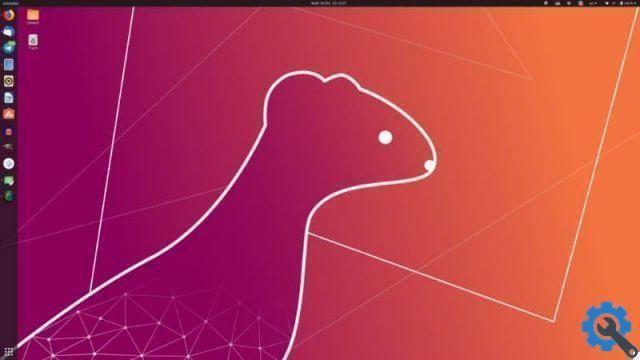
To change the default configuration of the touch panel of your Ubuntu laptop you need to install the Gnome Tweaks or Gnome Tweaks tool that you will find in the Ubuntu Software Center.
If you want to install using the terminal you need to type and run the command: sudo apt install gnome-tweaks to run the installation process.
Once the installation is finished, you need to access the applications menu by pressing the Super / Windiws button; Locate in the list tweaks and press to open the tool.
Within the settings select the Keyboard and mouse option located on the left side. In the Mouse Click Emulation section and select the Area option.
Another option, if the tool is not installed, is to open the terminal and run the command gsettings set org.gnome.desktop.peripherals.touchpad click-method area.
Once the change is made, you will begin to see the changes, meaning you don't need to restart your computer to apply the changes.
In this way, when you press the lower right part of the touchpad you will get the right click action just like clicking with two fingers on the panel.
In case you want to connect a mouse to your laptop, you can reverse the process and disable the touchpad; This will prevent you from accidentally moving your hand or wrist over it from moving the cursor and changing the work you are doing.


























