How to protect an Excel document in just a few steps
There are several ways to protect an Excel document from the same program. To do this, go to "File" located in the upper left corner of the screen. Then, enter the «Protect book» submenu.
If you want to protect the stored data so that other people cannot edit it, but if they can see it, you can create a read-only file, both the complete document and some sheets of the book, by accessing this option. This way you will control which changes can be made and which not.
You can also protect the structure of the book, so that it cannot be changed, and therefore you can lock the cells, tables or formulas already created by "Protect book structure" or add and / or remove sheets from the document from the option "Protect current sheet ».
You can also restrict access to other users with which you grant access to certain persons, but will not be able to modify, copy or print the information contained therein.
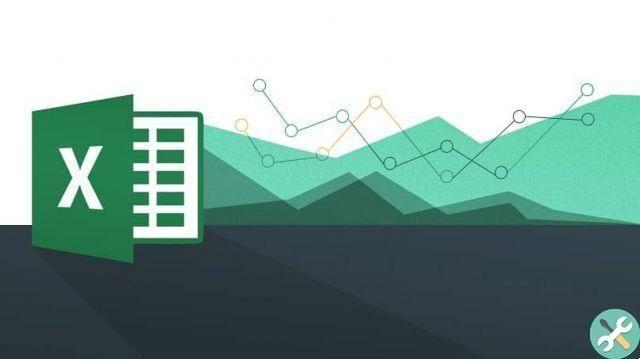
How to encrypt an Excel 2019, 2016 file quickly and easily
If you have a version of Excel 2019 or 2016 and you want protect the files you create with this program, you can do it without the need for third party help.
To do this from the same application, open an Excel document that you want to encrypt. Once the document is open, click on "File". You have this option in the top corner of the screen.
An options menu will open. From there it enters the submenu " Protect book ". Excel will show you a list of options you can do to protect your document, including:
- Always open for reading - only
- Encrypt with password
- Protect Current Sheet
- Protect the structure of the book
- Restricted access
- Add a digital signature
- Moreover.
In this case, since what we are looking for is to protect our document by encryption, we will choose to " encrypt with password ". After clicking on it, a pop-up window will open with the legend «Encrypt document».
To encrypt our Excel workbook, you need to choose a password. Below you will have a legend where it warns you that if the password is lost or forgotten you will not be able to recover the document.
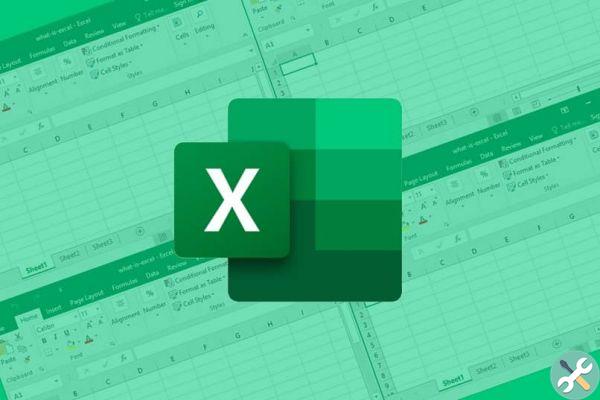
This is because you cannot use any other method to verify that it is really you who are trying to enter. So it is advisable to create a secure password that is easy to remember but cannot be guessed by others, as this way any other unauthorized user could have access.
The password is case-sensitive, so it's a good idea to incorporate both to make it more secure. Once you have entered a password, you will be asked to retype it to confirm it. Finally press «OK» to close and save the changes.
If you go to "File", you will notice that the " Protect book »Is now highlighted in yellow. This will confirm that the changes have been saved successfully.
Now, remember that every time you try to access the book you have to enter the password to enter, view it and make changes.
If you want delete the password you created, you must follow the same steps you followed at the beginning, that is " File> Protect book> Encrypt with password> delete established password> OK ». From this you will remove the password from the book.
You can make these changes as often as necessary. If you want to change the password, you must first delete the current password and then create a new one. How to do it and undo it is very simple and only takes a few minutes.
TagsEccellere

























