In fact, if you want a good example of an operating system that managed to handle it, let's quote the system operating Apple's iOS. It has not only been acclaimed around the world for its simplicity, but also for the inherent accessibility of this operating system, which is very attractive to anyone.
One of the missions of Apple through its iOS is that it is the simplest to use in order to reach all possible user populations, and they have been able to do it in a way that no other operating system has been able to do.
In fact, they have been attractive to an entire population who have trouble seeing or reading because of their options accessibility, you can go directly to their options to be able to enlarge the print if you or someone else need it, and that's what we'll talk about in the next tutorial.
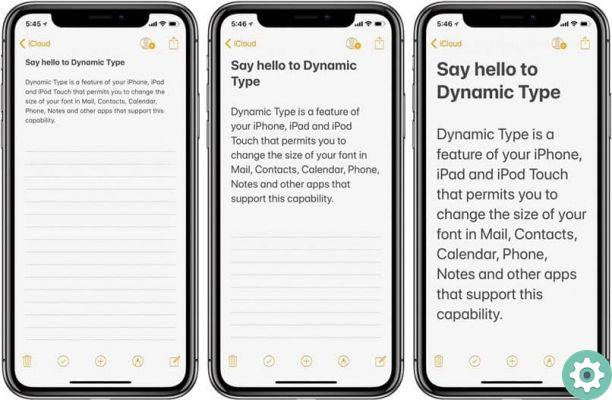
Why change the lyrics?
If you have poor eyesight, do you want to help your grandmother to better read what's on the screen or you just want to show a message across a room not only by zooming in on the screen, it is totally possible to change the size of the letter or character inside of any iOS device you own.
The process is really the same whether you have a iPhone, iPad or iPad touch and, due to how the font size works, this process will help you change the font size which is in most iOS applications, but you have to take this into account please note that it is possible to change the font size via the settings of a specific app. And you can also change the font of your letter.
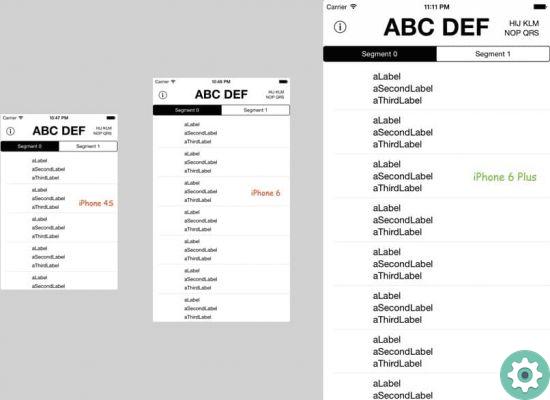
How to change the font size of your iOS device?
Change the size of character on an iOS device it is extremely fast and easy that you can do whenever you need it. For this, you have to go directly to the 'Settings' part of your iPhone, which features a gray button with some gears.
Once inside, you have to go to the part that says " Screen and brightness ", Where you will find a section that tells you about the" Text size ". Here, you need to select the font size you are most comfortable with and accept the new settings.
Although in the latter option you will find that the size of the letter is a bit limited, it is possible to make it much larger if you need it. For this, access the Accessibility menu again and in the "Screen and text size" section you will have to enter the option " Larger text «.
Once you are here, you have to see the size of the characters you like the most among those that are there, which are the largest, select the one you want and continue, although you must keep in mind that if you put the letter a size too large , it will be very difficult for you to navigate on your mobile. It should be noted that this configuration also applies to other mobile applications such as WhatsApp.


























