What is recovery mode on cell phones?
Recovery mode is a system recovery profile, all Android phones in any of its versions have it, of course some with more extensive functions than others, but in general the purpose is the same. Its primary function is to provide us with tools that allow us to restore or repair our mobile software in the event that it has experienced a failure that prevents it from functioning normally.
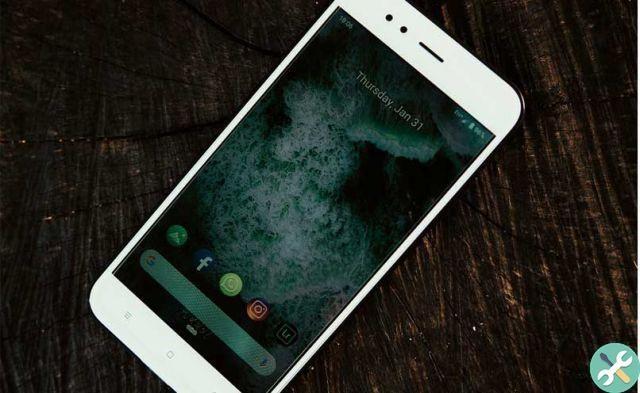
One of the most common problems is when our mobile phone stays on the logo when we try to turn it on, this is where recovery mode comes in handy, as it gives us some very efficient tools to get our mobile system working properly again.
What actions can we perform within the recovery mode?
Although the functions of the recovery mode are powerful, it is also true that they are not many, but they are enough to prove firsthand that our system is functioning normally. One of the main functions in this way is that we can install system updates, by storing them in an external memory or Micro SD compatible with our mobile phone, also some recovery versions allow us to flash our device.
Another of its functions is to perform a hard reset, which will restore our mobile to factory settings, but will also erase all account settings of our mobile, as well as erase all user data, (pictures, videos, music and personal files).
Also from the recovery mode we can delete the cache of our mobile, thus freeing up a good amount of space occupied by temporary files which slows down the fluidity of our system.
Methods to enter recovery mode on your Android mobile
Basically there are two ways to enter recovery mode of an Android mobile, below we mention them so that you can see step by step how to do it.
with a PC
If you want to access your mobile recovery using your computer, you should have a handy a program called PhoenixSuit, which is completely free and is compatible with all versions of Windows. You also need to have mobile drivers installed on your PC.

Another additional step is that you need to enable USB debugging on your mobile phone. Install PhoenixSuite and once the installation is finished connect your smartphone to computer with USB cable, start PhoenixSuite and you will have to wait a few seconds for the program to recognize the mobile phone you have connected. Then, press the «Apk» button and then click on «Recovery», you have to wait a few seconds for the system to show you that the recovery mode has been enabled, during this process your mobile will turn off and when it will turn on automatically, it will enter in recovery mode.
Another application you can use to enter recovery mode of yours smartphone è use Alfahd for Android, this program will also allow you to perform all the functions that the recovery menu allows, but from the PC, so that you can perform a data recovery, perform a Fastboot and any functions available in the recovery version of your mobile.
With the buttons of your mobile
The first thing to mention is that to enter recovery mode using a key combination is that the your cell phone must be completely turned off, otherwise it will not be possible to enter. Also, the key combination varies depending on the model of your mobile, below we will leave you a small list with the key combination of some of the most popular brands on the market.
- Xiaomi: for this model you should go to the "Updater" application, then press the icon with the three dots at the top right and in the menu that appears select the option «Reboot to Recovery mode»
- Samsung: for the vast majority of models the combination is Volume up + Home + Power, although in some models the volume key may vary
- Motorola, LG e Google Pixel: combine volume down keys + power key. Almost all models of these three brands work like this.
- HTC: in this brand you have to go to the settings of your mobile, then to the option «Battery», then uncheck the box called Fast Boot. Once done, turn off your mobile and press the volume down + power keys.
It is important to remember that when you start the recovery mode via a combination of keys, you need to release the power key when you see that the phone is already turning on, if you leave it pressed for too long what will happen is that the mobile it will turn on reboot and you will not be able to enter recovery.

How can I directly turn on my mobile in recovery mode?
The most efficient way to do this is to configure your mobile to enter recovery mode at power on, as we have explained that it should be done on Xiaomi mobiles, but you should always use the key combination to see the recovery menu, since For safety and data protection of your account, it is not recommended that anyone access the recovery of your mobile.
What is the best program to enter recovery mode on an Android mobile?
If what you want is to use a professional software with all the tools to get the most out of your recovery menu then you should download ADB and Fastboot, this is a very complete program that weighs less than 10 Mb and is contained within Android Studio, you can download it from this link.
Running under an interface in the Windows command window, this program has been used by virtually all telephone technicians to date, and continues to be a reference when it comes to managing Android system recovery mode.
TagsCellulari

























