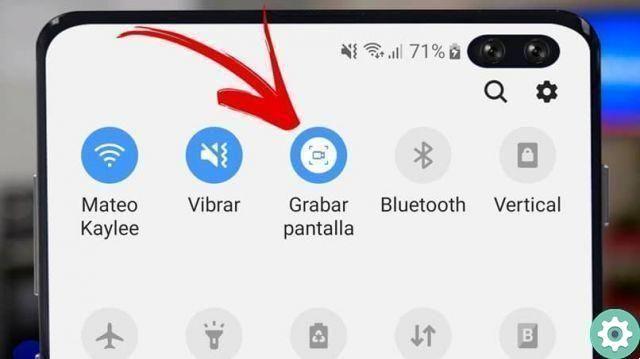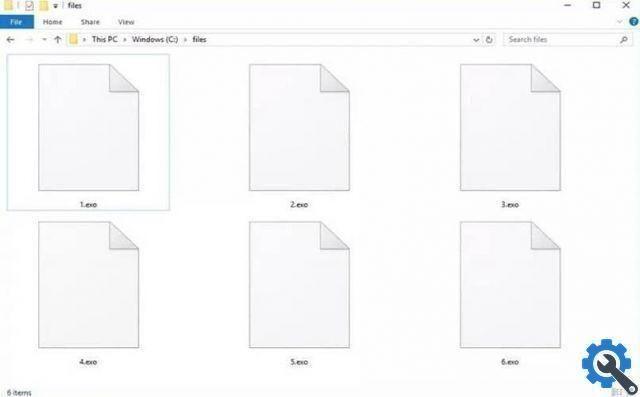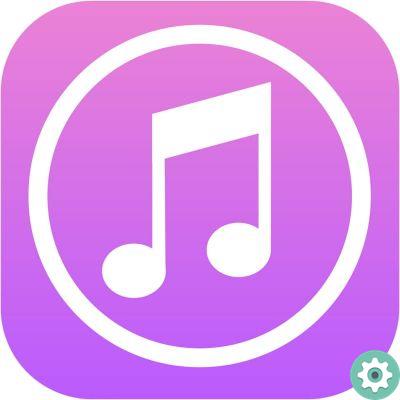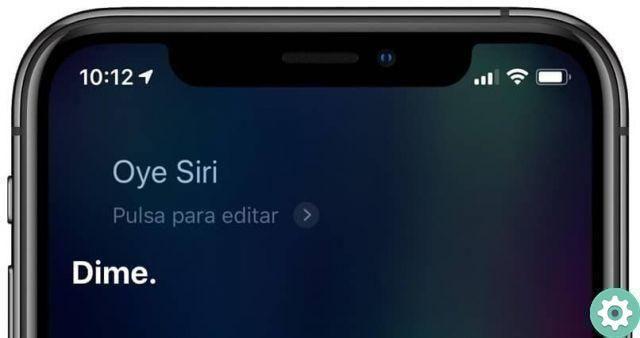If you want to protect your computer, we recommend that you know how to set BIOS or UEFI password to protect my PC, step by step. Don't worry, if you have any doubts we will teach you how to do it very easily below. Before we begin, we recommend that you know what BIOS is and what it is for, so that you understand what it is talking about.
BIOS e password
To make the configurations, you will need to first enter the UEFI BIOS setup or any BIOS on your system. Either way, unscrupulous changes can cause problems.
To make changes to the BIOS, it will be completely necessary to know its characteristics. In other words, only a user who knows what he is doing should make changes to this system. That said, if there are people in your home who don't know the BIOS, it's best to set a password.
Entering a password in the BIOS ensures that no one can enter it if they don't have that key, improving security. Many consider this a necessary option, even more so if you've done an extensive setup in your computer's BIOS. In case you want to configure the BIOS for a better Windows boot or other actions, we have prepared this guide to teach you how set a password for the BIOS and protect your changes.
How to enter password in BIOS or UEFI to protect my PC
Before we begin, it is important to note that there are many types of BIOS, so the method may vary. Even so, it is fair to point out that there are two firmware of these characteristics at a general level, we refer specifically to BIOS and UEFI.
How to enter password in BIOS or UEFI to protect my PC - Step by step" src="/images/posts/5c4fd1d4996194640eabb1313ea6e6cc-0.jpg">
Although there are many variations in relation to BIOS and UEFI and you can even update the BIOS or UEFI of the motherboard, in general terms the process should be relatively similar. That said, let's see what the common methods are for both BIOS and UEFI. However, before you begin, it is important to enter a password that you can remember.
UEFI
The first thing to do is to access the UEFI configuration options. This is usually done by pressing the F2 or Del key, although it varies by motherboard model. Press the appropriate key until the UEFI configuration menu is displayed.
In most versions of UEFI you will find the "Security" section, where you will find the password settings. Use the mouse or keyboard to move to this area and press on it.
They usually appear the "Supervisor password" and the «User Password», we definitely recommend using the user option. All you have to do is double click or go to «User Password». When you do the above, you have to type the password and press Enter, you will be asked to enter the password again, do so and hit enter.
How to enter password in BIOS or UEFI to protect my PC - Step by step" src="/images/posts/5c4fd1d4996194640eabb1313ea6e6cc-1.jpg">
After making your changes, go to the "Exit" tab, which is usually located at the bottom right. Click on the "Save changes and exit" option. After that, the changes should be saved and when UEFI restarts, it will ask for the password.
BIOS
Although there are differences in the process with the BIOS, it is similar to that of UEFI. The first thing to do is to enter by pressing the appropriate keys to enter the BIOS (Del, F2, etc.). Once inside, locate the "Security" section.
Within security, select the "password" option as with UEFI, there is the supervisor and user option. In any case, in most BIOSes, another option appears " Define password »(Set password) hit enter on it. Next, enter your password, if requested again, type it again and hit enter.
To end the process go to "Exit". Here select the option "save changes and exit". Once you have completely exited the BIOS, you should already have the password set.
On the other hand, if you want to remove the BIOS password, know that the process is quite simple. Even so, as we pointed out earlier, it is very important to remember the key.
TagsTutorial PC