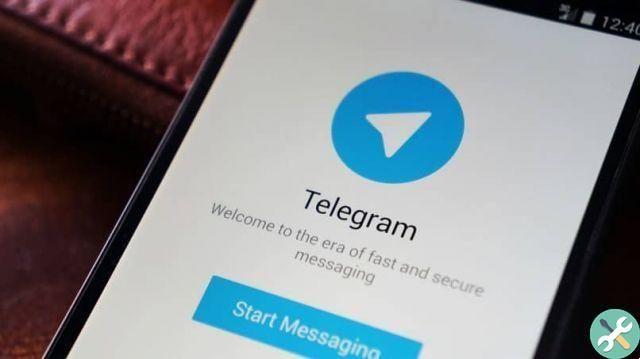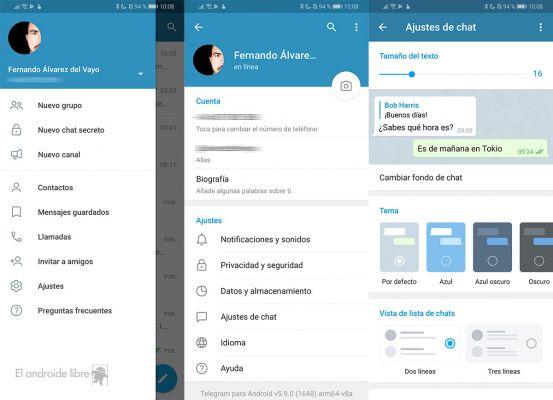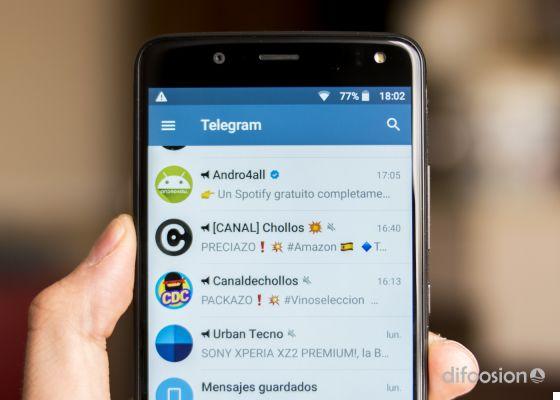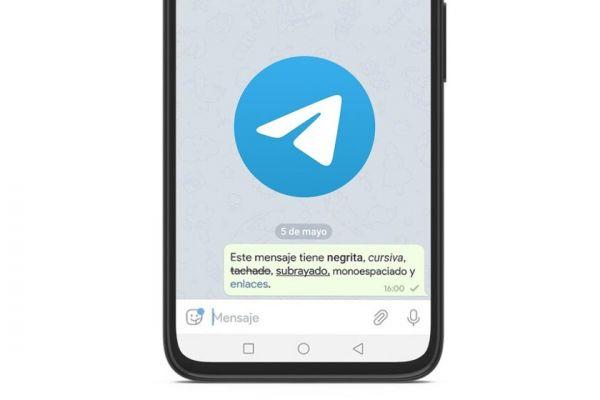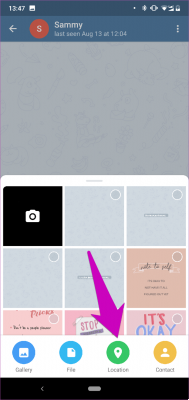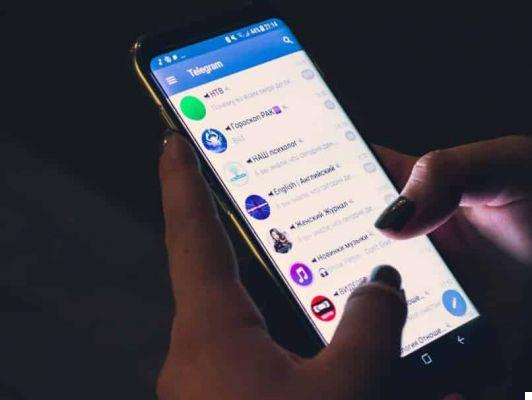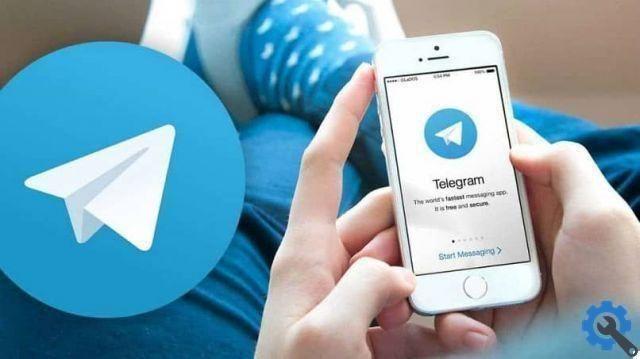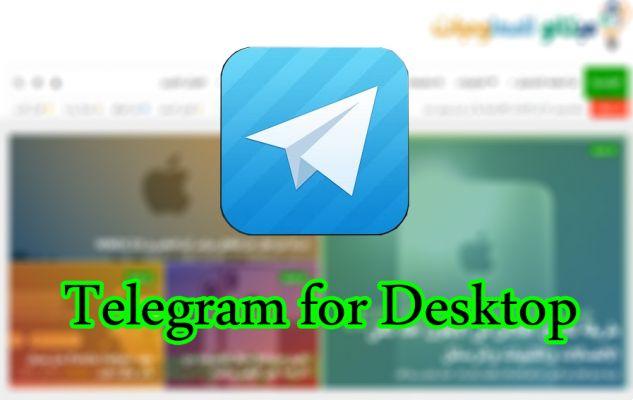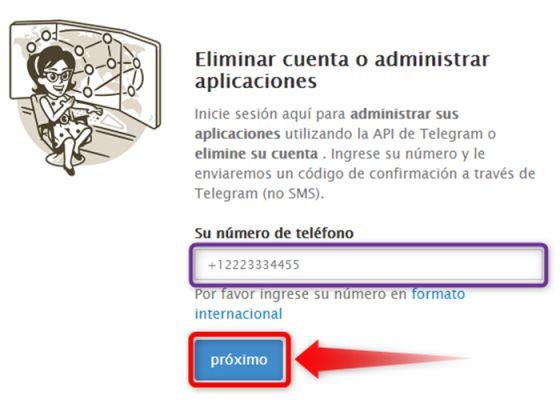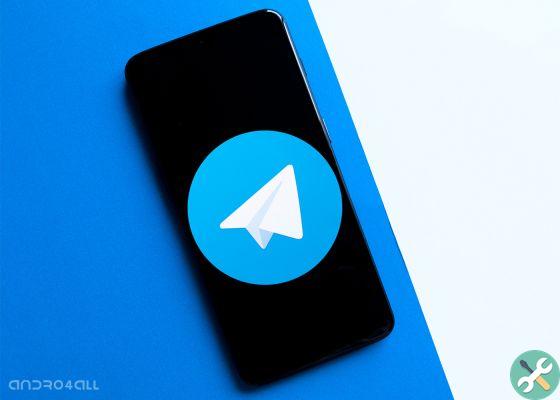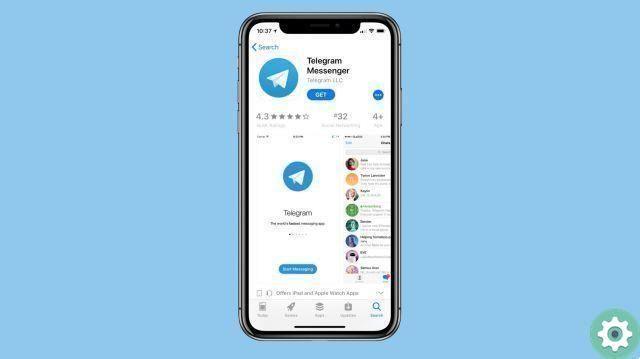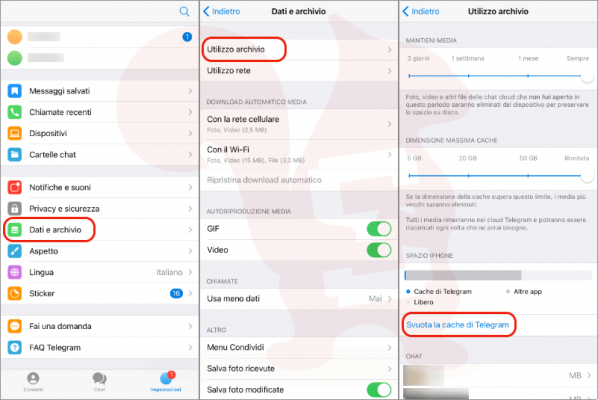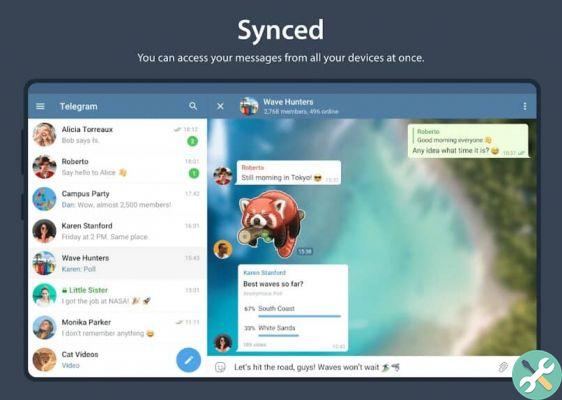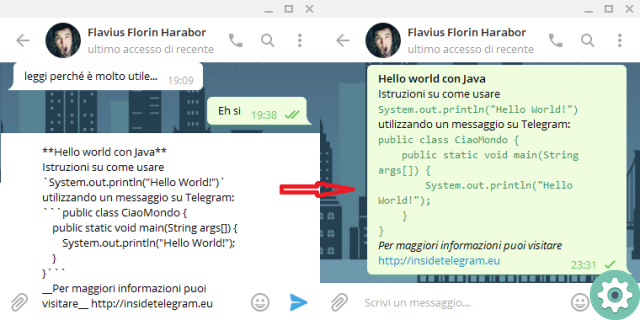You can use your computer more than your mobile phone, whether for work or study, and you need a good alternative that allows you to have your own Telegram conversations on your computer, so you don't have to use your cell phone.
This feature is available since update 7.4.1 application, so if your terminal is updated with the latest version from Google Play Store or App Store, you will already have the function available.
Therefore, here we show you how export the Telegram conversation to way safe in so you don't lose any data during the process.
Can a Telegram chat be exported to WhatsApp or vice versa?
First of all it is important to clarify that a WhatsApp conversation may be exported to Telegram, but not vice versa. Telegram does not allow you to export your conversations to other apps such as WhatsApp.
Then you can transfer from WhatsApp all you can, give your contacts since both applications are synchronized with the contacts registered on the mobile, it is common that they already share them.

The chats are undoubtedly the most important thing, so whether to completely switch to the application Telegram is what you want, but want to keep conversations from your previous instant messaging, it is possible.
So that you don't have to start from scratch to build your messaging if you don't keep some important data.
As a first step to export the WhatsApp chat to Telegram, you have to open the application on your mobile, and select the conversation you want to export, search the button with three dots ⋮ in section top right.
Then, in the menu that appears, search More> Export chats, confirm if you want to include all media files or select which ones.
Automatically at the end of the choice will open the section to share with the installed applications available, search for Telegram.
Choose the contact or chat you want to import the WhatsApp conversation and confirm to finish .
Export your Telegram chats to your PC with one of these methods
There are ways to open Telegram on your computer and access your account information such as chats, photos, videos; that are normally reflected on your mobile.
But since the app uploads everything to the cloud, it's just a matter of taking the correct steps so that you have all the information quickly and securely via Telegram add-ons.
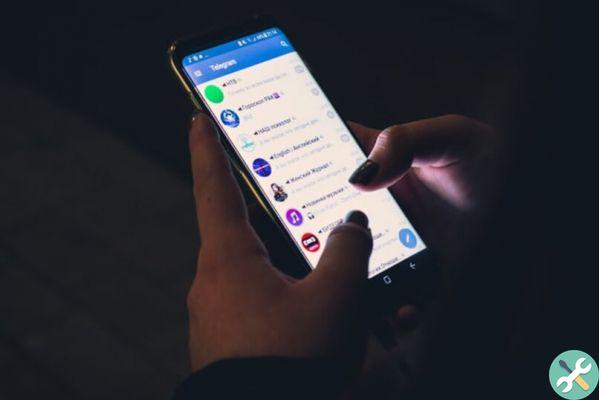
With Telegram website
Like WhatsApp web, Web telegram has the goal or purpose of having your account information installed on your mobile device from a computer via a network connection.
- Go to Telegram web and log in with your phone number.
- Open Telegram on your mobile and copy the code that was sent to you.
- Write the code on the web and all your chats will be synchronized automatically so you don't have to use your mobile.
Use of the desktop application and data export
Telegram has come forward and created Telegram Desktop with which you can download to your computer and log in and you will no longer have to have your mobile phone, not even have it connected to the same Wi-Fi network, since you activate it in your mobile phone this it will be automatically synchronized with what you occupy on your computer through the application.
- Open the application in your browser and download it.
- Complete the simple installation and then log in with your phone account
- Now search Settings> Advanced> export Telegram data to share them as files with which you can easily access the data.
Where else can Telegram chats be exported?
Other apps like Line e KakaoTalk they allow you to share their information with Telegram so you can export data between them and have the best of an application in both, so you don't miss either.
TagsTelegramma