Audacity is an audio editing program used to mix tracks. This program allows you to add amazing effects to your recordings and has its own frequency analysis and effects such as noise removal and Bass Boost.
The musical universe accompanies us in several areas of our day. Over the years it has evolved to such an extent that it is possible to hear up to three types of tracks in one audio.
The audacity to innovate
This program for the audio recording and editing has free software to use and open source. Its interface is friendly and intuitive and allows you to export and import sounds in various formats.
In addition to working with multiple tracks simultaneously, this amazing program gives you the ability to record live using a microphone, as well as add tracks on top of others and modify them to your liking and necessity.
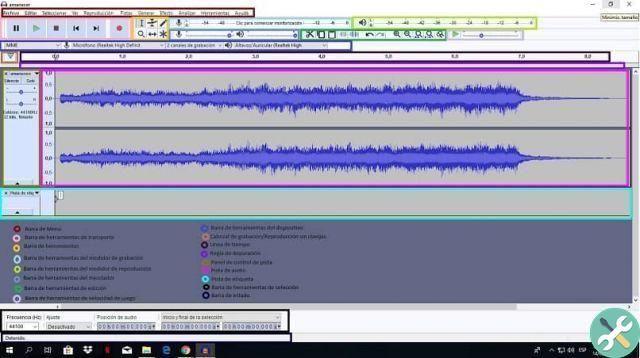
Personalizing your music has never been easier. Let your imagination run wild by adding unique effects to your tracks and editing an unlimited number of them. Optimize the sound quality of the traces at different frequencies and analyze them with a spectrograph to view them.
Audacity is available on Mac OS X, Windows and GNU Linux platforms under a free license. Then you can download and get the latest version of Audacity in Spanish for free.
Exporting audio
Audacity allows you to save your creations in different types of formats. Exporting an mp3 file from Audacity is a really simple process. To carry out the procedure it is necessary:
- After finishing your audio track in Audacity, click » Stop «
- Then, go to the file tab located in the upper left part of the screen and several options will be displayed, among which you must select » Export audio «
- A box will appear where you will have to write the name of your creation. Select the file name and mp3 format.
- Hit the save option.
- Ready! Your audio file will be ready to be shared.
I can't save my file, what should I do?
In case a window pops up saying »Mp3 editing library cannot be opened«, you need to follow the following steps:
- Enter the following link: https://lame.buanzo.org/#lamewindl
- Start the file download process.
- When the download is complete, right-click and select "Extract to lame" and a folder will automatically be created which, once opened, will be in the file "Dll".
- Go to Audacity again and select file.
- Click on the export audio option.
- Rename your creation and select the audio format of the mp3 file.
- Then select Save, when a window pops up, select the option to accept.
- In the next window, click on the Browse option and select the folder extracted from the RAR file.
- Next, you need to double click on the file and select Open.
- Finally select the option to accept.
- Ready! Your mp3 file will be available on your computer.
This dll will only be needed for older versions of the program ideal for small teams ; in current versions it is already integrated.
Dare to record and edit samples ranging from 16bit to 32bit. With the ability to further improve the quality of voice or audio recording. Add cool plugins and effects by turning them into one-of-a-kind custom creations.
The simple and dynamic interface enhances the experience as well simplifies the editing process in an incredibly simple way. It is important to note that this program does not work with proprietary file formats such as WMA or AAC.

Start editing from scratch and allow yourself to undo and redo the track. Explore the various tools this amazing program offers you and highlight your talent in the crowd.
Copy, cut and paste an unlimited number of tracks. Correct, edit and add various effects to your audios completely free of charge. What are you waiting for? Start creating!
However, some mp3 format files can be quite large, so you can learn with us how to compress MP3 audio without losing quality in a simple and effective way.
TagsAudacity

























