PDF documents are widely used for the virtues it offers. In addition, they can be protected so that text and images cannot be copied in common ways. For this, learn a extract images and text from a secure PDF document online.
PDF files work on all operating systems without any changes or errors, so you need to know how many versions of the Windows operating system are fully functional.
Just as all links can be extracted from a PDF document, information can be extracted from a PDF by selecting text and copying it, just like images. However, when it is secured, other more complex methods will have to be applied. There are also cases in which they cannot be extracted in any way.
Steps to extract images and text from secure PDF document without special programs
In secure PDF documents you can extract elements without the need to install any specific program for this task. However, these advanced programs can do the job in more automated and safer ways.
The content of the document in general is not relevant, so having converted and saved a PDF in grayscale will not be a problem.
Text extraction
To proceed with the text extraction, you simply need to have the Firefox browser installed, which is reliable. If you don't have it, its installation is very simple and automatic, just go to its page. Once there, download the version suitable for your operating system and then install it.
After installing the browser, yes will proceed to search for the PDF file you want to extract. Next, you need to right click on the file and select the option "Open with" and then choose the Firefox browser from the programs.

If this is not on the list, you should look for the option "Examine other programs" and then look for it in the Windows programs directory. When you open the file with your browser, you can select the text and proceed with copying. Note that in Adobe Acrobat it is also possible to select the text but it will not be copied, even with the use of the command » Ctrl+C».
Image extraction
To proceed with the extraction of the image you can use two tools, which are the screenshot and the cropping. Both are integrated into Windows.
To do this using the "Screen capture" just find the image in the document and place it on the screen. Then generate a screenshot and copy it into the program " Paint ". This will allow you to change the parameters of the image and crop it to save just what you want.
In the case of the " Snipping tool ", look for it in the Windows program bar and open it. Then select the option » New »And expand the area where the image is located by dragging with the click pressed. Then this can be copied into a document, saved and resized from it «Tool of capture».
Steps to extract images and text from secure PDF document online
These processes can be carried out online through the service provided by some pages. However, you need to upload the file to the page in order for the process that would generate that page to have access to the document.
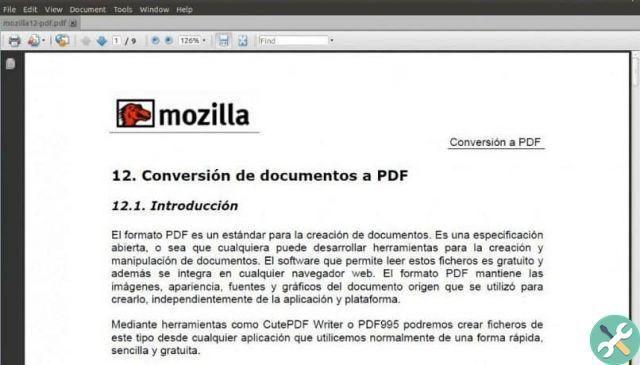
If this is not an issue, Investintech's online tool can be used to extract images and text from a secure PDF document. For this, you need to access the page " Investintech ", Then place the cursor on the tab" Resources »And click on the option "Free Tols".
On the next page, you have to select the "Free Online PDF to Word" tool and then drag the PDF document to the area indicated by the page. This will take care of converting the file into a fully editable DOC document.
Another page he makes is " pdf2go ". When you insert it, you just have to drag the file and click » starts »And then extract images and text from a secure PDF document.
TagsTutorial Internet

























