Imaging is very common; sometimes we see a material and we need a specific image to create a guide or document. That's why we sometimes want to take photos from a video without using programs or extract images and text from a secure PDF document online.
In Office, extracting images is easy; But with eBooks it is advisable to first learn how to convert an ebook to any format. A widely used format is PDF; as even then you can convert PDF document to EPUB without programs.
What are the steps to extract images from Office documents and eBooks completely free?
You will need to have the work operating Windows 10 or another older version on your PC. When it comes to extracting images from eBooks and Office documents in Word, Excel or Power Point formats, there are those who do it with the help of Office itself.
There is another way to do this using specialized applications, so as to be able to extract images from a document or from several at the same time; regardless of the format they have and completely free.
Method 1: With the help of Office
- Select the document, from Word, Excel or Power Point, and create a copy by right-clicking on copy and then on paste,
- To change it to a compressed file, right-click on the copy; change the zip extension, on this file, right-click and click "Extract here",
- Once the files have been extracted, click on the «word», «excel», «power point» folder or on the one to be generated.
- Finally, click on the «media» folder, this way you will be able to view all the images in your document.
Method 2: via an application
How to download the Office Picture Extraction Wizard application?
- Enter the official website of the application RL Vision.
- To start the installation click on Download, then on «Save file» and open it,
- In the Setup dialog box, click on "Next" or "Next"; accept the conditions, click on «Next» and now click on «Install «.
- Once installed, it will show you another dialog box, click “Launch the Office Image Extraction Wizard” in so that after installation it runs.
- Finally click on «Finish».
How to extract images from a document with the Office Image Extraction Wizard application?
- The application wizard clicks "Next".
- The window will open “Input & Output”In section "Document", proceed to search for the file from which you want to extract the images; To do this, click on the folder that appears right next to Document, select it and click on "Open".
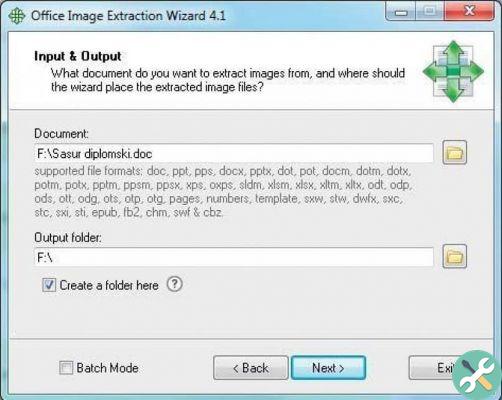
- So in "Output folder" or "Destination folder", select a path to save the file and choose a destination folder.
- You can also create a new folder in "Create new folder" and give it a name, click "OK", then "Next" and then click "Start".
- Now wait a few seconds and it will show you in another window that the process is finished, there you will also see the number of extracted images, close the application.
- Finally click on "Open folders", so you can view all the images, photographs and graphics that have been extracted from the document.
How to extract images from multiple documents at once with Office Image Extraction Wizard application?
- In the "Input and Output" window, click on the option "Batch mode" which appears below.
- So in "Add file" add documents or files, click "Insert".

- Now in "Output folder" select the first option, a little further down click on » Create a folder for each document " to create a folder for each document and click on «Next»,
- Then click "Start", wait for the process to complete,
- Finally, close the application in the folders that the program has created you will be able to see the images per document.
We are sure that with these steps you will be able to extract images from documents Office and eBook completely free in record time.
TagsTutorial

























