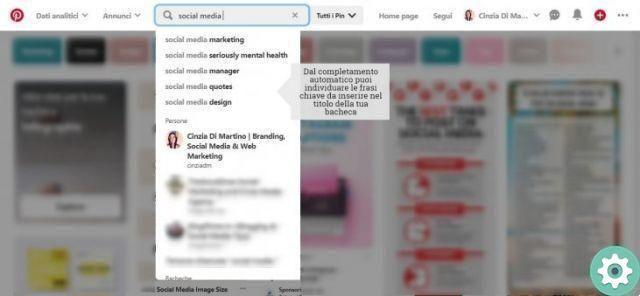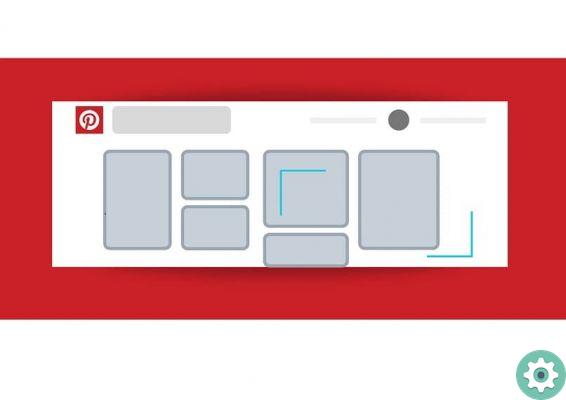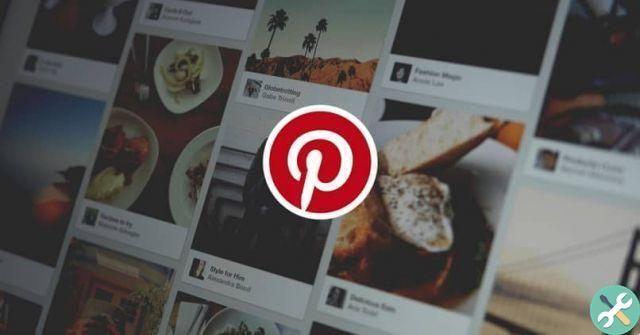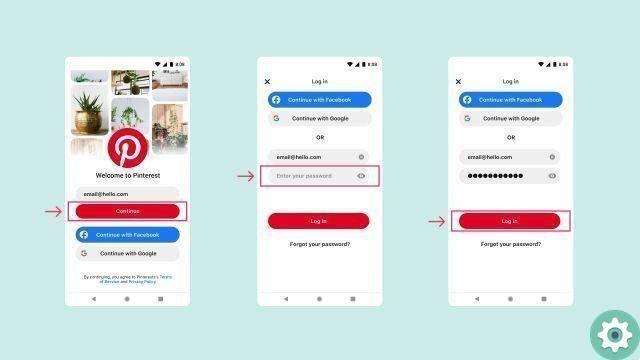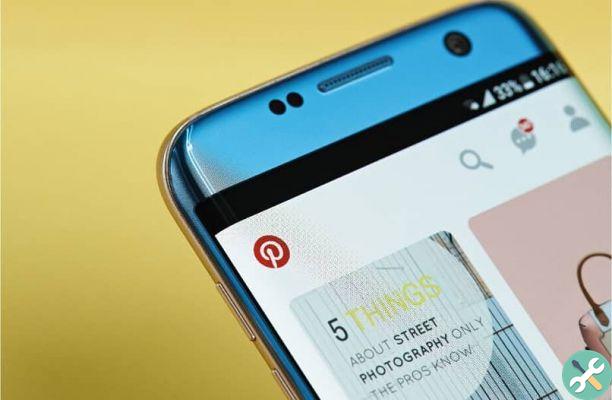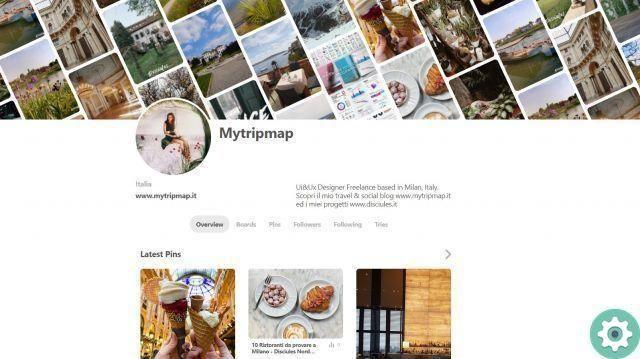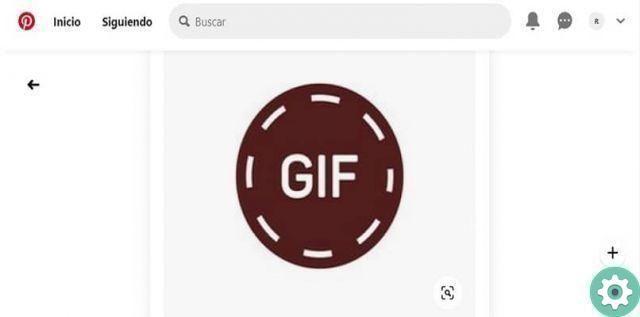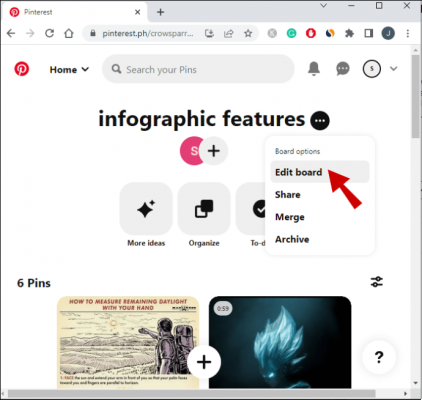It can become a real torture to try to find our saved pins, those to whom we want to give a new look. If you are already one of the millions of users Pinterest uses to showcase their product. You need to know how complicated it can be, look for the pins among the tabs where we have saved it.
But fortunately for many users, this way of locating them has changed and allows us to dedicate our time only to other activities. Do searches such as i pin saved on last month it will be gone, and now the platform shows us another way to see this information in our profile and in this article we will show it to you.
How to find and view my Pins and boards saved on Pinterest
With the new update to which the social networks, it will be possible, after starting your session on the platform, to find the most recent pins at a glance. This will save us a lot of time, as it is a new feature presented for our convenience. In case our boards are filled with a lot of pins, our profile will show us something it didn't do before.
How to find and view my Pins and boards saved on Pinterest" src="/images/posts/2c966b1e5b0387c735ec5f23c31c8e8e-0.jpg">
And we will be able to see the different themes we post more frequently, so for see a saved pin, we just have to click on a certain theme. This is a very quick and easy way to find the pins saved in our profile. And so we can see, edit or delete the pins of the cards we have saved.
Methods for finding and viewing my saved pins and boards
We will also have on hand the use of filters, both for theme that for cards, in this way if we know in which theme we have saved a certain card. When you indicate the subject, it will show us the different pins that are in that particular place. So we will avoid using keywords to search for pins, which is a very noticeable difference.
Another way we can use to search for pins is through tabs, as we can do specifics in the search. This means that we can ask to show the tabs where we have recently saved the pins. We can too perform this search in alphabetical order or request the ones we liked.
We will also be able to search for the pins on our board through a function that does not allow you to enter any words. To use this new option, press or click the magnifying glass icon. You can find it in the upper right corner of the screen.
Once you have chosen the magnifying glass, go to the image and select the section of it that interests you. And then you will be shown those pins which are relative to the area you have selected in the image. As you can see, it is a very smart way to look for the pins on your boards without having to type anything.
Another innovation that the social network has included in its new and improved version is that it adapts to the language and region of the users. This will make it much easier for users to find pins that are described in their language or that they consider most relevant.
How to find and view my Pins and boards saved on Pinterest" src="/images/posts/2c966b1e5b0387c735ec5f23c31c8e8e-1.jpg">
So if you are not yet one of the millions of users who use Pinterest to promote their business and give it a greater presence on the web. Don't think twice and create an account right now and use this tutorial that I can show you how to find and view my pins and boards saved on Pinterest.