Both because you can connect remotely, using bluetooth, wifi and your home network, this technology has facilitated many processes that previously took a long time or had to be done manually. And it is that the technology has advanced so much that today it is possible to control your PC from your Android mobile remotely without the Internet.
An example is the new generation printers, with its IP address it can be connected to a router and in this way all users of that network will be able to use it, even if it is not directly connected to their computer. This article will guide you step by step to find the IP address of your printer and get the most out of this elegant feature.
What is an IP address?
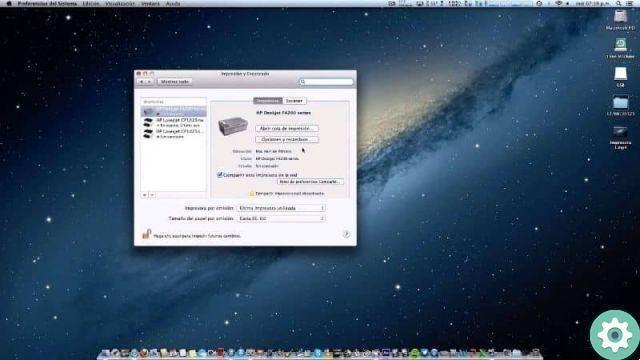
The acronym IP corresponds to English words per Internet Protocol and refers to a form of communication on the Internet.
Therefore, an IP address can be defined as the number with which a device or terminal registers on the network, and it is through this identification number that they can establish communication with other devices.
In this sense, the most current printers offer this excellent utility that allows you to share it by connecting it to your home or work network.
Thanks to this tech you can connect one or more printers and use them from all computers connected to this network. It is very easy to install and configure a network printer from any device.
This represents a lot of benefits as you won't need a lot of cables which can hinder movement through the space where the devices are located and reduces the amount of equipment needed.
IP address of a printer in Windows
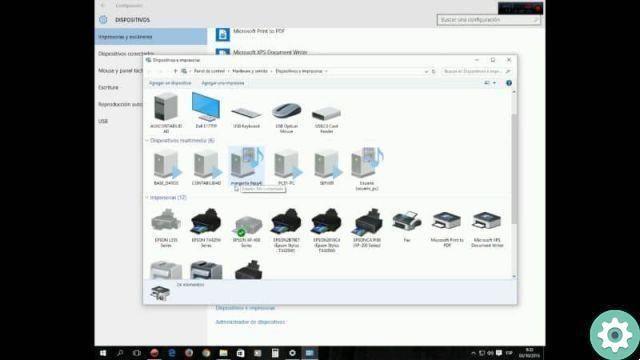
To find the IP address of a printer using Windows 7 or 8, the procedure is very similar. First, you need to go to the Control Panel.
You can access it from the Start menu. Once inside the panel, locate the Hardware and Sound section; then select the View devices and printers option.
Place the mouse cursor on the printer whose IP address you want to know and click the right mouse button to display the menu.
Now select the Printer Properties option. In the pop-up window select the Ports tab and press the Configure port button and you will find the IP address in the Private IP section.
If, on the other hand, your PC uses Windows 10 you have to go to the Start button, click on the Settings button and select the Devices section.
You will see a list of all available devices, select Printers & Scanners. Find the printer you want and click on it to see the options.
Click on the option Manage and then press the Printer Properties button to be redirected to the following window. Select the Ports tab to find the assigned IP address.
IP address of a printer on Mac
If your computer is Mac, the procedure is quite simple. You just have to go to the Apple menu and select the System Preferences option.
Go to the Print & Scan section to view the devices and choose the printer whose IP address you want to know. Now you just have to access the device settings and go to the corresponding section to the IP address to see the information.
IP address of a printer in Linux
If you are a user Linux, you need to keep in mind that the printer must be turned on and connected, both to the network and to the computer you work from. Go to Control panel of management area of printer that you will find in the System Settings section and select the Print icon.
Identify your printer by name and model, select the management section and then Network to find the IP address of the printer.
By following the simple steps listed in this article, you will get the information you are looking for and can take advantage of your devices' network connection.
Continue to learn more about networks with the article Differences between router, modem and WiFi access point. What are they and what are they for?


























