The Windows 10 operating system is the most used currently, but it is clear that it could also have an error in the system. Many users are closed for not knowing what to do to fix them, however there is always a way to fix these problems. This article will focus on how to fix “ACCELEROMETERST.EXE” system error in Windows 10 very easily, you just need to follow the given advice.
What is the “ACCELEROMETERST.EXE” error in Windows 10?
This error usually appears or occurs after having updated the work operating Windows on your computer to the Creators Update version. Generally, this type of error in Windows 10 is due to the infection of errors, making it annoying on the part of the user.
Every time that you start the computer and there will be a session, this error may appear, the way to remove the message is to press (X) and press “OK”. The main problem is that the VCRUNTIME140.dll file is missing or corrupt, or it is a problem known as HP 3D DriveGuard.
Next, we show you the solutions to get out of the error that appears in your Windows system, the assistance we will provide you is totally safe.
Solution 1- Using PowerShell
The PowerShell console interface which has the ability to write and connect commands via the instructions of the system administrators. Now we show you how you should use it so that you can fix the problem or error when starting your computer “ACCELEROMETERST.EXE” on Windows 10.

- Go to Windows Finder and type PowerShell and right click on it.
- Now on the right hand side is a box with four options. Click on the one that says "Run as administrator".
- This opens a blue background screen, there you will type the following command “Sfc / scannow” and hit enter.
- Once the scan is started, the results will be generated, if the system detects a problem it automatically repairs it and if it does not solve it, it creates a report.
Solution 2- Uninstall HP 3D DriveGuard
Another solution that exists to fix “ACCELEROMETERST.EXE” problem in Windows 10 we show you the following steps to follow to fix this error.
- Simultaneously click on the Windows + I and keys in the application "Settings" click on the “Applications” option. Wait for all the apps to appear on the right side of the panel.
- Find HP 3D DriveGuard in the list and click on it, then click about the uninstall option.
- In the uninstall wizard it will show you a message saying that if you are sure about the uninstall you will give "OK".
- Finally restart your computer to check if the error has already been resolved.
Solution 3- Download and install Microsoft Visual C ++ Redistributable Package Update 3
One method that might work in case the above didn't fix the error is download Microsoft Visual C ++ Redistributable Package Update 3.
- Scarica Microsoft Visual C ++ Redistributable Package Update 3.
- When you open it select the “Install” option.
- Once the installation is complete and configured with your computer, reboot your system to verify that everything is resolved.
Solution 4- Repair Microsoft Visual C ++
Microsoft Visual C ++ recovery may fix your problem when you log in to Windows, you will need to follow the steps below.
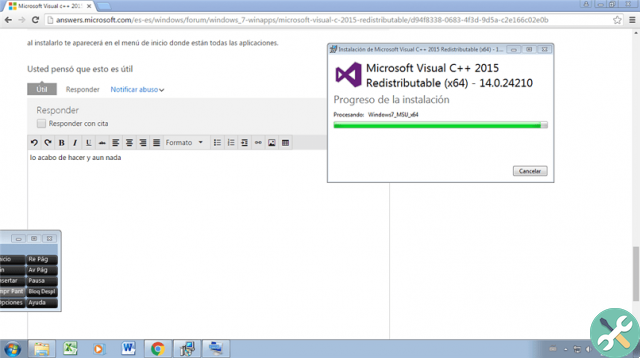
- Enter "Settings" by pressing Windows + I at the same time and select "Applications".
- Next, find the application Microsoft Visual C ++ 2015 Redistributable and click on it to open the options and press “Uninstall”.
- The Windows helper will open and hit the “Edit” box, then allow the system to guide you to complete the repair and recovery process.
- Finally, restart Microsoft Visual C ++ 2015 Redistributible and repeat this process individually with each of them until you get the crash. sistema Fix Accelerometers.exe.
Ready, we're done, with the four tips and steps mentioned you can solve easily l’errore “ACCELEROMETERST.EXE” on Windows 10.


























