What are dll files?
Most likely, in the course of your life you have heard about these files and how important they are to the Windows operating system. Without them all the functions you perform, such as opening a program, would not be possible.
They are a series of files that are made up of codes, graphics and / or commands, as well as other parts of the apps. That's why you need to have them, when some are missing or damaged, errors occur that you confuse , come l’errore c: Windows System32 LogiLDA.dll.
Why does this error appear?
There are several ways to know why, including it could be a faulty application or program. It can also be due to an update or a virus, a bad installation or simply that it was deleted by mistake.

There is also a possibility that there is a malicious agent inside your computer such as a virus that is bothering you or deleting your files.
Solutions for your c: Windows System32 LogiLDA.dll error
How to correct this error? The truth, there are several solutions, you can try each of these until you find the one that fits your computer. It is better to delete all traces of the dll file and then perform a new installation.
Solution 1: Disable LogiLDA from the beginning
The Logitech Download Wizard always starts automatically when you start your computer, so you need to stop it. You can configure your Windows task manager to optimize performance and fix this error.
The first thing to do is right-click on the taskbar and select “Task Manager”. When you open it, only 2 running applications will appear, open with “More details”.
Finally, in the home tab you will see “LogiLDA”, right click on it and select "Disable". With this you will have already deactivated the Logitech assistant.
Solution 2: Uninstall the Logitech SetPoint software
If the above method didn't work, this may be your solution. To uninstall the Logitech Set Point just press the button “Windows” + “R” the execution window will open, type it “Appwiz.cpl” and press “Enter”.
You will be able to see a list with your programs, now locate Logitech SetPoint and right click on it, then simply press "Uninstall". When Windows asks you to confirm uninstallation from your system, click "Yes". If you need more information, you can review other ways to easily uninstall programs from Windows 10.
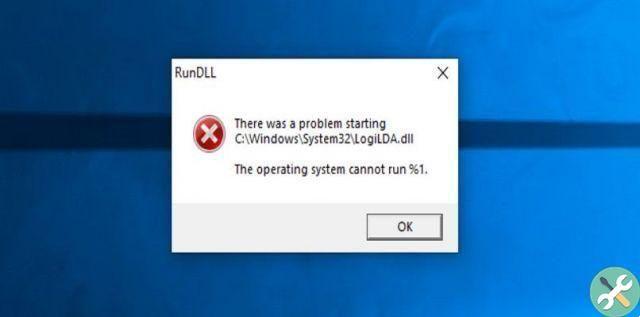
Finally, restart your PC and reinstall Logitech SetPoint. This should be enough to get rid of the c: Windows System32 LogiLDA.dll error.
Solution Three: Remove Traces from Logitech's Download Wizard
If the error persists after uninstalling the program, you need to delete these traces from the registry. To do this, type "Run" in the "search application bar" and when the result is displayed, press "Enter".
Time type "Regedit" in the text box and click "Ok". Now you need to navigate to your PC's Registry Editor path, which is this: Computer> HKEY_LOCAL_MACHINENSOFTWAREMicrosoftWindowsCurrentVersionRun.
You will find a panel on the right where you will see the Logitech Download Wizard key. Right click on it and press “Delete”.
Solution 4: Logitech mouse driver
Another solution for the c: Windows System32 LogiLDA.dll error is to uninstall the device driver. To do this, just follow these steps:
Right click on the start icon on the taskbar and select “Device Manager”. When the screen appears, you need to locate "Mice and other pointing devices" and double click to expand the list. Locate "Logitech HID" and right click on it to be able to select "Uninstall Device".


























