Windows is one of the best operating systems in the world, as it has many functions and tools that allow you to do anything. However, this is not the reason why errors are missing, and with that in mind, today you will see How to fix error 0x0000079 when installing a printer?
The reality is that in Windows too external devices can fail, because being such a complex operating system, compatibility is sometimes affected by various factors. The good thing is that each of the failures has a solution, so with guides like this you will never be helpless.
Before starting, you should know that for the purpose of this tutorial you should update your Windows to the latest version available or failing that, purchase a valid license from the Store if you don't already have it, as without that, you may not have all of the options listed below.
How to fix error 0x00000079 when installing a printer?
Now, to get straight to the point and learn as soon as possible how to fix error 0x0000079 when installing a printer, the first thing to keep in mind is why this error occurs.
It basically happens when you try to configure and set up a printer as default, as the system (due to compatibility or some other error) throws this error to prevent you from going through this process.

Actually the error comes from the operating system and not the printer, so fixing it is a lot easier than you imagine. To do this you have to go to Windows startup, from there type in the search bar: “Regedit”.
When you get a program with the same name, hover over it and press the right mouse button, which will bring up a list of options, click on “Run as administrator”, with this you will be sent to the registry editor.
Inside it open a group of folders arranged vertically, look for the one that says "HKEY_CURRENT_USER" and press the arrow next to it, this action will display more folders, among these select "Software".
So choose "Microsoft", then "WindowsNT", then "Current version" and finally "Windows" Above it press the right mouse button and select the option called "Permissions".
Final steps to fix the fatal mistake!
With the above, you are one step closer to resolving error 0x0000079 when installing a printer, now you just need the final steps. After giving "Authorizations" yes will open a small window with several options.
Within it you have to choose the group which is called "All Application Packages", then you have to locate the selection called "Full Control" (it's right there in the box) and enable the "Allow" box a è.
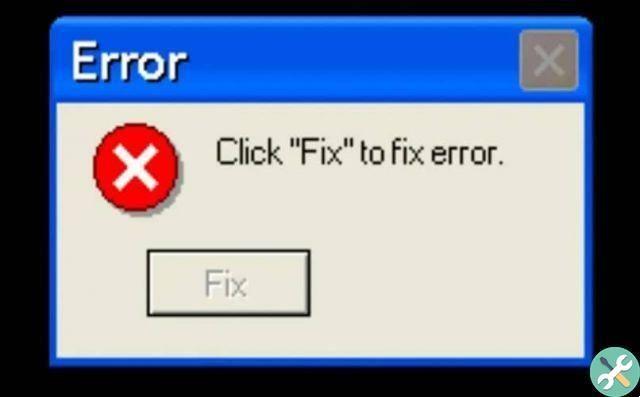
Finally click on "OK" to save all the changes you have made and return to the previous folder (Windows), right click on the file called "Device" and proceed to completely remove it from your PC.
Then restart your PC and that's it. Now your device should work perfectly without any errors, so you can already tell that you know how to fix error 0x0000079 when installing a printer.
It is time for you to go and start applying each of the steps so that this failure no longer torments you, however and although you are done, you shouldn't stop your quest for knowledge here.
As it is very likely that at some point another mistake may happen to you, then as a recommendation you should look for: How to fix the printer is not activated error?
Or if not, you can also inquire about other types of errors like: error code 0xE0000227, which is very common and could impact you at any time.
Tagsfinestre

























