Error code 0xc0000428 can be a real hassle, but from now on you won't have to worry about it. You don't have to be an expert or take your PC to the workshop, with this little guide you can solve it by yourself. Do you want to know why this happens? But above all how to solve it? Then pay attention.
What does this error mean?
This code appears when you turn on your computer, commonly a message appears on the screen stating “error code 0xc0000428”. Usually this happens due to an incomplete or delayed BOOTMGR update, right after updating the system or installing a new one.
These errors or discrepancies at the time of updates can have to do with simple things like an incorrect configuration of the date and time. So it doesn't hurt that to avoid this and other mistakes, check if all is well with your time and date.
What are your causes?
The reason why this error appeared earlier was mentioned, but if you want to know more about the possible causes you can read them in detail.
First cause: BOOTMGR update or installation error
It may appear when you upgrade your system from an old version to a new one. An error is generated on startup and error code 0xc0000428 is displayed because the BOOTMGR file has not been fully updated.
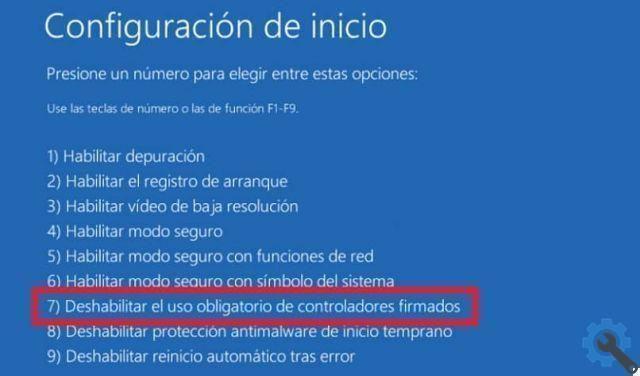
If you are one of those who install two operating systems, it may happen that the new system fails and this error code appears. Also, after a dual boot mode setup, the older version of BOOTMGR should always be used at boot or in case the new system fails to register.
Second cause: An unsigned driver was installed
If you have recently changed the software or hardware, the code will appear on the screen because Windows cannot recognize an unsigned driver.
Whether it's Windows 10 or other drivers, they all require to be certified by Microsoft and to have an active digital signature to be enabled.
How to fix error code 0xc0000428?
There are several methods to solve this problem, choose the one which makes you most comfortable and easy to perform, get rid of that annoying error.
Manually update BOOTMGR
To get started, download and install the Windows ISO file on a USB controller that does not contain any other files. Then connect the USB to the computer, enter the BIOS setup and change the order so that it boots with the USB.
Once installed successfully, select "Repair Computer" and log in to Windows RE. There you will click one by one on “Troubleshoot”, then on “Advanced Options” and finally on “Command Prompt”.
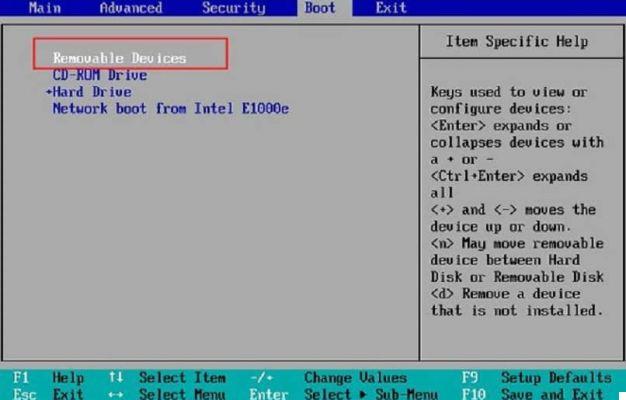
Finally select bcdboot d: windows / sc: and finish confirming by pressing the "Enter" key. Restart your PC and check if the error is gone. If your Windows fails to start you can enter "Command Prompt" like this.
Disable the requirement to use signed checks
As in the previous method, download and install the corresponding Windows ISO file on a USB controller that does not contain any other files. Continue, plugging the USB into the computer, enter the BIOS setup and change the order so that it starts with the USB
Once installed successfully, select "Repair Computer" and log in to Windows RE. So far, repeat the procedure of the previous method; where you will click one by one on “Troubleshoot”, then on “Advanced options”, finally on “Settings” and “Restart”.
After restarting your PC you will find several options, the one you are looking for is the one that says “Disable mandatory use of signed drivers” tap the F7 key to finish.
Reset the boot by entering Windows RE
Repeat the first three steps of the “Manually update the BOOTMGR” method. After entering Windows RE. Once inside the advanced options, select "Startup Repair"
Finally, you will restart your computer after the startup repair is complete and the error code 0xc0000428 should be gone. If that doesn't work, you can also follow the steps outlined in this step-by-step startup repair guide.


























