The IRQL NOT_LESS_OR_EQUAL error often appears next to the blue screen when a problem occurs in Windows. Knowing the cause of this error, it is essential to apply a solution to get Windows back to normal, but How to fix Irql Not Less or Equal error with blue screen in Windows 10?
How to fix Irql Not Less or Equal error with blue screen in Windows 10?
The blue screen of death in Windows 10 is usually a worrying sign for users of this system, especially when the source of the problem is not known. The IRQL NOT_LESS_OR_EQUAL error comes displayed for multiple causes, so it is advisable to know its source before proceeding to troubleshoot blue screen errors in Windows.
Next, we present relevant information about the IRQL NOT_LESS_OR_EQUAL error, the causes of this problem, and the steps to follow to resolve this error.
What is the IRQL NOT_LESS_OR_EQUAL error?
IRQL NOT_LESS_OR_EQUAL also called error 0x0000000A is an error code that is shown with blue screen or BSOD in Windows 10 when a driver or kernel mode process tries to revert to a memory address that cannot complete its process.
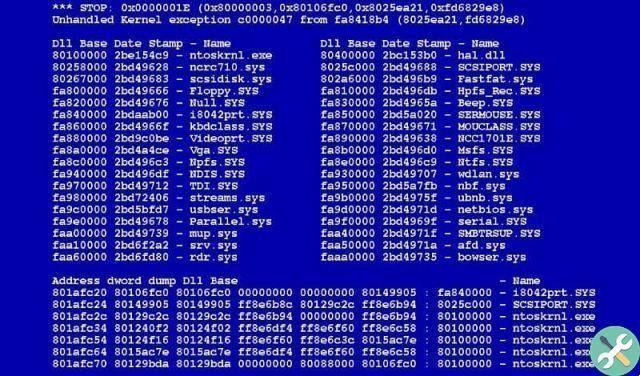
Why does the IRQL NOT_LESS_OR_EQUAL error occur?
The IRQL NOT_LESS_OR_EQUAL error usually occurs for several reasons, including hardware compatibility issues, damaged driver, damaged registry, problems ejecting a USB device, or overclocking.
Fix Irql Less or Not Equal error with blue screen in Windows 10
The NOT_LESS_OR_EQUAL IRQL error code occurs with the blue screen of death or BSOD. Therefore, it is advisable to follow a series of steps to solve this problem, otherwise the system will continue to work incorrectly.
Boot your Windows 10 system in safe mode
La Safe mode makes it easy to start with the minimum requirements of the rule engine processes that might be causing the error. To boot into Safe Mode on your PC, press Win + Y keys and run the msconfig command.
Then check the “Safe Boot” box. Click the "Apply" and "OK" button. Restart the system and then you will boot Windows 10 in safe mode.
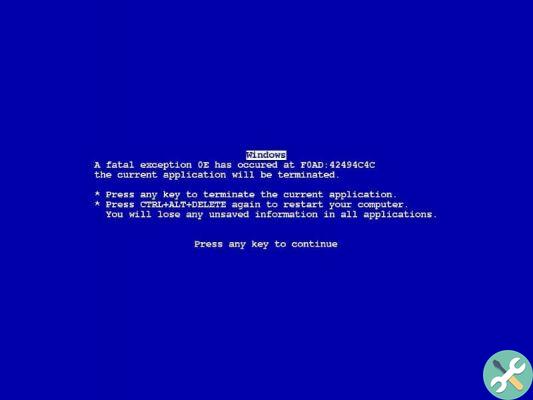
Update the drivers via Windows Update
If the cause of the IRQL NOT_LESS_OR_EQUAL error was a corrupt driver, updating your PC's drivers will be the solution. For this, you have Windows Update which you can access as follows: go to the “start menu”, then to “Settings”. There you need to access the section "Update and security". Then, you will see the “Windows Update” option.
Click on the “Check for Updates” button so that the system looks in the Windows Update repository. Once this process is done, Windows will download and install any available updates.
Check the RAM
Windows 10 has a RAM memory diagnostic tool. To access it, you need to type in the search engine "Memory diagnosis".
A new window will appear in which you need to select “Restart now and check for problems (recommended)”. The system will perform a scan when the computer restarts and show an error report when the verification process is complete.
Fix corrupted files in Windows 10 to fix Irql Less or Not Equal error
If the error is caused by corrupted files, it is recommended that you access the Windows command window from the search engine in the start menu. Type cmd in the search engine (magnifying glass icon) and press "Enter". You will see a cmd.exe executable file, right click on it and choose “Run as administrator”.
After that, a new window will open where you need to type sfc / scannow. The system will perform a scan and will restart the computer in case of errors.


























