Windows 10 Mail was one of the best features added in that OS, however, although it is very good, it also had serious bugs, so today you will learn how to fix mail error 0x8007054e in Windows.
This error is very common and is listed as one of the most common, but it doesn't stop being annoying, as although it can be fixed quickly, you need to go through a series of steps to reach the final solution, which may seem a bit boring to some.
How to fix mail error 0x8007054e in Windows?
To fix the mail error 0x8007054e in Windows several options are available, so today we're going to show you the best two you can use to end your dilemma, and no, none of them involve formatting your PC and installing Windows 10 from scratch.
The first solution that can be applied in this case is to repair or delete the folder that contains the account information, because if you manage to "fix" it the error will disappear completely and forever.
To achieve this, the first step you need to take is close the Mail and Calendar applications if you have opened them. Then you have to go to the local drive C, where Windows is installed.

Within this drive you will need to show hidden system files, including the folder in question. To show them you must first click on the "View" tab, which is located on the ribbon above.
Then, you need to enable the box that appears in the upper right corner called “Show hidden items”. With that you will be able to see your files, so the next step is to place C: Users / -your username / appdata / local in the Windows browser bar .
This action will take you to another section with many system folders, inside it look for the Comms file and proceed to complete deletion. With this, everything will be ready, now you just have to go to your email and set it up from scratch so you can use it.
Reinstall the mail app!
With what you have read above you should have already been able to fix the 0x8007054e mail error in Windows, however, there is still another method you can try in case the previous one doesn't work for you which would be to install of new app.
To achieve this, you must first go to Windows startup and search for PowerShell, when the icon appears, right click on it and run it as administrator.
When you are inside, you have to enter the following command: Get-approvisionedpackage -online | where-object {$ _. packagename -like “* windowscommunicationsapps *”} | -online removal package
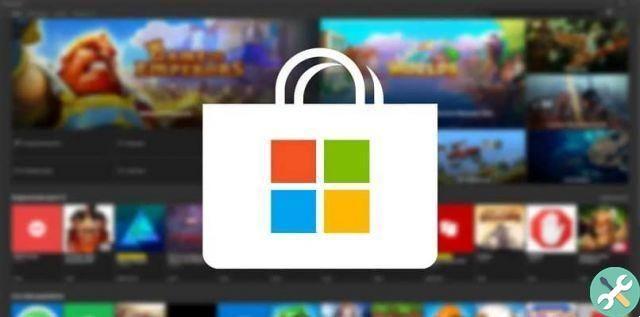
Then hit enter for PowerShell to do its job and when done (this may take some time) restart your PC. If all went well, you should no longer have the Mail or Calendar app installed natively.
So the next step is to go to the official Microsoft store and download them from scratch. The procedure for this is very simple, you just have to search for them by name and press the "Install" button when they appear.
When you already have them, you will notice that you will be allowed to enter your data normally, that is, the error will be gone, so you can already say that you have managed to fix the 0x8007054e mail error in Windows.
Now you have nothing left to do here, but before you go, as a final tip you should keep looking for information about Windows errors, so that you are never caught off guard, one you can look for is: How to fix update error 0x800705b4?


























