Installing an application can become a headache in Windows. A mistake like NSIS Launch Installer it is common when a program installation fails. Fortunately, it is a mistake that has a solution.
What is the NSIS error?
The installer you are trying to use is damaged or incomplete. This could be the result of a damaged disk, a failed download, or a virus.
You may want to contact the author of this installer to get a fresh copy. You may be able to override this check by using the / NCRC command line option (NOT RECOMMENDED).
If you don't know English, this message might give you the scare in your life, but it's nothing more than an error message that appears when an installation process fails in Windows. It means that the installation file is corrupt (damaged).
NSIS is an Open Source (open source) type application installer or a script manager. Many programs use it as an installation wizard and therefore it is common to see it.
Reasons for an NSIS error
- If you're installing from a CD or DVD, it could be damaged or dirty.
- Error downloading installation file. A possible connection error could affect the file.
- The installation files were not downloaded completely.
- Not yes meet basic hardware requirements to install.
- Your PC has a virus
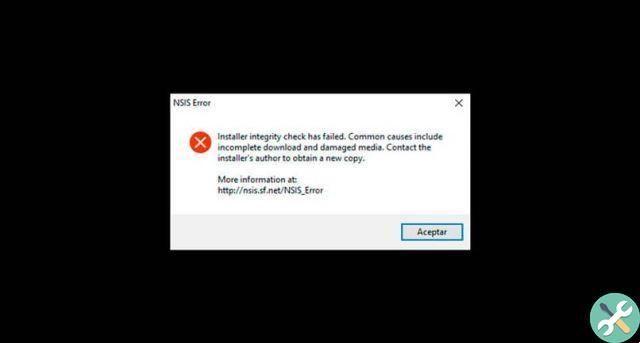
Fix NSIS Launching Installer error
Clean the installation CD / DVD
Clean the CD or DVD with a cotton cloth and try putting the disc back into the drive. There are times when the problem may be the DVD drive. In these cases, check the behavior of the PC when copying files to the PC or looking for a way to do one hardware diagnosis.
Download the installation file again
If you downloaded the file from a web page, it is best to download the.exe file again. Before doing it. Clear the history of download, browser cache and all files in PC folders linked to the above installer to avoid errors. In case the installation fails again, it is best to find another page of download for free safe.
Disable firewall and antirivus
These applications can sometimes intervene in the process of downloading a file or in the installation, because they detect it as a "threat". To avoid mistakes, it is better temporarily disable security applications to download the installer and run the installation.
Check your internet connection
A slow internet connection or intermittent can interfere with the download and installation process of an application. Repair your internet connection in case it doesn't work and if it's slow you can wait another time.
Run the antivirus
Run one thorough scan of your PC looking for possible malware or viruses that could damage the installation file. When finished, download the file again.
Check for hardware compatibility
If your PC doesn't meet the minimum hardware requirements, it could cause installation conflicts. In these cases, check that your PC has the necessary features for program operation.
Install the application from the command prompt
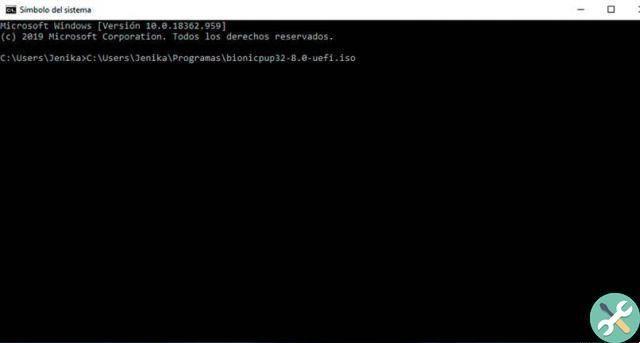
- Click Start and select the option of execution. You can also click the magnifying glass icon on the taskbar.
- Type DCM and open the command prompt app in admin mode.
- Drag the.exe file into the CMD window. There file location is written automatically.
- Followed by the file path, leave a space and type / NCRC and press the Enter key. This starts the application installation process.


























