Why does this error occur?
When the blue screen appears on your PC, the first reaction is one of concern, will it be serious? The truth is that it can be due to multiple factors.
Cause 1: The BCD file is missing or damaged.
For example, a damaged or missing BCD is one of the most common causes of this 0xC000014C recovery error. A improper stopping of usually damages these types of files
Cause 2: integrity of damaged system files
On the other hand, this happens if you are writing important data in the boot sector of the computer and it suddenly shuts down.
Cause 3: damaged system files
In an even greater possibility, it has to do with some malware that may have been installed and they may have corrupted system files. It is also possible for this to happen when uninstalling an application that deals directly with the system.
Cause 4: Recently installed hardware
Especially when the new installed hardware is not compatible with the operating system, it is usually a very common cause for the 0xC000014C recovery error.

Cause 5: Hard drive bad sector or sectors
They result from a series of accidental PC shutdown events, which damage these sectors. This can altering both the information on the disc and its operation.
Solutions for every case of recovery error 0xC000014C
Once the possible cause of the error has been identified, it is much more convenient to give you the proper solution. Next, you will find a list with the 5 solutions to the 5 main causes that produce this error. Just follow the steps carefully and say goodbye to the problem.
Solution 1: Rebuild the BCD files
In this case you need to have an installation media or CD and then follow these steps: Insert the installation media and restart your PC. Now press any key before you see the Windows logo. Click "Next", then click "Repair my computer" and then on "Troubleshoot" to finally click on "Command Prompt".
After opening, you need to run these commands and press "Enter" each time you enter one. “bootrec / fixmbr” “bootrec / fixboot” “bcdedit / export C: bcdbackup” “attrib c: boot bcd -h -r –s” “ren c: boot bcd bcd.old” “bootrec / ricostruirebcd ". With this it is only necessary to restart the PC and there should be no problems.
Solution 2: Run the SFC command
If the 0xC000014C recovery error is caused by corrupted system files, you need to run the command "Sfc / scannow" in "Command Prompt". This will cause the system to search for all damaged files and fix them, which may take some time.
Solution 3: Try booting from the latest system configuration
Similar to trying to repair system startup without formatting, you can boot in safe mode, choosing the last known good setting. With this the computer should start up correctly.
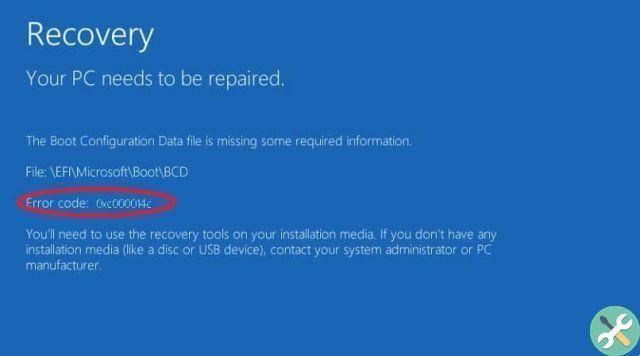
Solution 4: Disconnect recently connected devices
If you have recently added a new hardware device to your system, you should immediately disconnect it and check the recovery error 0xC000014C is resolved or not. If this is the case, you are facing an incompatibility issue between your new hardware and the operating system.
Solution 5: repair bad sectors of hard drive
For this solution, you need to use the command prompt. If you can't log in normally, remember that you have this option from your startup disk. In this case it is necessary enter “Troubleshooting”, then “Advanced options "And finally" Command Prompt "
In this, you have to enter the command “chkdsk C: / f / x / r” (without quotes) and press “Enter”. Thus, the built-in disk check utility will be activated, looking for and repairing bad sectors in the system.


























