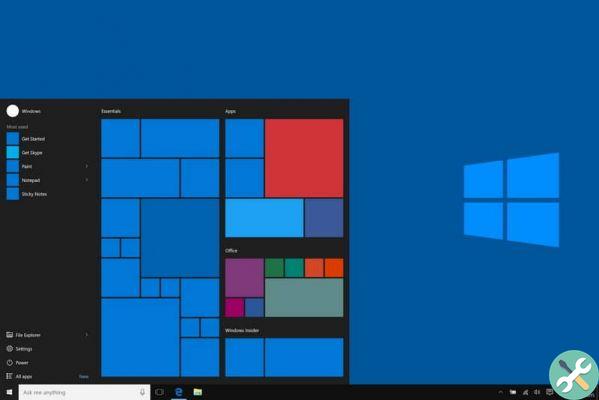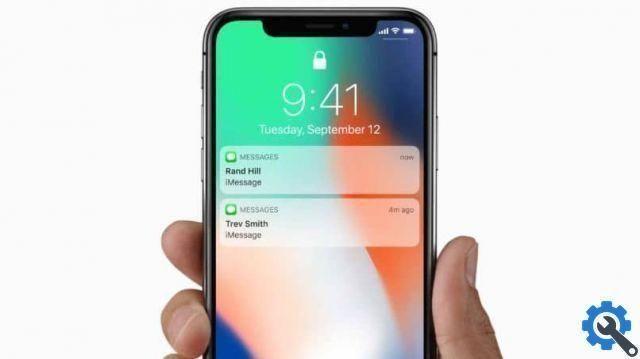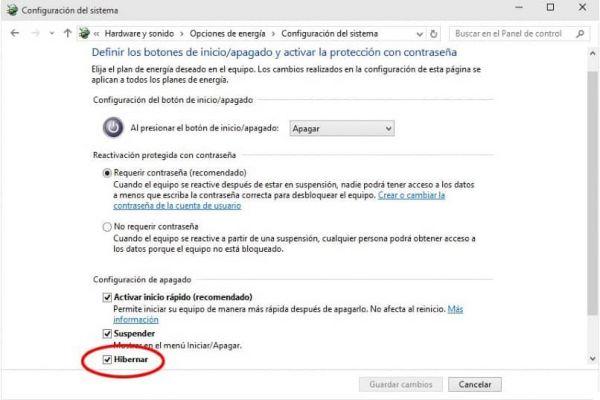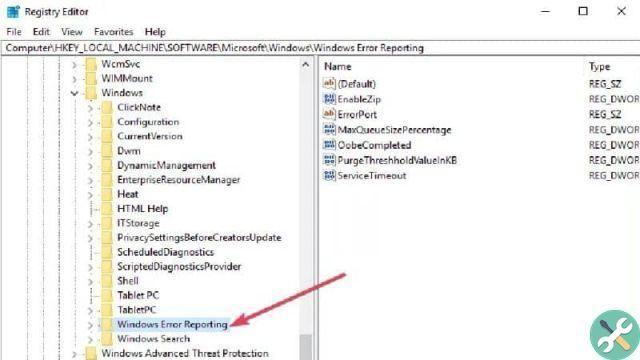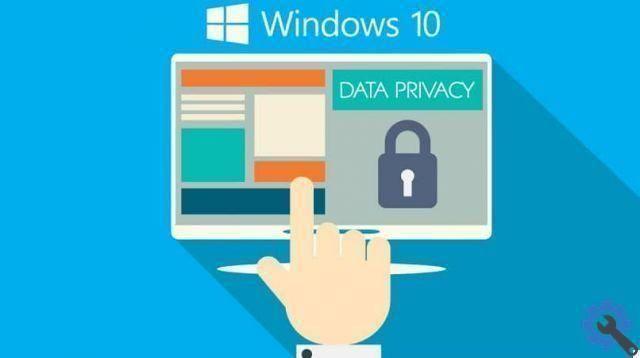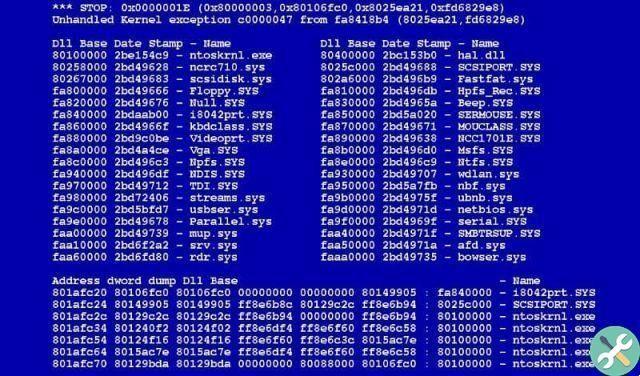Did you get the message "Microsoft Hosted Network could not be added" on Windows 10? Solve it yourself in a few simple steps.
Il error message “Failed to add Microsoft Hosted Network” in Windows 10 indicates errors with an access point. The translated message “Failed to start Microsoft Hosted Network” is a headache for Windows users.
This does not mean that there is no quick solution or that allows you to know the causes of the problem in order to solve it. It doesn't take a computer whiz for correct this error Windows Hosted Network Common.

What does the "Microsoft Hosted Network Failed to Add" error mean in Windows 10?
As mentioned above, it's a common mistake when trying to set up mobile hotspots to share Wi-Fi. It is shared by a Windows computer so that the access point can be created efficiently, unless this error occurs.
It is a necessary function for those who want share a Wi-Fi connection from computer or laptop to mobile devices. It can get annoying due to driver update issues or lack of compatibility, this feature cannot be used properly.
The best solutions for the error: "Microsoft Hosted Network could not be added" in Windows 10
Driver update
The important thing now is to know the Windows function: Microsoft Hosted Network, used to create mobile access points. A problem with this feature can be caused by other Windows update errors and wireless drivers.
The modern version of Windows 10 will not be able to do its job efficiently if it detects certain drivers they are not up to date. In this scenario, it also applies to those drivers that have been damaged or have simply stopped working, being incompatible.
Drivers can usually be updated via the automatic search in Manager devices Windows integrated. Or by using driver updates via third party software that fulfill this very specific purpose.
Compatibility issues
It is important to take into account compatibility of our computer or laptop to use this very special Windows feature. There are scenarios where we may have extra functions that we need to use, but we are not aware of the technological requirements it needs to function.
This is a very common cause when trying to find the source of the "Microsoft Hosted Network Failed to Start" error in Windows 10. There is a very practical and easy way to confirm the compatibility of your Windows computer equipment by entering the Command Prompt (admin).
The quickest way to access the command prompt is to press the Windows key + the x key. Log into to the window of NETSH WLAN display driver (verbatim as shown) and finish by pressing the Enter key.
A series of details will appear, where we have to look for the section “Hosted network supported: yes”, which indicates that there is compatibility. If, on the other hand, no is shown, we will not be able to create a mobile access point.

Solutions for the error: “Microsoft Hosted Network could not be added” in Windows 10
Manual activation
Other lesser known tricks to escape the error: “Microsoft Hosted Network cannot start” is activate it manually from alone. This is by restarting the command prompt function as explained above.
Once started on the computer by pressing the Windows key + x, we will write the following: " netsh wlan starts the hosted network ". Let's not forget that to activate the written command you have to press the Enter key to complete the aforementioned action
We will know that it will have worked correctly because the message " the hosted network has started ". Once this is done, we will proceed to start the Microsoft Hosted Network function of Windows 10 to return to establish the connection.