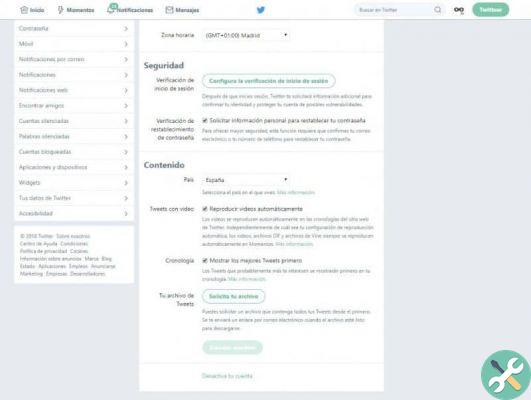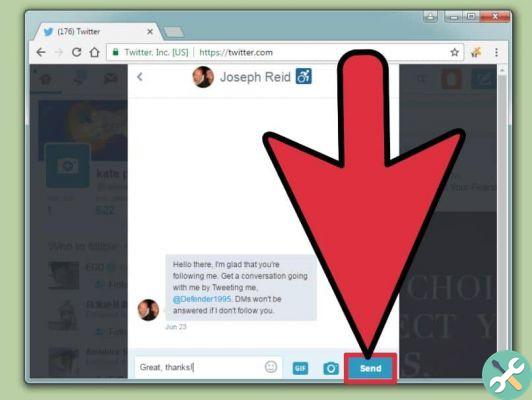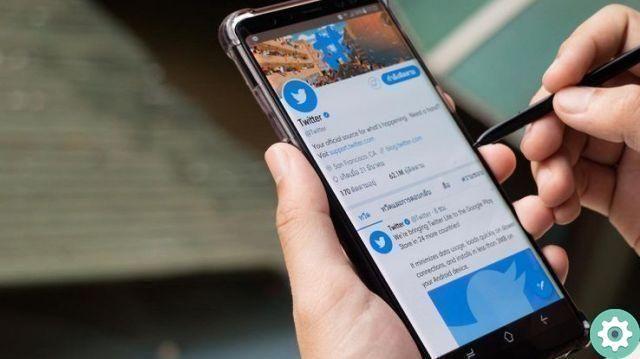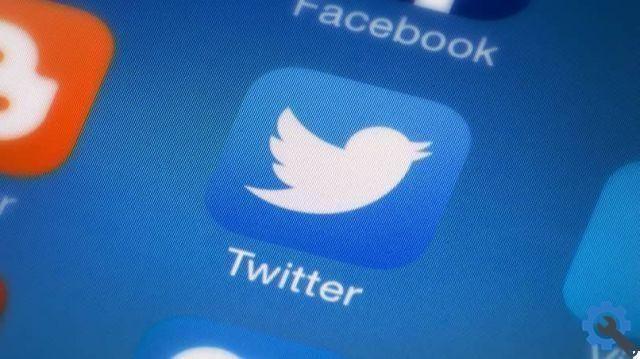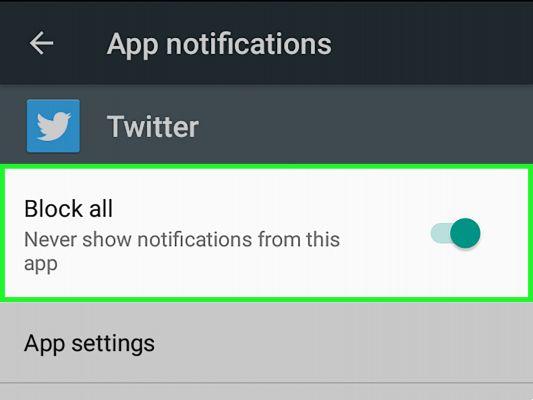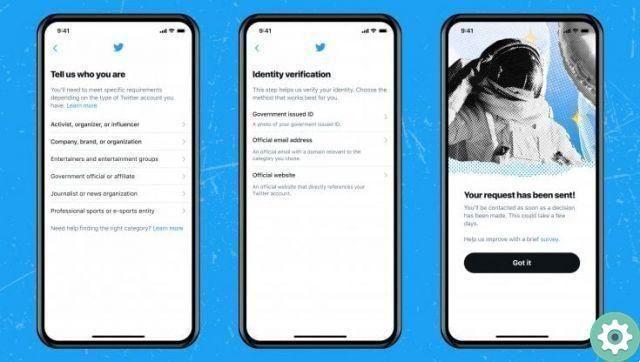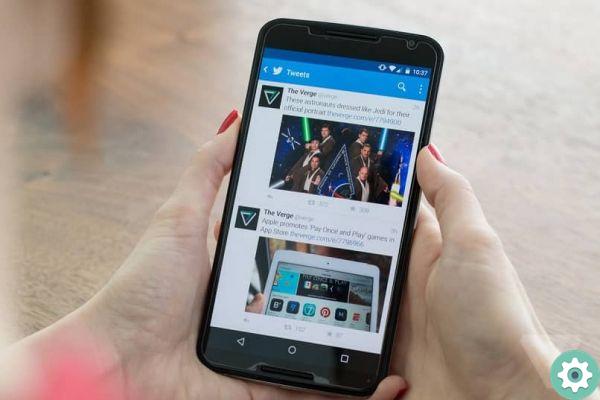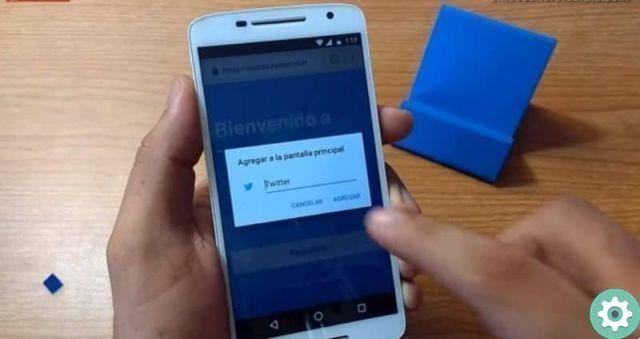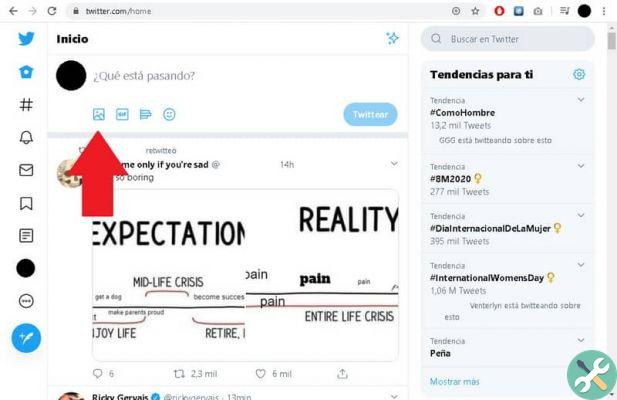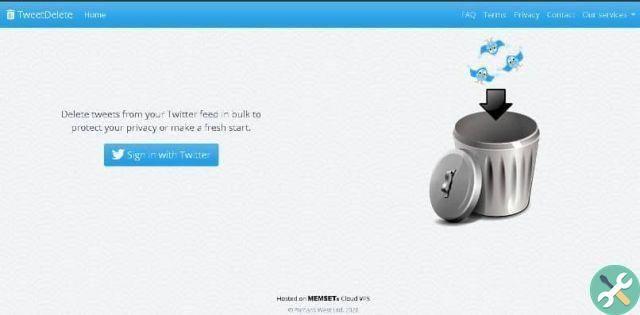Twitter is one of the social networks most used in the world, i Its users are super fans of the App and there are people who have been using their account for a long time and continue to enjoy it as if it were their first time using it.
This application has more than 330 million users and more and more people are registering to be part of this network. If what you want to do is be part of this amazing community, we can tell you how to create a Twitter account so you don't miss the next tweets everyone is about to post.
The application is primarily a great news source, it's quite simple and easy to use, it works quite well, and its concept in terms of displaying other users' tweets is quite original. But like any good application, even if very well done, we can always find mistakes or failures that do not allow us to enjoy the App as we want.

What to do if Twitter doesn't work?
If your Twitter has stopped unexpectedly, don't worry, we'll walk you through some very simple methods for resolve errors found in the application.
One of the most common errors that most of the users have reported is that when we open the application an ad appears with the following message "Unfortunately Twitter has stopped" and this can seem quite inconvenient and annoying when we want to use the app Don't worry this is not a bad thing and it has a pretty simple solution. Read on and we'll tell you how to fix this error.
When this message appears on our screen, the first thing that comes to mind is "my phone has been damaged" or "my Twitter has been damaged" but this is not the case, nothing has been damaged, when this normally appears it is because the app cache. Sounds complicated enough, but in reality it is very easy to solve this problem.
Restart your device
The first thing to do when this happens is to exit the application and restart the mobile phone. This will solve not only the problem you have with opening Twitter, but all the problems that you had previously accumulated on your phone. This happens because when we have spent many days without restarting or turning off the phone, processes tend to accumulate in the memory that end up saturating the RAM and CPU of our Smartphone.
Then restart your phone for solve all your problems. You just have to hold the power button for a few seconds and several options will appear, select “restart” and that's it. Wait for the phone to turn on again and reopen the application.
Clear your Twitter cache
If the method of restarting your phone didn't work, don't worry, we have a second option to fix the error. When we use an application for a long time, some files, photos and junk they tend to build up, slowing down the phone. That is why we must be aware of constantly clearing the cache of the phone. This process will be quite simple if you follow step by step what we will explain below:
- First, you need to enter the settings.
- When we're here, let's look for where it says “applications” or how it looks on your device, as the options are different across models.
- In this section we search for the Twitter app, enter and we will be in “application information” and we will find the following options: application notifications, authorization, storage, data usage, battery and default opening.
- We click on “archive” as this option is the one that will solve the problem for us.
- When we enter, we will find 'clear cache' and 'clear data', first we click clear cache and when we will delete Twitter data we will see the following message: Delete application data? All data in this application will be permanently deleted. This includes all files, settings, accounts, databases, etc.
- Selecting that option will not delete your account, so you can take it easy. It will only leave the application as if you had downloaded it for the first time in the Play Store and that's it!
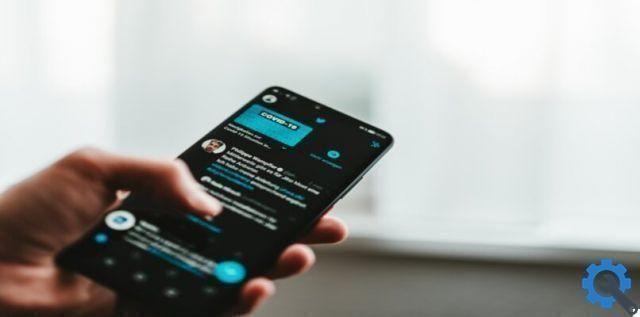
Delete the application data on your mobile
Another option you could apply is to delete Twitter data that is stored on your mobile; This is accomplished by entering your phone settings, then searching for applications and entering Twitter. Once you go to the option to “delete data from application”, click accept and it will be done easily.
Log out of Twitter and log back in
In addition to the previous possibilities and in case none have worked, we offer you another possible action for you to try, it is close and reopen your Twitter account. To do this, you must first press the menu located in the upper right part of the app, there click on disconnect.
You can wait a moment so that the app doesn't keep reporting the same error, then after at least 5 minutes, come back. Enter your username and password, so that later you click on “start session” and that's it, your account will be opened.
Uninstall and install Twitter on your Android
Another way to try to fix the “Twitter has stopped” problem is remove the application and reinstall it. First go to the beginning of the mobile, hold the application and scroll up where it says “uninstall” and then press accept, wait for the process to be completed.
Then a you have to go to the application store of your mobile phone, Android or iOS; With the help of the search engine you write 'Twitter' and click on search, select it and being inside click on 'install' and then accept. Once again wait for the download to complete, open the app and enter your username.
How to know if Twitter's servers are down
Sometimes the problems for which Twitter does not work normally are related to problems of the apps and not of the devices, of the users' own systems. To find out if it is a fault on Twitter's part, First check if the Internet connection you have is good and working normally, in that case we offer you other alternatives.
There are some applications that notify or verify the users of an app if it has undergone a detail with the servers of the same; We recommend DownDetector, which is a truthful application that informs users with absolute certainty whether Twitter or another social network has been disabled or not.
You can also go to the official blogs of the App that show in real time the problems you are going through right now or the ones you are not going through. In this sense you can visit: Twitter List; Twitter or status blog; Status of the API; All of these provide real and confidential information instantly to users of this social network.
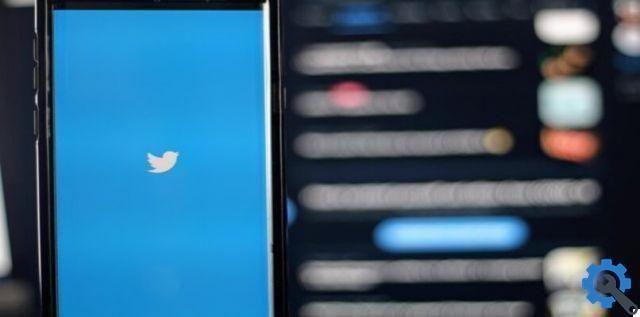
What are the most common Twitter problems?
In addition to blocking the app, Twitter can have more problems that many users are unaware of ; These drawbacks can vary as it does not open, closes itself, does not load, does not notify and many more… Here we will explain why three of these Twitter errors occur and what you should do.
Twitter does not open
This problem can come from the fact that you have no storage space, your phone is full of cache data and cookies; then you have to clean the device, restart it or uninstall and reinstall the app.
Twitter doesn't load
This is when you log into your Twitter, you see that it doesn't advance or update, meaning it basically stays as it was when it was last entered. Possible causes of this problem are that the app server is down or you don't have an internet connection. In this case it is necessary to check both causes and give a prompt response.
Notifications don't work in the app
You may also find that Twitter doesn't show you the notifications that come to you and the ones that come to you are usually frequent since you use it very often. Perhaps it is because you have disabled notifications on your mobile, it is in airplane mode, you have muted it, you have blocked Twitter notifications, the battery level is very low or other options; so you have to make sure of them and check the settings of both cellphone and twitter directly.
Android apps that close themselves
There are currently many applications that are closed without us wanting to, this is due to storage problems, cache data, cookies, viruses on the device, system update, application malfunction and more. For this reason there are some platforms that very frequently present this type of problem, below we provide you with the list of the most closed apps.
- gmail
- Android system
- Google books

Is the Twitter database working properly?
The Twitter database is where all your account data is stored, that is, it accumulates a history of searches, preferences and bookmarks, files, data, profile, description and more. In general, this function works normally and does not cause much inconvenience.
However, you can access it from your account on your mobile or PC; First go to the options menu located in the upper right corner of the screen, then go to “settings and privacy”, there click on the account. While you are here, you search for your Twitter data and then "data and permissions"; there you can delete some data to solve the problem and it will work correctly.
Can a factory reset fix an error on your Android?
Many users and industry specialists believe that Restoring the Android mobile phone to factory settings helps to improve the functioning of the device and also some applications in particular. To perform this function you need to do the following:
- Open your cell phone settings / settings
- Search for "recovery options"
- There click on "delete all data or factory reset"
- Finally, click on “Reset phone” and voila, your device will turn on from scratch or as good as new.