If you get an 8024402C update error when you try to update Windows on your PC, this can become a real problem. Now, this is not a problem that you should take lightly, as updates on your PC are very important, as they serve to maintain its security and integrity. In view of that, it is imminent that you learn how to fix error 8024402C, that's why we have prepared the topic for you: How to fix update error 8024402C in Windows 10: quick and easy.
How to fix update error 8024402C in Windows 10
Disable your PC's firewall or antivirus
One of the reasons why update error 8024402C may appear is due to some settings related to firewall or firewall and antivirus, so it is better to disable it before updating.
- To disable the firewall you must first type the words 'Security and maintenance' in the search bar on your PC desktop and click on the option that appears.
- Once you access this option, you now need to go to the section Safety and then to Change Security and Maintenance Settings.
- Now you need to uncheck the boxes Network Firewall and Antivirus Protection to disable these options and you can retry to upgrade to Windows without error 8024402C appearing.
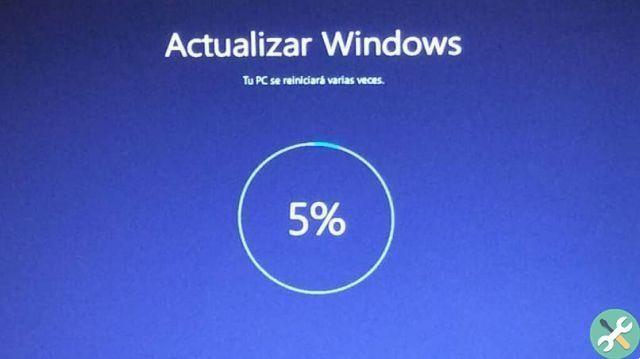
Once the update is complete, you can easily re-enable the Firewall and Antivirus boxes by following the same paths you followed to disable them.
From the Windows Update Troubleshooter
Microsoft has created a simple but powerful tool called Windows Update Troubleshooter, which fixes update errors. It is necessary download this software and run it on your PC, then use it to resolve update error 8024402C.
After installing the Solver on your PC, you need to follow the steps below to use it as a tool to fix error 8024402C:
First, you need to find and run the troubleshooter, to do that, click on the Windows icon, then follow the path Settings> Update & Security> Troubleshoot. Then you need to select the Windows Update option and click on the button Run the troubleshooter.
So hopefully the fix will take some time to detect the problem; If there is a problem, you will be notified and you will have to follow the given steps to fix it or if it is a more complex problem, you have to read the report they give you.
Through the Run window
To resolve the update error 8024402C from the "Run" window, it is necessary to follow the following simple steps on the PC:
- To locate the “Run” dialog, you need to enter the word “Run” in the search bar on your desktop and click on it when the option appears.
- After accessing the "Run" window, you need to write: services.msc in the space that appears in that window and press Enter.
- Then you will see a pop-up window called “Services” which contains a long list of many Windows program services. Go almost to the end of the list and double-click on the option "Windows Update", then a smaller window will appear.
- In this window you need to click on the drop-down menu to set the startup type to the Manual option and in the “Service Status” section you need to click on the “Stop” button.

- Then, without closing the "Windows Update" service window, access the file explorer of your PC and drive C: look for the Windows folder and then inside it look for the folder Software distribution.
- Once inside this folder, you delete everything inside it, but you don't delete the “Software Distribution” folder itself, only what's inside it is what you will delete.
- Then you go back to the Windows Update service window and into the "Service status" section click "Start", so that the update service is restarted on your PC and don't forget to close this process by restarting your PC, then look for updates and verify that the error 8024402C is fixed.


























