Windows is a great system, however it is not without bugs that ruin the user experience, such as error x800F0988. Due to these drawbacks, this tutorial has been created, so that you can at least fix one by learning how to fix Windows Update error 0xd0000034.
And is that although the window OS always warns you the name of your error, it never gives you a solution, so it becomes imperative to create guides like this so that ordinary people can resolve errors without having to pay a technician.
It should be noted that before starting it is necessary to update Windows to the latest version available, or buy the license in the store (in case you do not have an original version), because it will be necessary that the system is as up to date as possible.
How to fix Windows Update error 0xd000034?
Now, for you to be able to fix Windows Update error 0xd000034, there are many ways or solutions, but the ones you will see below are the most effective and the least complicated.
To get the first of these, you need to go to your PC's CMD console, you do this by opening Windows startup and entering CMD in the search engine, when you get an option with the same name, right click on it and run it as an administrator.
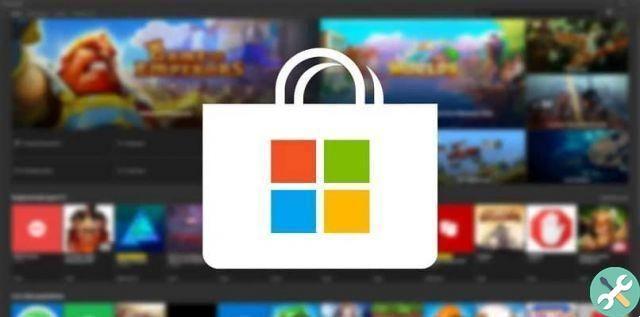
This action will bring up the CMD window, inside write the following: SC config wuauserv start = auto, then press enter. Then type SC config bits start = auto and press the Enter key again.
Once done, put SC config cryptsvc start = auto and hit enter as before, then put SC config trustedinstaller start = auto and hit enter, to finish type exit and hit enter for the last time.
In the end all that remains is to restart the PC and that's it. By that you will already have been able to fix the Windows Update error 0xd000034 e you will be able to use and update anything you want as usual. It should be noted that each of the above combinations must be placed as it is and how it is written for it to work.
Another solution to the evil mistake!
With the above, everything should be ready, but in case it is not, you will have to use this other solution so that your mistake remains in the past and never occurs again.
To get started with this solution, you need to first open Windows startup and search in the bar: troubleshooting (depending on the language of your PC, you may need to put it in English).
Once you find it, open it, which will bring up a window with the solver, in which there will be many options to choose from, click on that called "Windows update".

This action will bring up a button right there, this will allow you to quickly run the solver by tapping it, do it. With that, this program will perform a full scan of your PC and will not only show you what the problem is but also allow you to fix it automatically.
And voila, with this you know how to fix Windows Update error 0xd000034, so you really have nothing left to do here, just go to your PC and fix your error.
Remember that as it is there are a lot more problems with Windows update, so it would not hurt to look for information about this problem, for example you should investigate: How to fix update error 0x800F0986 ?, which is an error similar to the one you just saw.
Or even, you can find out how to fix Windows update error when it won't update, as with the information that comes out you will never be left in limbo if an error occurs.


























