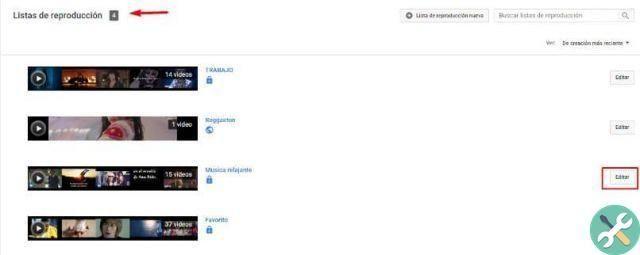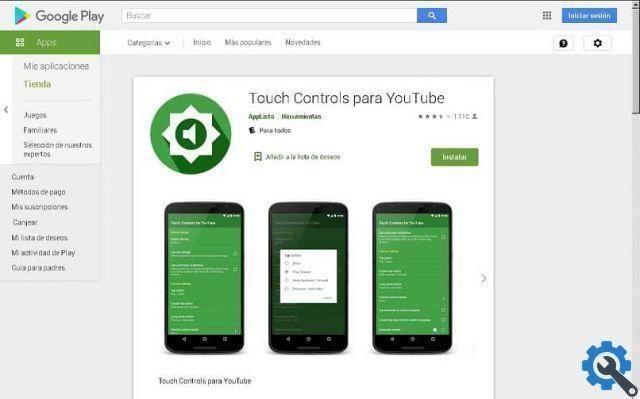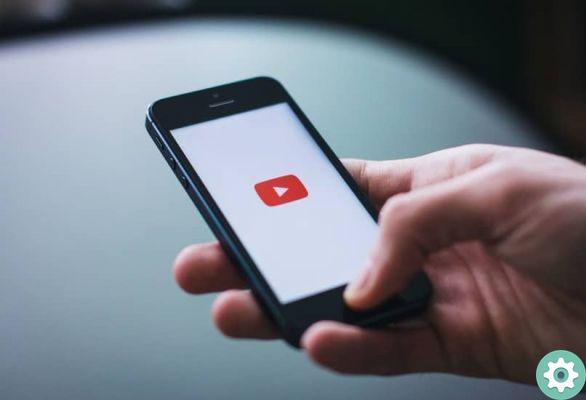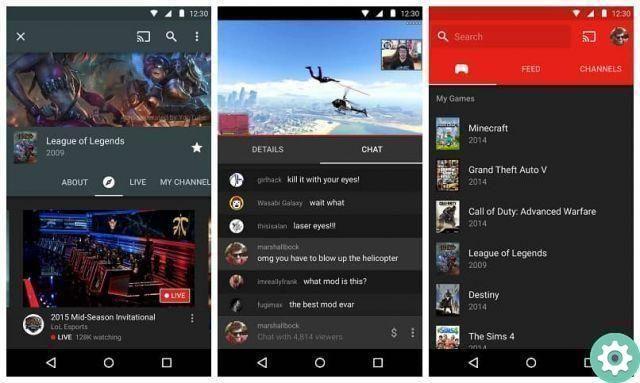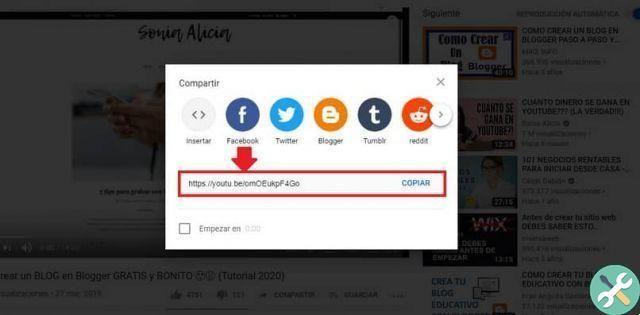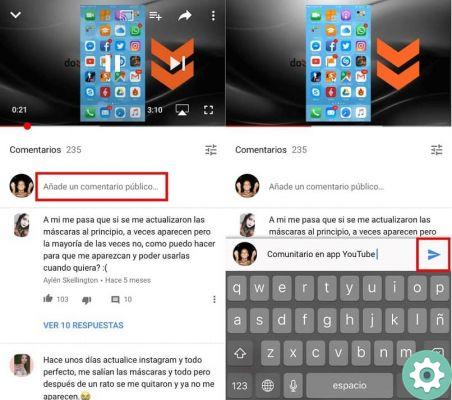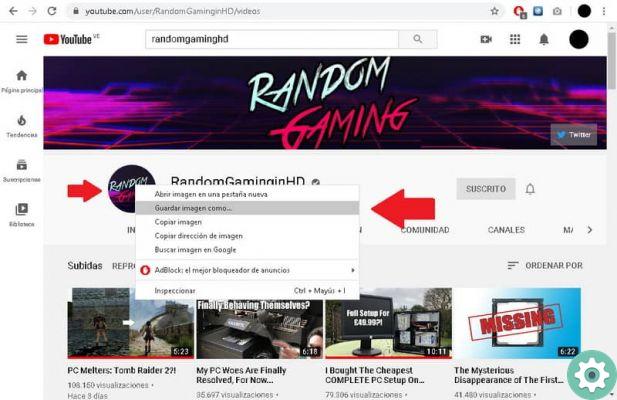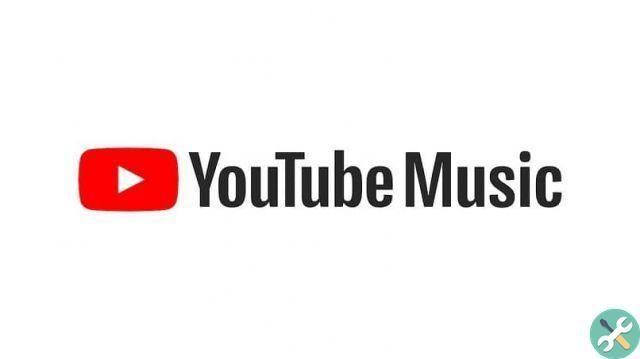Fixed "error in comments on YouTube"
What you need to consider before you start solving "Error during comments on YouTube", is that the solutions you will read may or may not work for you. And that's because the problem is sometimes caused by various internal YouTube glitches, which they need to fix.
If the above is not the case and if it has to do with your PC or account then you need to follow the below steps:
1. Delete part of the Youtube URL
This solution works for both content creators and regular users who want to comment on their favorite YouTuber. What you should do is stop at the URL bar above and delete everything written after the &.

Then you have to hit enter to confirm and that's it. The video you were in will reload and you can comment as normal. The only downside is that if you are the creator of the video and entered it via a comment notification, the quote about the person will disappear, so you will have to search for it in all comments.
Aside from that, with this you can easily fix "Error during comments on YouTube", without taking more than 3 minutes.
2. Resolve "YouTube comment error" with your browser
Sometimes what causes interference is the Chrome browser, this is due to cookies or an incorrect configuration. So if you find out or want to prove that this is the problem, you need to follow these other steps (keep in mind that this solution is for not only correcting comments but any problems with YouTube and Chrome).
First open the browser on your computer and then click on " Other "Which is an icon of three circles arranged vertically, so from there it enters" Settings ". At the bottom of the section that will appear, click "Advanced settings", then in the section named "Reset settings and delete", click on the option “Reset settings”.
With this the problem should be solved. If not, you can also try deleting caches and stored cookies by giving the option "Since the beginning of time", as many users have reported that it works (if you don't want to delete all cookies then you need to learn how to clear or clear the cookies and cache of a specific web page).
3. Disable extensions
If none of the above helped you solve "Error during comments on YouTube", it is very likely that there is a problem with some extension that you have downloaded and that you should disable.

The ones that cause this kind of inconvenience are those that block advertisements, or those that allow you to activate the flash on YouTube, check if you have any and disable it, then try to comment to see if it allows you.
In case that doesn't work, try disabling all extensions and if that's how it lets you comment, then enable them one by one, to see what the error was.
And with the latter, you know how can you fix youtube comments problem, consider the first thing you read, sometimes the problem may not be yours, so contacting page support never hurts.
Once you've solved your problem, you can comment normally, of course, so it's recommended that you learn how to properly write and reply to YouTube comments, and also how to edit or delete my comments. So that you become a recognized user on this network and not a nuisance for content creators.