On June 1, 2021, the Google Photos unlimited free storage plan it is eliminated forever. From that moment on, those people who don't have a Google One subscription will see how the photos and videos they upload start to occupy the space of the 15 GB offered for free by Google. Fortunately, there is a way to free up space in Google Photos and be able to enjoy the platform for longer for free.
Before the controversial measure went into effect, Google introduced a new tool that allows manage Google Photos storage and thus save space. We will explain how you can use it on your mobile.
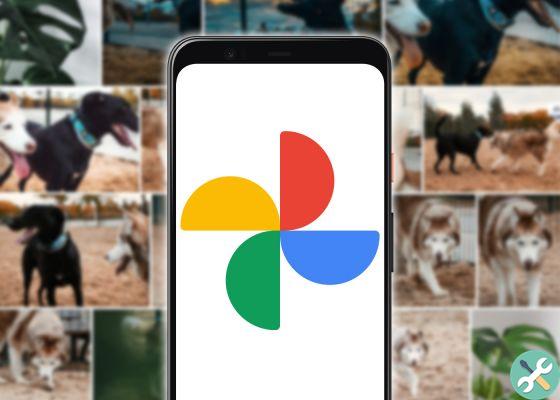
Google Photos app for Android.
Manage your Google Photos space in just a few steps
The option for manage the Google Photos space has become available in the application since version 5.43.0.374757420 **, available through Google Play. Therefore, those who have installed the latest version released through the Play Store, can probably already use this feature. Remember that, at any time, you can see which version of an app you have installed on your Android.
Once the latest version is available, these are the steps to follow to free up space di Archiving in google photo:
- Open the Google Photos application on your mobile.
- Tap your profile picture located in the top left corner.
- Tap "Photo Settings".
- Go to the «Backup and synchronization» section.
- Tap the blue text "Manage Storage".
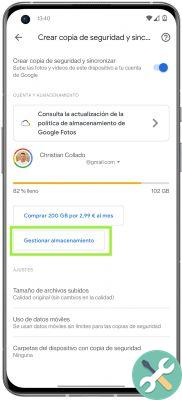
From there, you can see how much storage you have left and what kind of content takes up the most space in your Google account. Below is a "Review and delete" section, where you can see different sections, along with the space occupied by the photos or videos stored in each of them:
- Large photos and videos: View and delete larger files stored on the Google Photos drive.
- Gallery blurry : you can delete images that Google Photos detected that were blurry.
- Screenshot: You can view and delete screenshots saved in Google Photos.
- Other applications: To view and delete images and videos generated by other applications or devices.


























