The Apple app has the ability to make group calls up to 32 people, there are several ways to create a group call in the app and we will go through each of them so that you have different options when using the app and you can choose which of these is more comfortable for you.
Remember that FaceTime is only available for Apple devices. This means that a person with Android cannot join the call. To be able to talk to a friend who has Android, you need to use other applications.
Fortunately, there are many high-quality apps for making group video calls. Among which we must undoubtedly highlight Skype, which is the app with the best image and audio quality. However, WhatsApp and Instagram they are excellent alternatives as they work very well and stably.
Back to FaceTime, we will see this little tutorial that will surely be the most useful for you so that you can quickly create group FaceTime of 3 or more people in seconds and have fun with friends talking.
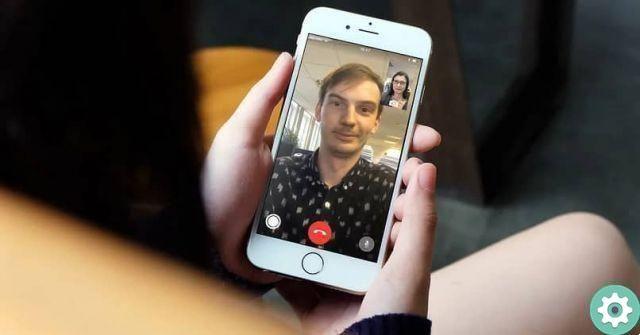
How to make a group video call on FaceTime
- Open the FaceTime app on your iPhone.
- Now you will have to click on the icon » + »Which is located at the top right.
- Here you will need to find all the people you want to make a video call with.
- After that you will have to press the button audio o video, depending on whether you want to make a call or a video call respectively.
How to make a video or FaceTime call with the messaging app
Next, we will see how to make a group call with FaceTime, but using the iOS messaging app.
- Open the messages app.
- You need to create a new conversation.
- Now you will need to select one of the participants and then click on their avatar.
- The only thing left to do is select the FaceTime option.
In case you wish join a conversation Group FaceTime already started. Simply select the conversation and click the green button to join.

Make group video calls on FaceTime from your Mac
- On your Mac you will need to open FaceTime.
- After that you will need to enter the name or phone number of the person you want to talk to.
- Here you can add up to 30 people to participate in the announcement.
- Once you have added all your contacts, you will simply have to press the video or call button depending on what you want to do, whether a video call or a voice call respectively.
We hope this tutorial on how to make group FaceTime of 3 or more people is useful, as you can see, the Apple app has some alternatives to make calls of group and video calls in a simple way.
However, if you still have any kind of doubt about the app, you can leave it a little further down in the comment box and we will be happy to help you resolve them as quickly as possible.
At the same time, we advise you to continue browsing our blog where you will find many tricks for iPhone and iOS that will surely be more useful to you.


























