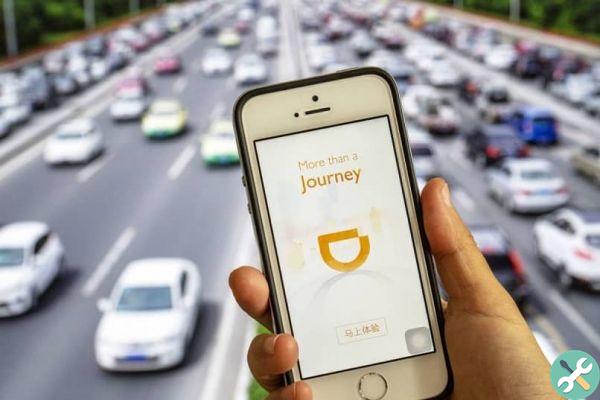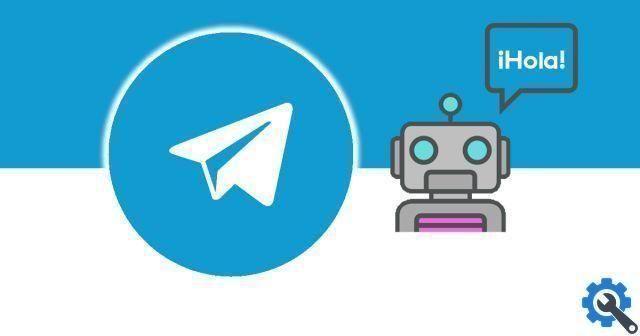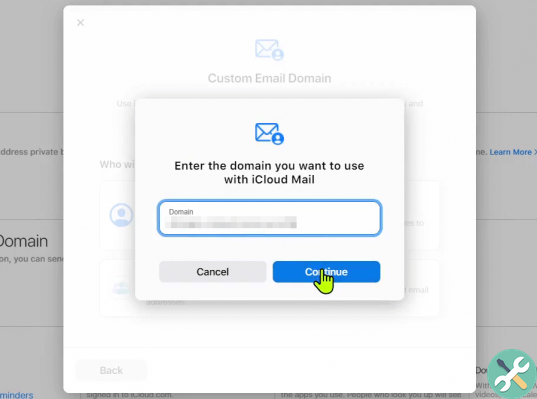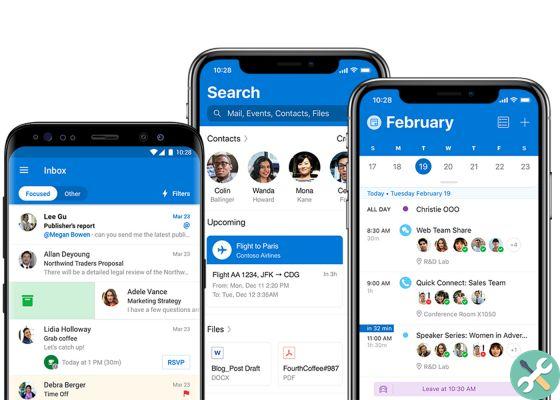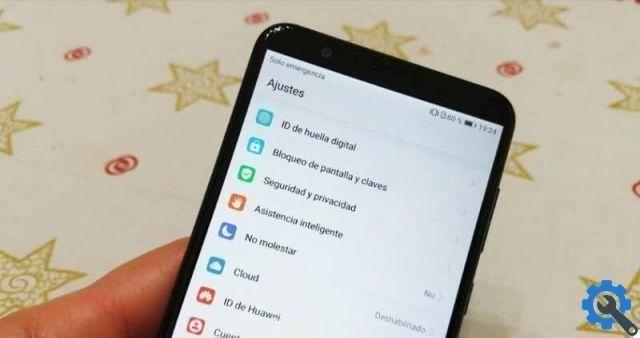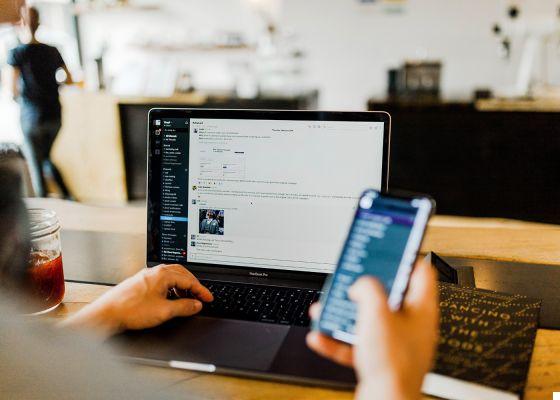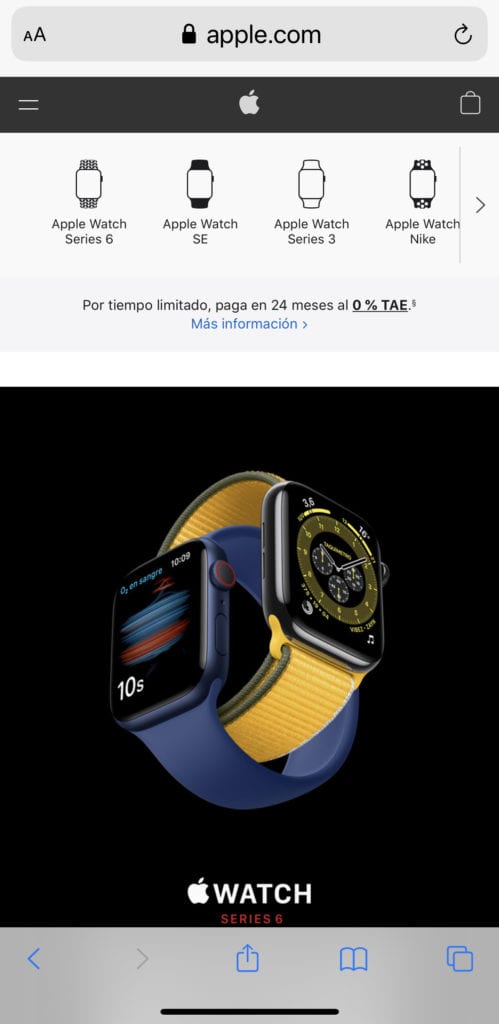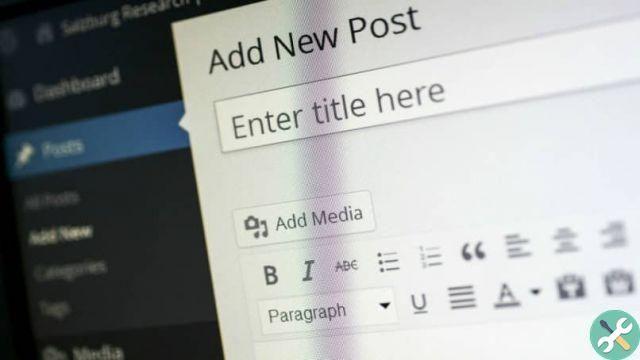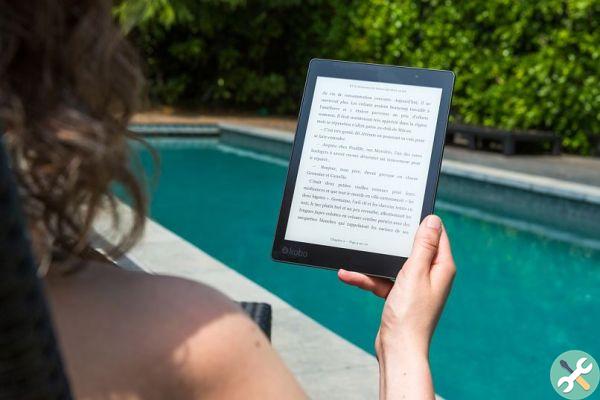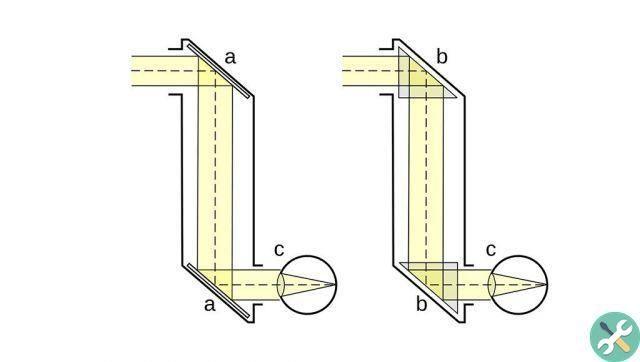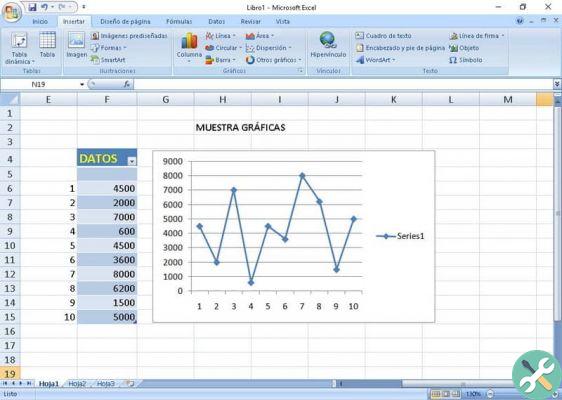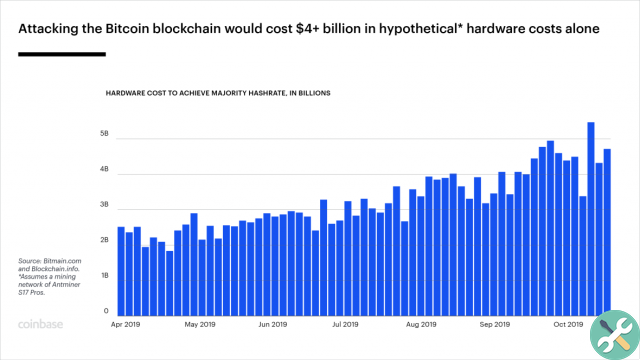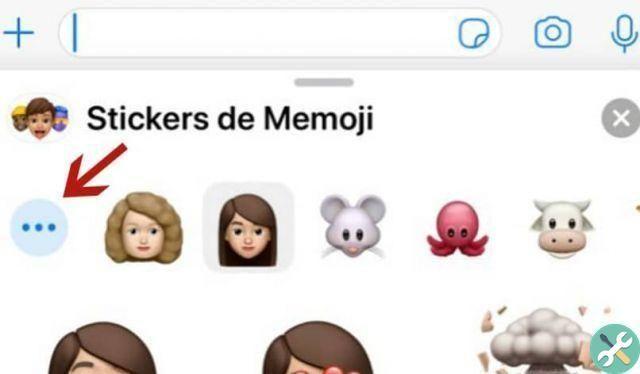The latest Google Chromecast introduced the long awaited major revamp of Android TV under the name of Google TV, which incorporates, among other things, a new interface user more intuitive, which focuses on advice to help us find the our next or favorite series.
And, even if sooner or later Google TV will arrive on Android TV sets, before that happens it is already possible to have the Google TV interface on current televisions and devices with Android TV. In this guide, we explain how to do it step by step.
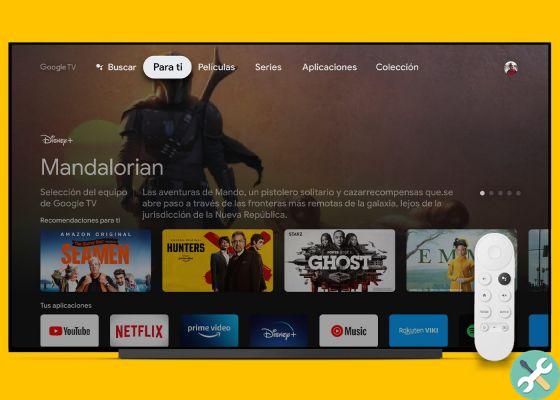
This is the new Google TV interface.
Update your Android TV with the Google TV interface
Before we begin, it is worth mentioning that in order to install the Google TV interface on a TV or device with Android TV, you need to meet a variety of requirements. Are the following:
- TV or Android TV device running Android 9 Pie
- File Commander file manager installed on the TV
- Google TV Home and Google Base APK files saved on Google Drive
- Remote Shell ADB application installed on Android mobile or tablet.
Once the requirements are met, we can start the process to install the Google TV interface on our current TV or device, but not before remembering this procedure involves the need to uninstall or disable an application from the system, with the risks involved.
It is also worth mentioning that this process works on devices like Xiaomi Mi TV Box or Nvidia Shield. Having said that, let's see the steps to follow:
- On your TV, go to Google Drive via the File Commander app and download the two APK files you uploaded earlier.
- After downloading them, install them on the TV. You may need to activate the installation of apps from unknown sources.
- Go to the Android TV settings. To do this, go to the main TV screen and select the gear icon in the top right.
- Scroll to the "Device preferences" section and then on «Information», where you will have to go to the «Status» menu. In this step, you should write down the IP address the TV to have it handy in one of the next steps.
- Go back, and from the «Info» menu, click on «Build number» several times for enable developer settings.
- Go back and look for the new developer options section. There, Enable Network Debugging.
- From your Android mobile or tablet, apri l’app Remote ADB Shell that you should have previously installed and enter the IP address of the TV that you wrote down in the fourth step. In "port", leave the 5555 which comes by default.
- A pop-up menu should appear on the TV. Accept it.
- On your mobile, enter the following command in the Remote ADB Shell app to run it on the TV: pm uninstall –user 0 com.google.android.tvlauncher or pm disable-user –user 0 com.google.android.tvlauncher if you prefer to disable the Android TV launcher instead of uninstalling it completely.
- Tap the Home button on the TV remote and you should be addressed automatically to the new Google TV launcher. If in the future you want to restore the original interface, you just have to reinstall the launcher with the command cmd package install-existing com.google.android.tvlauncher, or activate it - if you have disabled it - with pm enable com. google.android.tvlauncher
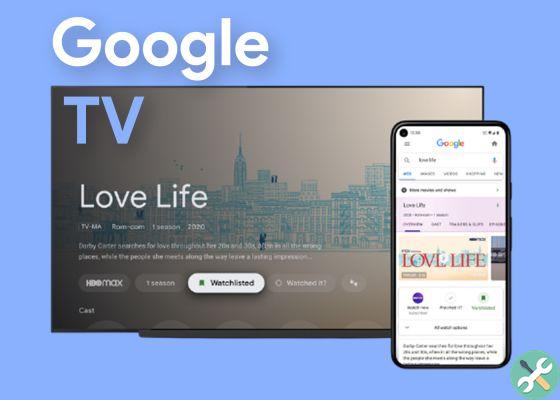
Google TV is Google's new platform for televisions.
That's all. Now you can enjoy the new interface on your TV, based on recommendations that will contain series and movies that may interest you based on your habits.