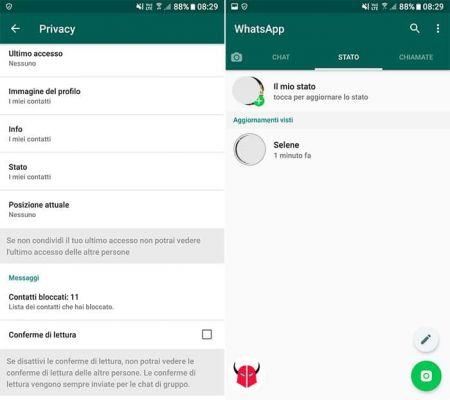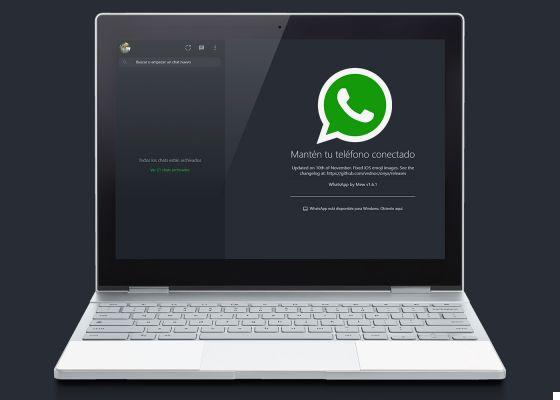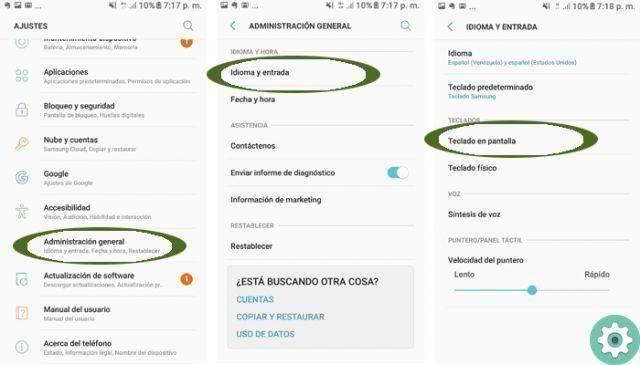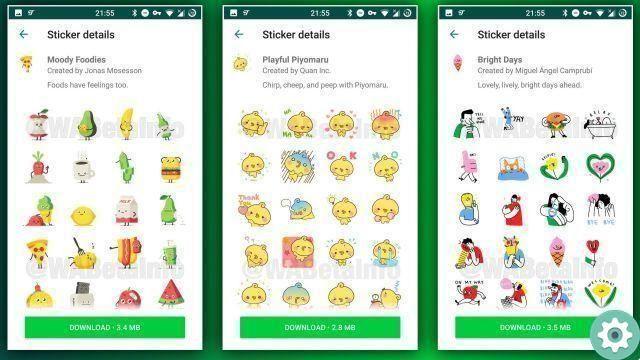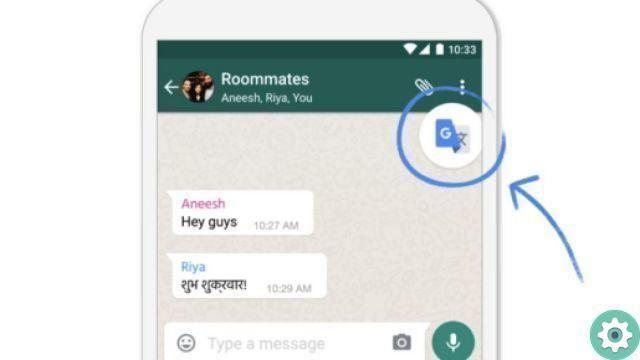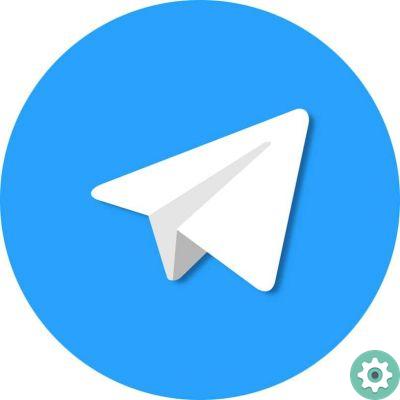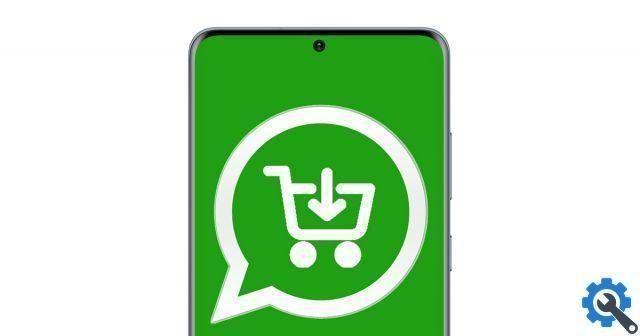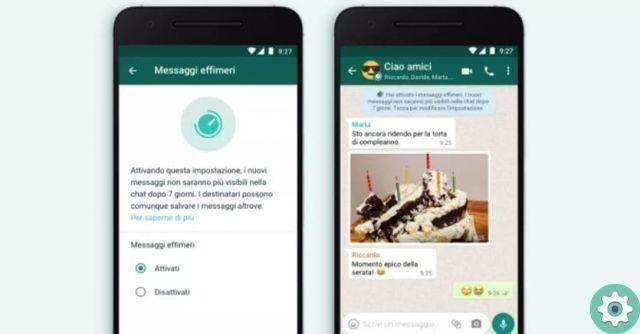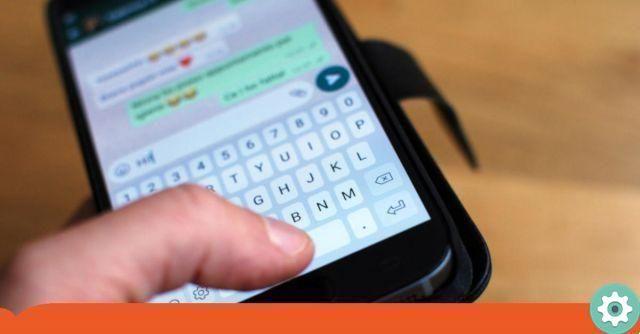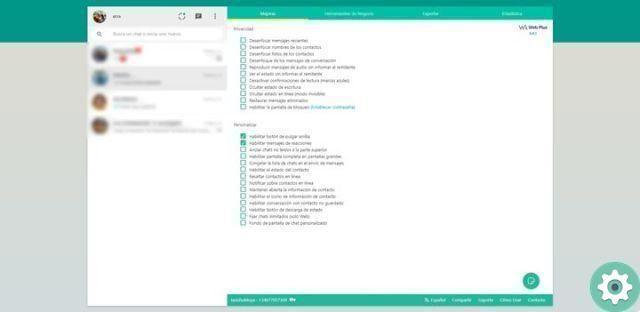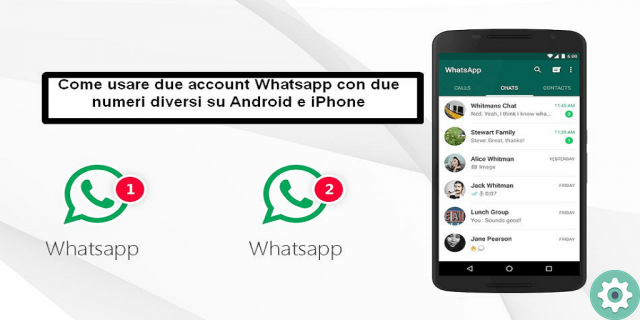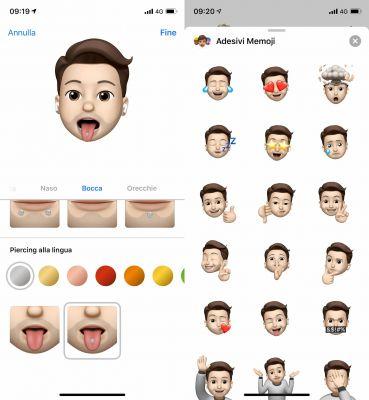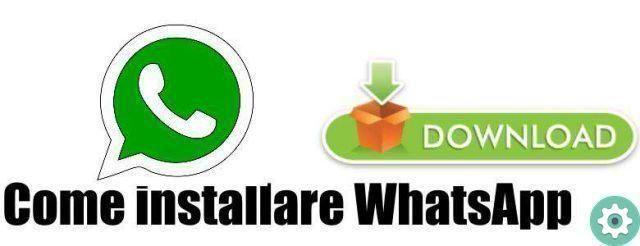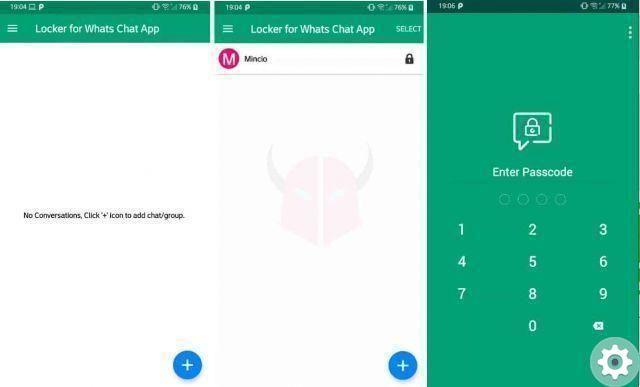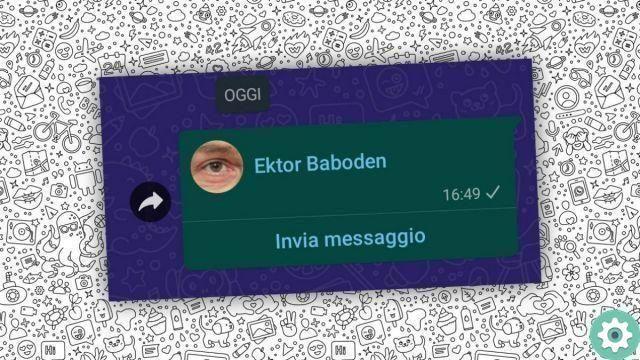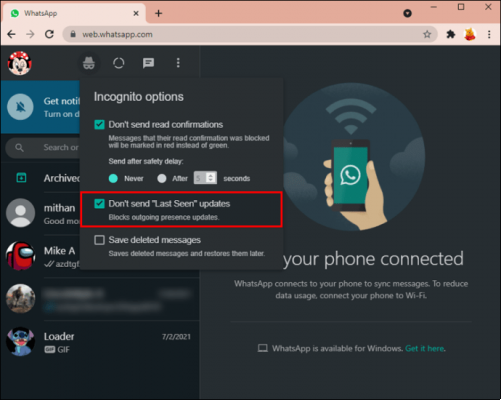
WhatsApp has become our favorite app to be able to communicate with our family, friends and clients, but sometimes we want a little more privacy and even more when we use WhatsApp Web, since we will be using it on a computer and we may be prying eyes at some point, for this reason we can also hide «online» to have even more privacy, we tell you how it can be done.
WhatsApp Web is of great help for those people who telework or spend many hours in front of a computer, as they can open their WhatsApp and quickly reply to messages, as well as being able to see messages better as it is bigger screen than a computer mobile, we can also increase the font size of WhatsApp Web.
Hide "online" in WhatsApp Web from Chrome
hide the phrase "online" when we are connected to WhatsApp Web we will have to use Google Chrome and one of the many extensions that we will have to increase the functions we have for WhatsApp Web, such as the call extension » WAIncognito», follow these steps:
- We will open a new window in Chrome and navigate to the website of the extension by clicking on the link below.
Website: WA Incognito
- Now click on «Add to Chrome».
- Once the extension is installed, we will have to open a new instance of WhatsApp Web.
Web: WhatsApp Web
- Subsequently we will see a new icon in the part of the WhatsApp Web menu, in which we will press to be able to activate the options we want, in this case it will be the option intended to hide the connection status.
This way we can hide the state of our connection whenever we want and then prevent it from appearing «online» to any of our contacts. Without a doubt, Google Chrome extensions are very useful tools to get more features into Web WhatsApp and in many other applications It's just a matter of research.