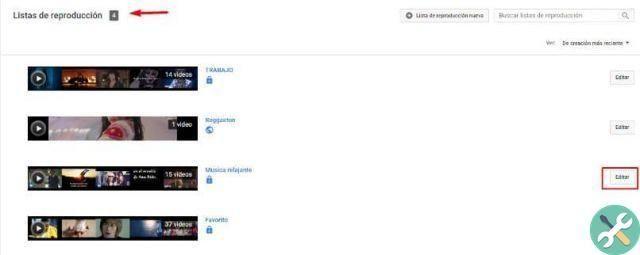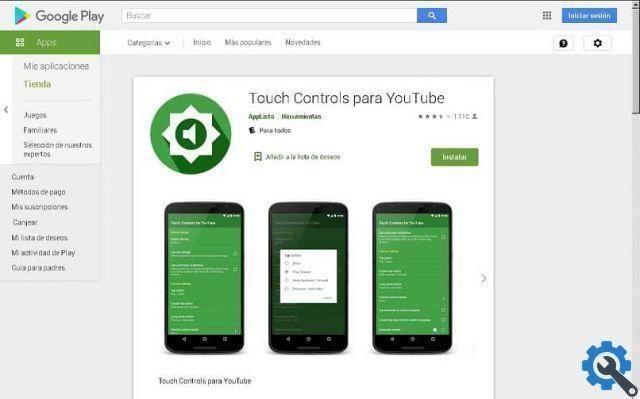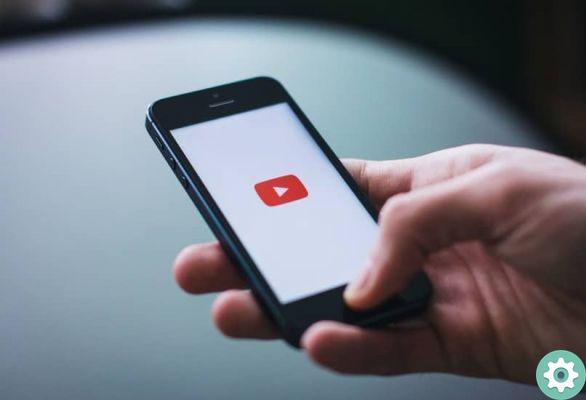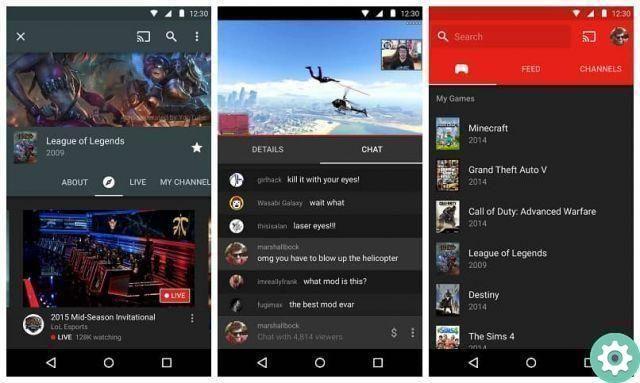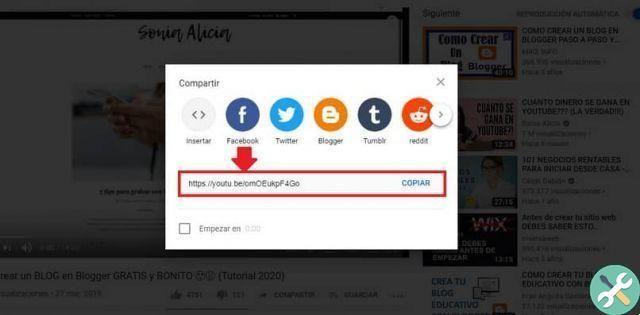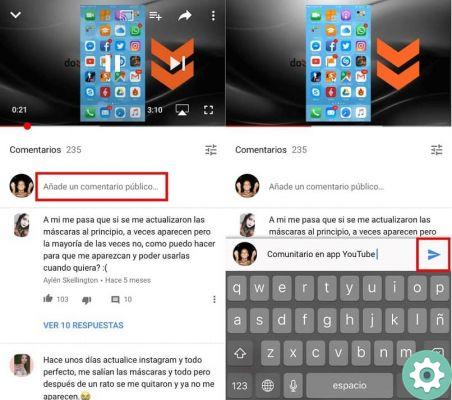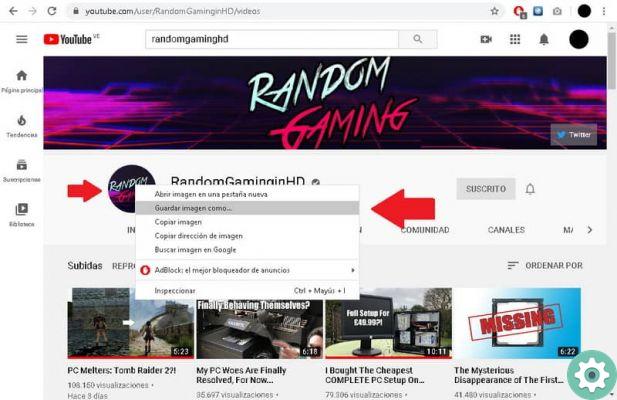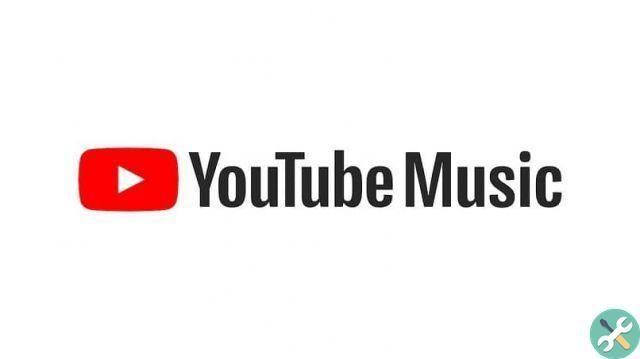However, if you have created your channel but you no longer want to post more videos because it has not been as successful, you do not have time or it no longer attracts your attention, you can hide or delete it. In this post we will show you how to hide or delete a YouTube channel quickly and easily.
Steps to hide a YouTube channel
- Go to the YouTube site.
- Once inside the platform you have to go to the top right corner and click on the button blue "ACCESS" ; (This step and the next two will be performed if the session is not open).
- You will immediately see a form on the screen where you will have to enter your email or your phone number, write the one you like best and press the «Next» button.
- The password must be entered in the next box that appears on the screen, then click «Next».
- Now you need to click on your profile photo which is in the upper right corner, a menu will immediately pop up where you need to click on the option "Settings" (Adjustment) which has a gear icon on the left side.
- In the new window you will see on the left side a select menu "Advanced settings".

- In the «Advanced Settings» window, you need to click "Delete channel".
- Google will ask you to enter your password, this step is intended to confirm that the channel owner is performing the action. Then you need to click on «Next».
- In the new window you have the option to hide or delete; displays the option arrow "I want to hide my channel".
- Now you have to check the boxes that have been displayed to hide all the contents of the channel and click on the blue button «Hide my channel».
- A pop-up window will appear with a message that you need to click "Hide my content", from that moment your channel will be hidden.
Once hidden, your channel will be set as private, including videos, subscriptions, channel name and views; but you have to keep in mind that the messages will be deleted forever and cannot be recovered. To upload new videos you need to enable your account.
Steps to activate your YouTube channel
- Follow steps 1 to 5 above.
- After step 5 you will see the «Account» window on the screen, in the «Your YouTube channel» section, click on the option called "Create a channel".
- A pop-up window will appear on the screen with the name of your channel, click on the button "Create channel". If you wish, you can change your channel name quickly and easily.
- Ready! you have already reactivated your channel, we recommend that you go to the «Videos» tab and make all your videos and the list of plays public.

Hiding your channel will give you the opportunity to reactivate it at another time; YouTube even allows you to transfer a channel to a brand account. But if you're determined to delete your channel forever, we'll show you how to do it.
How to delete a YouTube channel?
- Follow steps 1 to 8 in the subtitle “Steps to hide a YouTube channel”.
- In the new window you will see two options that you can apply in your channel «Hide» or «Delete», show the arrow of the option "I want to permanently delete my content".
- Next you will see a box, check it to confirm that you agree with all the content that you will delete with your decision; then you need to click "Delete my content".
- In the pop-up window that you will see on the screen, you need to press "Delete my content" to confirm the process.
- Your channel has been successfully deleted, your subscriptions, messages, videos, likes and history will no longer be displayed.
Before deleting your YouTube channel, think about what you can do differently to create successful videos that make your channel popular; Uploading interesting and engaging content will grow your success as a YouTuber without the need to stop sharing what you're really passionate about.
TagsYoutube