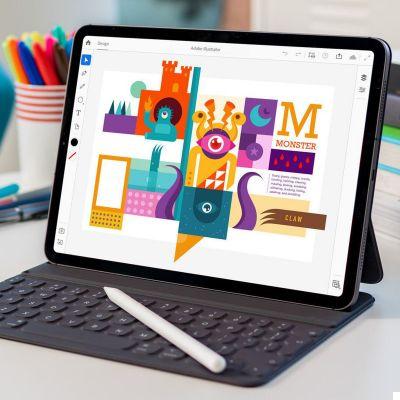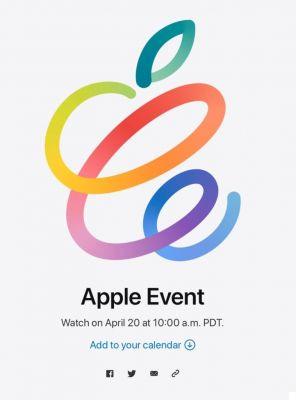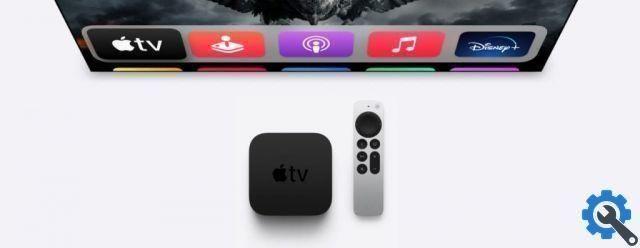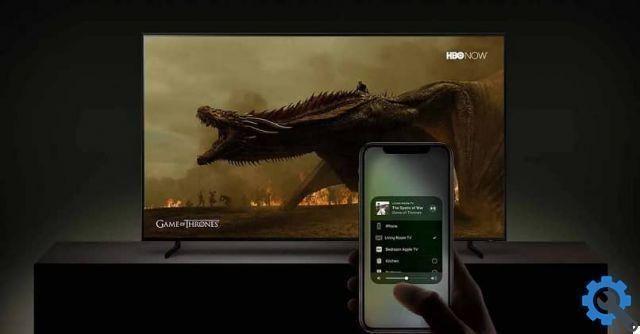It is recommended that you have read the previous article before continuing.
Channels
When you communicate between a computer and a router, via Wi-Fi, you do so through a certain channel of a set.
This channel is a space through which communication flows.
Suppose the canal is a room and we meet to talk in that room. We can speak more or less softly and fluently, we understand each other well.
But now suppose two other people walk into the same room and talk about their stuff. Sometimes the voice of one overlaps with that of the other and we have not heard our interlocutor well, so we have to ask him to repeat the message. This slows down the communication. Interference has occurred.
The closer these two people are to us, the louder we will hear their voice and the more times we will have interference, so we have to ask them to repeat things over and over and everything will be slower. The same thing happens to our colleagues.
Now let's imagine another pair of speakers joining. There are now 3 conversations in the room already. Communication becomes more difficult. And so on.
What is the solution? Get up and go to another room where there is no one to talk to in silence.
We initially have 13 rooms (in Europe, in some countries 14) which are the famous Wi-Fi channels.
Everything will be fine as long as we are in an empty room. The problem is, unless we live in the countryside, we are very likely to have networks of nearby neighbors using the same channel as us, so we overlap and have very noticeable speed issues.
So what we can do is find which channel is free or, at least, the least used (most empty room). In apartment buildings, where there are many people nearby, there are many many networks and it will be very difficult to find a free channel so we have to look for the less used one.
How to change the channel?
For this you have to go to the device that generates the wifi and change the channel in its configuration. This is usually done by the router.
Sometimes it is in automatic mode, what it does is watch which channel is most empty around the time of power on.
It would seem that this solution is ideal but is that maybe the surrounding networks have changed since the last time it was turned on or, where your device (your computer, your phone) is there is a strong network that the your router did not see from its location.
the band
How do we solve the problem of not having more channels available? We can add new channels. The problem is when there is no space, because there are others occupying the space on both sides.
If there is no space to put more rooms on the sides we can build higher.
The first Wi-Fi channels were on the 2,4 GHz band. Later the 5 GHz band was enabled for use over Wi-Fi.
The advantage is that at 5 GHz there was a lot of space available (many more channels) but only the most advanced devices can use it. If you own an Apple device, you won't have any problems as since the late 2000s everyone can use it.
The router must also be able to use this band. Normally, until the arrival of the fiber, those of the operators were not able to use it.
The advantage, therefore, of the 5 GHz band, is that there are more channels available and fewer devices using it, as cheaper, older or lower quality devices usually don't see it. So we have a much better chance of not having interference with some networks.

The disadvantage of the 5 GHz network is that it does not go all the way up to the 2,4 GHz network and takes longer to overcome obstacles (such as walls). However, unless you live isolated in the field, it is best to use 5 GHz.
Normally routers are able to generate two networks at the same time (dual), one of 2.4 and another of 5. So you have to connect to the one you want from the client device (computer, phone…).
The more advanced ones allow you to enable a single joint 2,4GHz and 5GHz network. The device will connect to the network that works best for you. Although in some brands I tested this did not work well at all and, being able to connect to 5 GHz it was connected to 2,4 GHz. In the case of the example we can see a list of devices connected to a single network in a Synology RT2600ac which manages connections correctly.
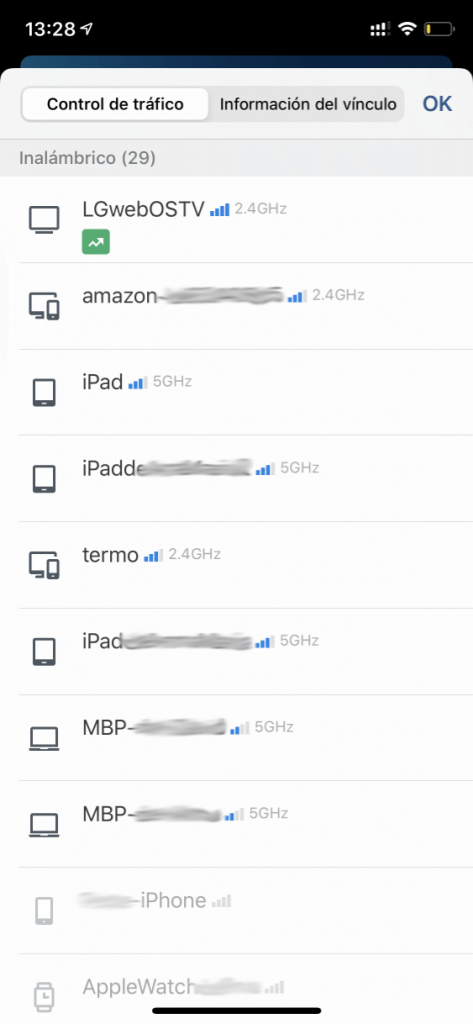
change band
If you are using your carrier's router, look at the label which is usually found at the bottom. There you will find the name of the 2,4 and 5 GHz band. Then check which network you are connecting to on each device.
Normally, depending on the company, they usually put 5G or more at the end of the name, to distinguish them.
If the 5 GHz network does not appear on your device, it may not support this technology.
If you have an advanced router that uses a single network name for both bands, you just need to connect to that network, you won't see two.
What channel and what band are they in?
If you have a Mac, press alt while clicking on the WiFi icon (top right).
Many details will appear, but right now the most interesting is «Channel», where it tells you not only which channel you are on but also the band you are using. In the case of the image, the computer is connected to channel 112 of the 5 GHz network.
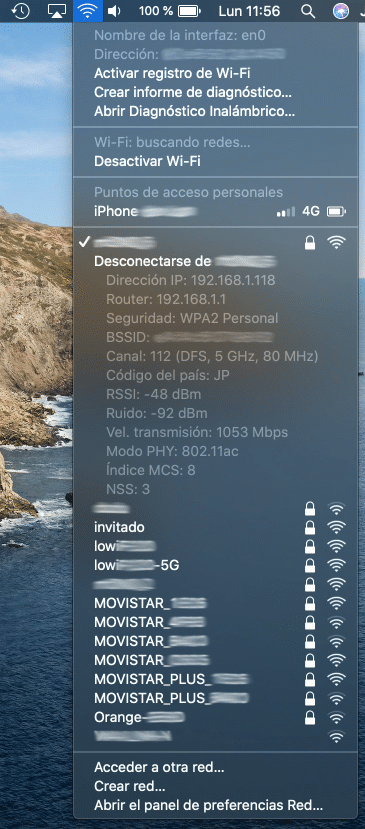
We will see more details later.
Other articles in the series
- How to improve the Internet connection at home
- How to improve your internet connection at home (part II)
- How to improve the internet connection at home (part III)
- How to improve your internet connection at home (part IV)
- How to improve your internet connection at home (part V)
- How to improve your internet connection at home (part VI)




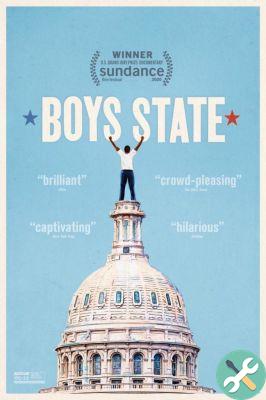
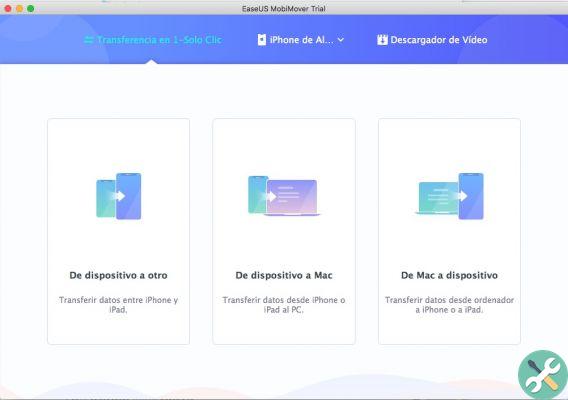
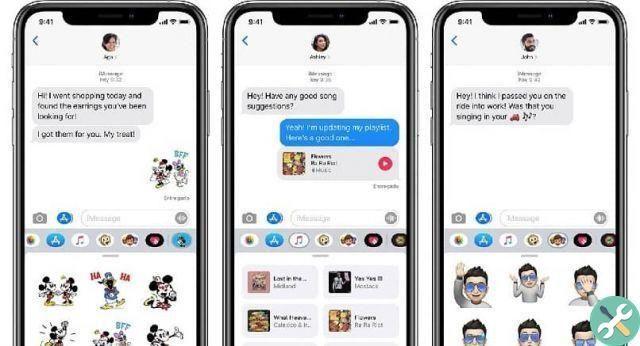

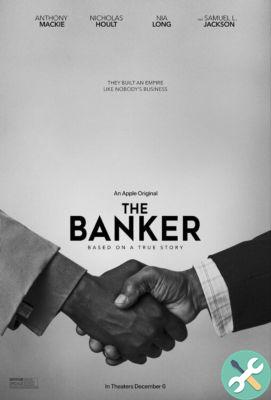

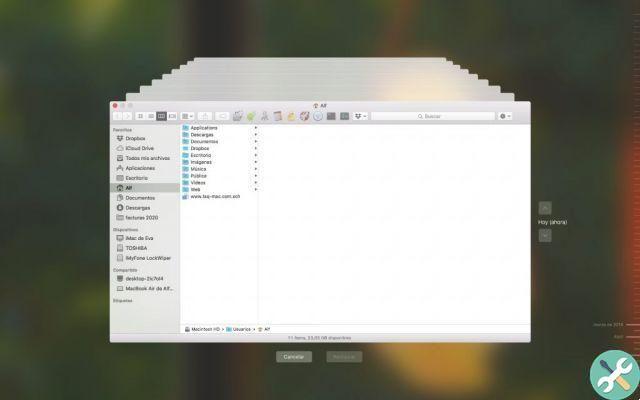
![Google also wants your Apple News [Updated] [2]](/images/posts/943dc0d8f28fcc4bc16fa30ed6d71f6a-0.jpg)

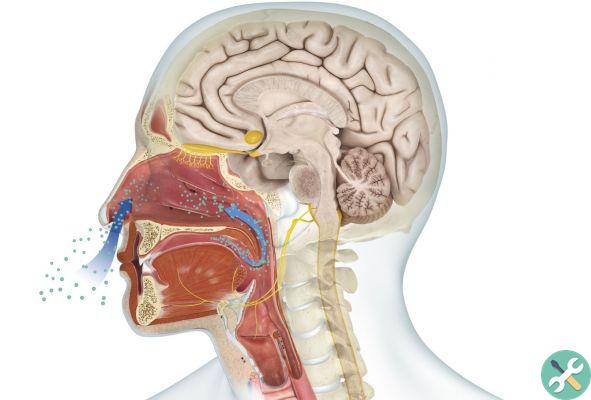



![Apple Vice Presidents Talk About Development of M1 for Mac [Updated]](/images/posts/c6254b668e5b3884d6b6338ccb8a02ff-0.jpg)