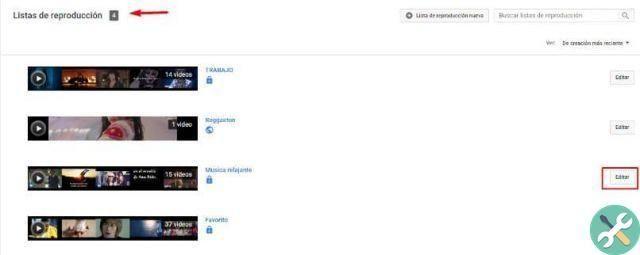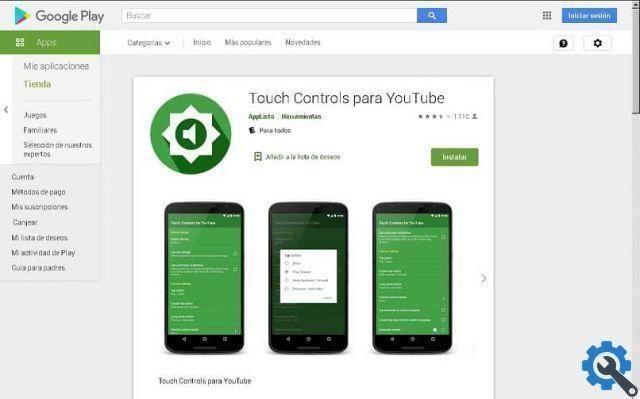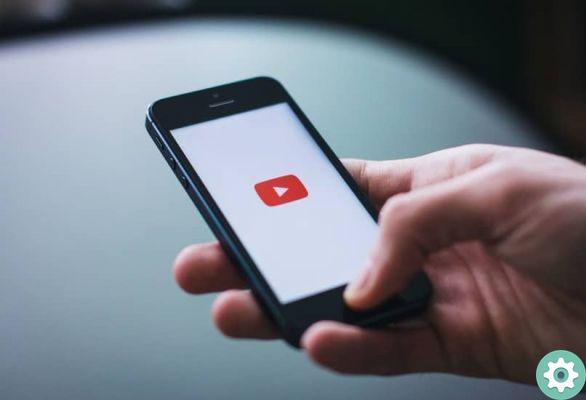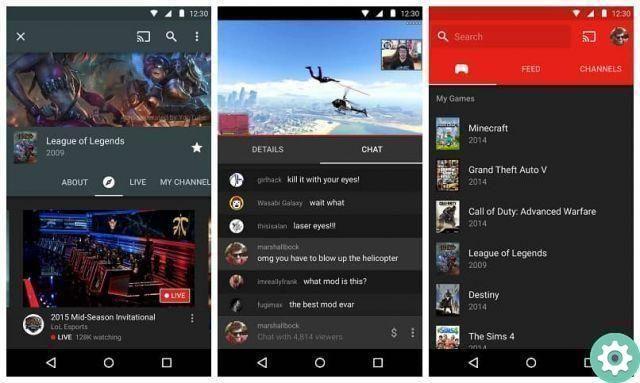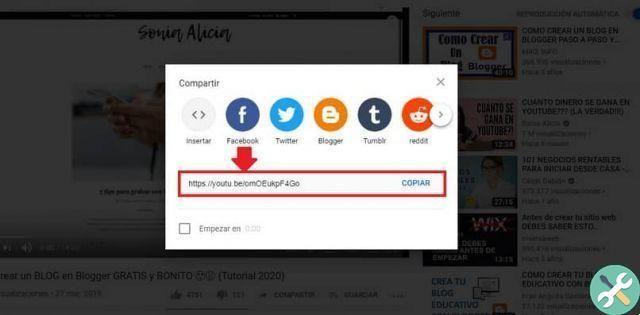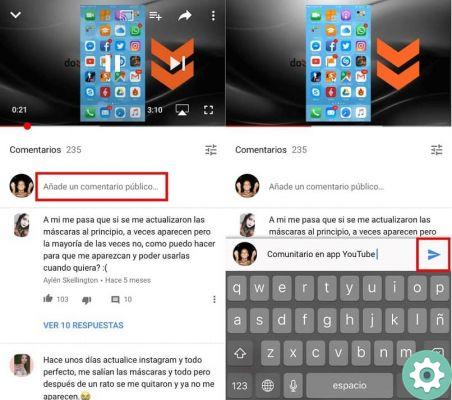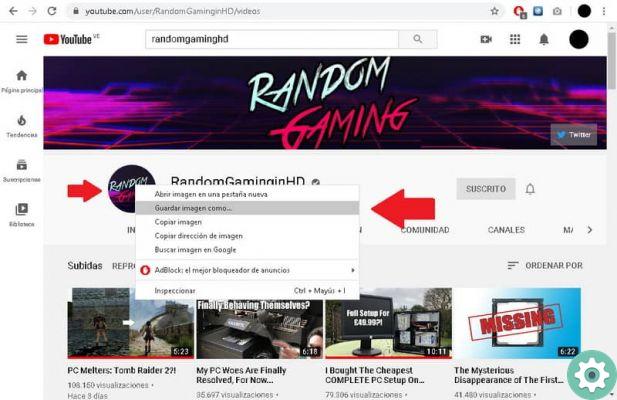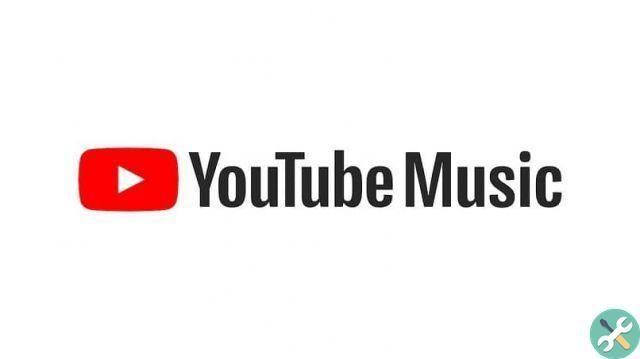Currently, YouTube videos and direct videos of people doing various activities are one of the two most popular things on the net. Everyone wants to make a living playing video games or doing anything on the Internet.
Live shows they are a great way to earn money. The point is, with OBS we have to customize our scene to be truly different from all the others. One of the things that adds a unique touch is having a live subscriber count.
Fortunately, it is not at all difficult to learn to put a number of OBS subscribers on a YouTube stream and this is exactly what we will see a little below. Follow this simple tutorial to the letter and you will quickly have your counter up and running automatically.
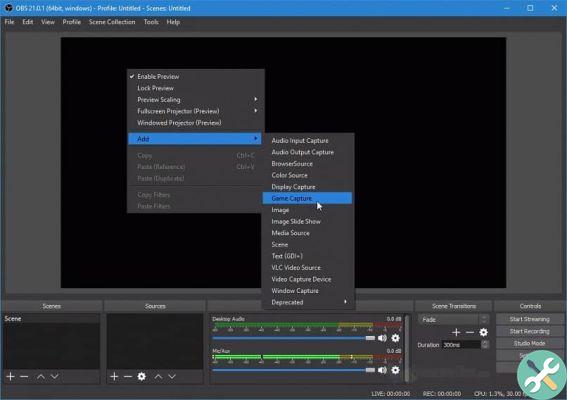
Add a number of subscribers in Live OBS
- The first thing you should do is download and install OBS on your computer.
- After that we will open OBS and we have to go to the scene where we want to add the subtitle counter.
- In the sources you should already have everything set up to be able to stream, so we'll skip this part.
- We will use the Live Counts website. But here we will only use this URL: livecounts.net/channel/iddemicanal.
- What would my channel ID be? To find out devi alone open your YouTube channel and in the address bar after / channel / the following is the channel ID.
- So the URL address we will use would be, for example: livecounts.net/channel/ UCosik_6Y-ULQm8Xu3macZ5Q
- Remember that the ID should come from your channel and not the one that appears above.
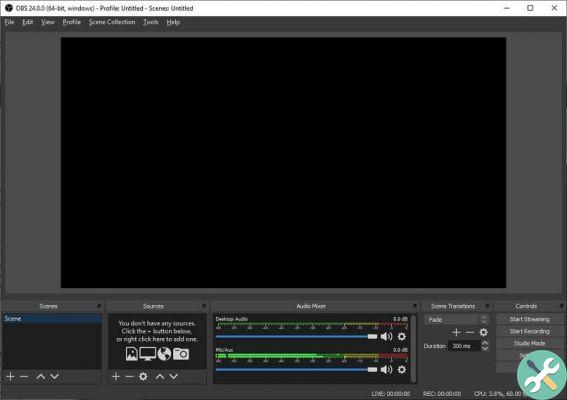
How to add a subscriber counter in OBS
- Now with the Live Counts address changed to your Channel ID. You will need to go back to OBS and add a new source.
- Click on the symbol " + "And a new pop-up menu opens in which the option to choose is" Browser source "Or" Web browser ".
- Next, you should call him " Counter ". This is mainly if you have a lot of sources, so you can locate the counter in case you want to change or delete it.
- Once accepted, a new window will appear where you will need to paste the URL.
- The problem is, you can see the entire Live Counts page and this obviously doesn't look good. What you have to do is go to the sources and identify " Counter "Or whatever you put in and just right click on" Counter "And then go up" filters ".
- A new window opens and we have to go to the bottom left and click on the sign " + ".
- Let's see a menu with different options, the one we are interested in is " Size ".
- Now you need to remove the pixels from the boxes you can see below. You can add the amount you want, delete and change the value as many times as you feel necessary until it is what you want.
So we just accept and we can change the size from the OBS editor itself to fit wherever you want. You can stream seamlessly with OBS as this number will automatically increase as people sign up.
It is so easy to learn to insert a number of OBS subscribers in a YouTube live stream. In a few seconds you will be able to add a subscriber counter which will work in a fully automated way.
TagsYoutube