If you have never used this tool and want to improve your skills, here we will teach you how to apply custom effects on text and background with Corel Photo Paint.
This computer program for image editing has remarkable features like its speed and versatility that make it stand out among its peers, with this software you can correct images with Corel Photo Paint effects tool for more basic and simple things like correct the blurry appearance of a photograph.
In that order of ideas, Corel Photo Paint boasts a customizable interface and its productivity and performance surpasses that of any other editing program.
Editing the text allows, in many cases, to improve image quality as we can change elements such as font, alignment, size and spacing between characters and line spacing.
Furthermore, thanks to the numerous tools available to Corel Photo Paint, we can, among other things, change the color of the text, paint it or fill it with textures and patterns.
In order to properly manage this interface, let's see step by step how to add text and how to make several changes to it, to improve and give life to the image.
Add text

Select the option "Text" in the property bar and in this same toolbar choose the font you prefer and its size.
You will then see the image window, this is where you can write the text you want to work with, you can change its size, rotate it, skew it, distort it, mirror it, etc.
In order to apply effects to the text it is necessary to select it with the «Text» tool and then press the button «Create text mask» that you located on the extended property bar.
Change the color of the text. Select the "Text" option on the toolbar, then press the text you typed until the pointer turns into a cursor and select it.
Next, in the color control tool, choose the option "Foreground color" double clicking on it and choose the color you like.
Paint the text
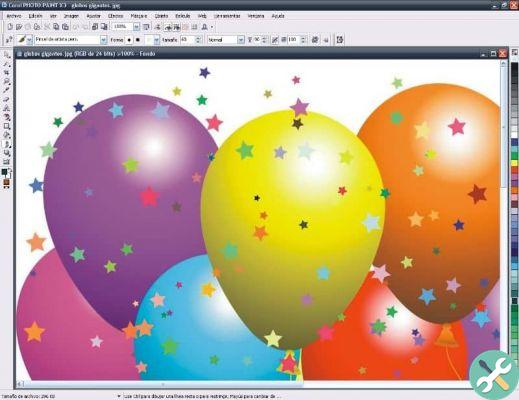
Select « Selection object" in the toolbar and select the text you want to paint, also, in the "Objects" docker, activate the option "Lock object transparency".
If you can't see the "objects" in the floating window, locate it by going to "window", select "Dockable windows" and finally "Objects", once done it will appear on your screen.
Press the option "Paint" on the toolbar and then, in the property bar, specify the precise tool settings for what you want to do.
To choose the color you want to add to the text you are working on, select the option "Foreground color" in the color check box.
It is important to make sure that the text is correct because after painting it, any changes you make will eliminate the painting effects you have made.
Once you are convinced that the text does not contain errors, you can move it using the drag-and-drop method and give it the color you want.
Complete the text
Press the option "Object selection" located on the toolbar and then select the text you want to change, then choose the tool "Fill".
On the property bar, define the precise settings of the tool and click on each of the text characters to which you want to apply the fill.
If you want to cancel a fill because it didn't go as you expected, go on «Edit» in the toolbar and click "Cancel Flow Fill".
It is important to make the size that you have to click directly on a character, otherwise the color will be applied to the whole image.
After filling in the text, we recommend that you do not remove or add anything, in how much you will lose all the work done previously and have to start over.
If you need to increase the size of a font to create a more precise fill, you can do so in the toolbar by clicking Zoom.
We have seen just some of the tools Corel Photo Paint has for you, its versatility will allow you to be able to capture ideas easily and simply. Remember that you can open the Corel Photo Paint program from Corel Draw and fix vector files.
In summary, this computer program will allow you to run an edition intuitive and fast in the different projects you plan to venture into.
EtiquetasCorel Photo Paint

























