But there are many new content creators who still don't know how to do it. This, coupled with the fact that YouTube has changed the rules to include more ads in videos, has generated some confusion.
For this reason, we will explain to you step by step how to insert Mid-Roll ads in YouTube videos in so you can monetize your channel. Likewise, we will explain the types of ads that can be included in a video and which ones are the best.
What are TrueView Ads?
Before explaining what Mid-Roll Ads are and how they work, we need to clarify what are Trueview ads, since they include both ads Mid-Roll che Pre-roll e post-roll.

If you've used YouTube, you've probably come across ads that appear before the video plays, those that skip during the video, or those that appear at the end of the video. These are respectively annunci pre-roll, mid-roll e post-roll.
What are mid-roll ads?
These ads are the ones that skip while playing the video, making a mandatory pause. These types of ads are aimed at videos with a duration of 10 minutes or more.
However, with YouTube's new rules for placing multiple Mid-Roll ads in videos, these types of ads can be placed on videos that are 8 minutes or longer in length.
It is important to note that the content creator is the one who previews the ad as well embed ad breaks, automatically or manually.
How to insert Mid-Roll ads in a Youtube video?
Before you can place a Mid-Roll ad in any of our YouTube videos, it is important to remember that these must be at least 10 minutes long (8 minutes from YouTube changing the rules to insert ads).
Knowing this, we will have to go to the video section, where we will find all the videos uploaded to YouTube and we will click on the one we want to add Mid-Roll ads to.
In the left panel we will have to select the monetization option and we will have to activate the option to activate the ads during the video. Next we will have to press the save button located in the upper right corner.
After saving the configuration, we will have to go back to the configuration panel, located on the left of the screen and select the option "Editor". This is where we can place the ad and tell Youtube the exact moment they will appear.
The "$" button is where ad breaks are inserted and edited. These ads can be placed automatically, with YouTube assigning the ads, or manually, where you can designate the time and ad that will appear in your video.
If we want to do it manually we will have to click on the button with the three vertical dots, next to the dollar button, and then select the option for eliminate ad breaks.
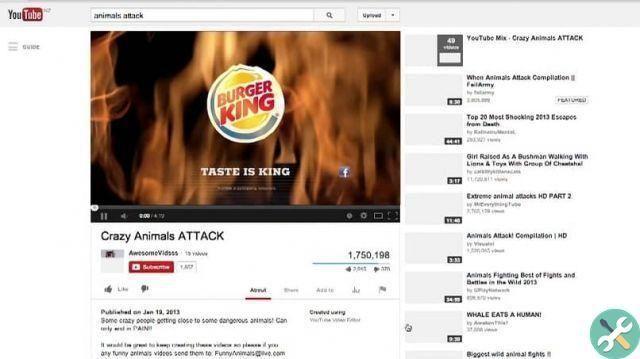
To add advertising we will have to position ourselves in any part of our video and select the option «+ Advertising break», in this way we can add what we deem necessary.
We can also remove some of them. To do this, you will need to select it, verify that it turns blue and click on the trash can located at the top of the screen. Next to the basket we can identify the exact time code in which the ad will appear, so that we can modify it so that it appears only in the second we want.
Once we agree with the added ads, we will have to press save and this way the video will have its Mid-Roll ads established.
TagsYoutube

























