It must be said that this procedure can be done with any device, but especially this process can be done when your device does not have a lot of internal storage capacity. So you can buy one card da 32, 64 or more GB to do this.
Steps to connect an SD card to my device
Next we will explain how to insert an SD card into the mobile device, as storage is one of the major problems of phones. So first of all to be able to insert the memory or SD card you must have the device in your hand and you must turn it off. Remember that it is very important to work with the device in this way to avoid any kind of damage.

So you have to take the SD card and then you have to search the sides of the phone for the forum where it should be inserted. Once located and opened, you can place the card in the correct way and then insert it into your phone.
As soon as you have completed these steps you will be able to turn on the mobile device again and you will find a notification informing you that the SD card has been inserted. So, if you wish, you can enter "configuration" and in this section you have to look for the "storage" section.
When the new window opens, you can select » SD card «, Then you will be able to see a new menu where you have to select the three points that are in the upper right part of the screen. A submenu will appear in which you must select » storage options «.
Use SD memory as internal memory
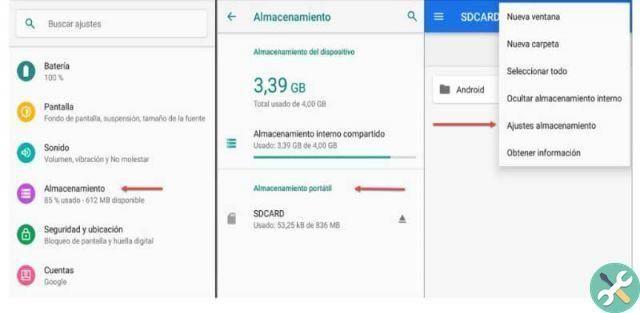
This option will allow you to observe three additional options which are: in format, in format as internal memory and finally eject. So in this case I have to select option number two, click on it and it will automatically pop up a message asking if you want to format the SD card?
Then at the bottom select " format SD card »And then you will see the process in a bar. After the card has been formatted, it will automatically remain as internal memory. This indicates that any downloads made with the device or any movement will be saved on the SD card.
Once the formatting process is complete, you will be asked a question which is: to transfer the content to the SD card? . Followed by several indications or warnings in case you approve the transfer which are: don't remove the SD card, some apps will not work and finally keep the phone charged.
It is recommended that you select the option at the bottom « transfer content later » and finally to select the option «ready». This will complete the SD card insertion and activation process. Here we show you how to transfer your files from internal storage to SD card.
So you can see in the settings that the internal memory is shared with the SD card. Which is a good option on Android cell phones. Pointing out that the compartment activation process cannot be performed on the iPhone.
This is the correct way to insert a micro SD memory card as internal memory. In general, it is always recommended do not insert cards with information from another device or that belong to another device into the device, as they may cause damage to the new equipment.
Finally, we hope this article has helped you. However, we would like to hear from you. Were you able to connect an SD card to your mobile phone? Do you know of another method to connect an SD card? Leave us your answers in the comments.
You may also be interested, How To Move My Android Apps From Internal Storage To SD Card?
EtiquetasTutorial for mobile devices

























